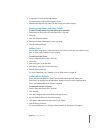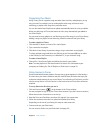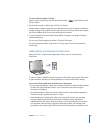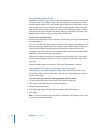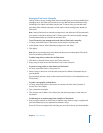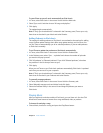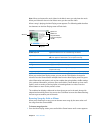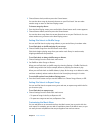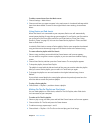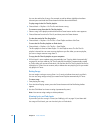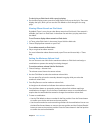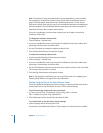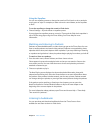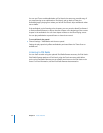Chapter 2 Music Features 29
To add or remove items from the Music menu:
1 Choose Settings > Music Menu.
2 Choose each item you want to appear in the main menu. A checkmark indicates which
items have been added. To revert to the original Music menu settings, choose Reset
Menu.
Using Genius on iPod classic
When iPod classic isn’t connected to your computer, Genius can still automatically
create instant playlists of songs that go great together. To use Genius, you first need to
set up Genius in the iTunes Store, and then sync iPod classic to iTunes (see “Using
Genius in iTunes” on page 22). You can also create Genius playlists in iTunes and add
them to iPod classic.
In order for iPod classic to create a Genius playlist, Genius must recognize the selected
song, and there must be enough songs on iPod classic similar to the selected song.
To create a Genius playlist with iPod classic:
1 Select a song, and then press and hold the Center button until a menu appears.
You can select a song from a menu or playlist, or you can start from the Now Playing
screen.
2 Choose Start Genius, and then press the Center button. The new playlist appears.
3 To keep the playlist, choose Save Playlist.
The playlist is saved with the title and artist of the song you used to make the playlist.
After you save a Genius playlist, you can edit it in iTunes and sync again.
4 To change the playlist to a new one based on the original selected song, choose
Refresh.
If you refresh a saved playlist, the new playlist replaces the previously saved one. You
won’t be able to recover the previous playlist.
To play a Genius playlist:
m Choose Music > Playlists >, and then choose a playlist.
Making On-The-Go Playlists on iPod classic
You can make playlists on iPod classic, called On-The-Go Playlists, when iPod classic
isn’t connected to your computer.
To make an On-The-Go playlist:
1 Select or play a song, and then press and hold the Center button until a menu appears.
2 Choose Add to On-The-Go and press the Center button.
3 To add more songs, repeat steps 1 and 2.
4 Choose Music > Playlists > On-The-Go to view and play your list of songs.