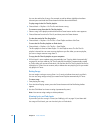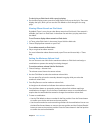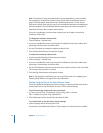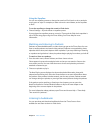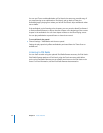38 Chapter 3 Video Features
Important: The first time you connect iPod classic to a different computer and have the
automatic sync option set, a message asks if you want to sync songs and videos
automatically. If you accept, all songs, videos, and other items are deleted from
iPod classic and replaced with the songs, videos, and other items in the iTunes library
on that computer. If you don’t accept, you can still add videos to iPod classic manually
without deleting any of the videos already on iPod classic.
iTunes includes a feature to sync purchased items from iPod classic to another
computer. For more information, see iTunes Help.
While videos are being synced from your computer to iPod classic, the iTunes status
window shows progress and the iPod classic icon in the source list flashes red.
When the update is done, a message in iTunes says “iPod update is complete.”
Syncing Selected Videos to iPod classic
Setting iTunes to sync selected videos to iPod classic is useful if you have more videos
in your iTunes library than will fit on iPod classic. Only the videos you specify are
synced with iPod classic. You can sync selected videos or selected playlists that contain
videos.
To set iTunes to sync unwatched or selected movies to iPod classic:
1 In iTunes, select iPod classic in the source list and click the Movies tab.
2 Select “Sync movies.”
3 Select the movies or playlists you want.
Unwatched movies: Select “… unwatched movies” and choose the number you want
from the pop-up menu.
Selected movies or playlists: Click “Selected …,” choose “movies” or “playlists” from the
pop-up menu, and then select the movies or playlists you want.
4 Click Apply.
Note: If “Only sync checked items” is selected in the Summary pane, iTunes syncs only
items that are checked in your Movies and other libraries.
To set iTunes to sync most recent episodes or selected TV shows to iPod classic:
1 In iTunes, select iPod classic in the source list and click the TV Shows tab.
2 Select “Sync … episodes” and choose the number of episodes you want from the pop-
up menu.
3 Click “Selected …” and choose “TV shows” or “playlists” from the pop-up menu.
4 Select the movies or playlists you want to sync.
5 Click Apply.