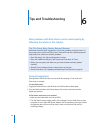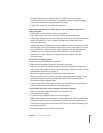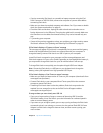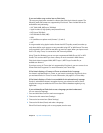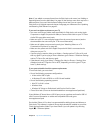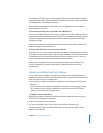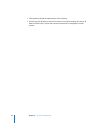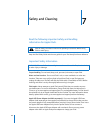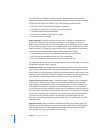Chapter 6 Tips and Troubleshooting 59
To charge the battery, connect iPod classic to a USB 2.0 on your computer.
Connecting iPod classic to a USB port on your keyboard won’t charge the battery,
unless your keyboard has a high-powered USB 2.0 port.
 Try the 5 Rs, one by one, until iPod classic responds.
If you want to disconnect iPod classic, but you see the message “Connected” or
“Sync in Progress”
 If iPod classic is syncing music, wait for it to complete.
 Select iPod classic in the iTunes source list and click the Eject (C) button.
 If iPod classic disappears from the list of devices in the iTunes source list, but you still
see the “Connected” or “Sync in Progress” message on the iPod classic screen,
disconnect iPod classic.
 If iPod classic doesn’t disappear from the list of devices in the iTunes source list, drag
the iPod classic icon from the desktop to the Trash (if you’re using a Mac) or, if you’re
using a Windows PC, eject the device in My Computer or click the Safely Remove
Hardware icon in the system tray and select iPod classic. If you still see the
“Connected” or “Sync in Progress” message, restart your computer and eject
iPod classic again.
If iPod classic isn’t playing music
 Make sure the Hold switch isn’t set to HOLD.
 Make sure the headphone connector is pushed in all the way.
 Make sure the volume is adjusted properly. A maximum volume limit might have
been set. You can change or remove it by using Settings > Volume Limit. See “Setting
the Maximum Volume Limit” on page 31.
 iPod classic might be paused. Try pressing the Play/Pause button.
 Make sure you’re using iTunes 8.0 or later (go to www.apple.com/ipod/start). Songs
purchased from the iTunes Store using earlier versions of iTunes won’t play on
iPod classic until you upgrade iTunes.
 If you’re using the iPod Universal Dock, make sure the iPod classic is seated firmly in
the Dock and make sure all cables are connected properly.
If you connect iPod classic to your computer and nothing happens
 Make sure you have installed the latest iTunes software from
www.apple.com/ipod/start.
 Try connecting to a different USB port on your computer.
Note: A USB 2.0 port is recommended to connect iPod classic. USB 1.1 is significantly
slower than USB 2.0. If you have a Windows PC that doesn’t have a USB 2.0 port, in
some cases you can purchase and install a USB 2.0 card. For more information, go to
www.apple.com/ipod.
 iPod classic might need to be reset (see page 58).