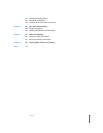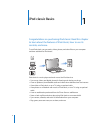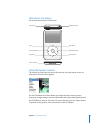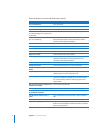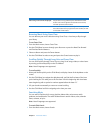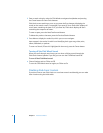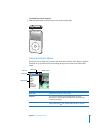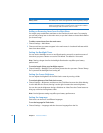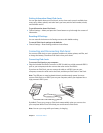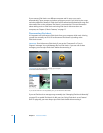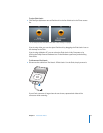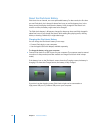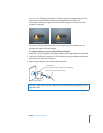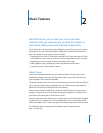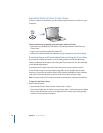Chapter 1 iPod classic Basics 11
Getting Information About iPod classic
You can get details about your iPod classic, such as how much space is available, how
many songs, videos, photos, and other items you have, and the serial number, model,
and software version.
To get information about iPod classic:
m Choose Settings > About, and press the Center button to cycle through the screens of
information.
Resetting All Settings
You can reset all the items on the Settings menu to their default setting.
To reset all iPod classic settings to the defaults:
m Choose Settings > Reset Settings, and then choose Reset.
Connecting and Disconnecting iPod classic
You connect iPod classic to your computer to add music, videos, photos, and files, and
to charge the battery. Disconnect iPod classic when you’re done.
Connecting iPod classic
To connect iPod classic to your computer:
m Plug the included iPod Dock Connector to USB 2.0 cable into a high-powered USB 2.0
port on your computer, and then connect the other end to iPod classic.
If you have an iPod Dock, you can connect the cable to a USB 2.0 port on your
computer, connect the other end to the Dock, and then put iPod classic in the Dock.
Note: The USB port on most keyboards doesn’t provide enough power. You must
connect iPod classic to a USB 2.0 port on your computer, unless your keyboard has a
high-powered USB 2.0 port.
By default, iTunes syncs songs on iPod classic automatically when you connect it to
your computer. When iTunes is finished, you can disconnect iPod classic.
Note: You can sync songs while your battery is charging.