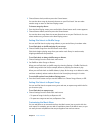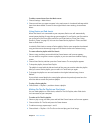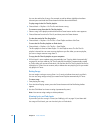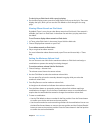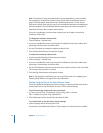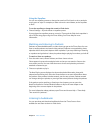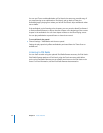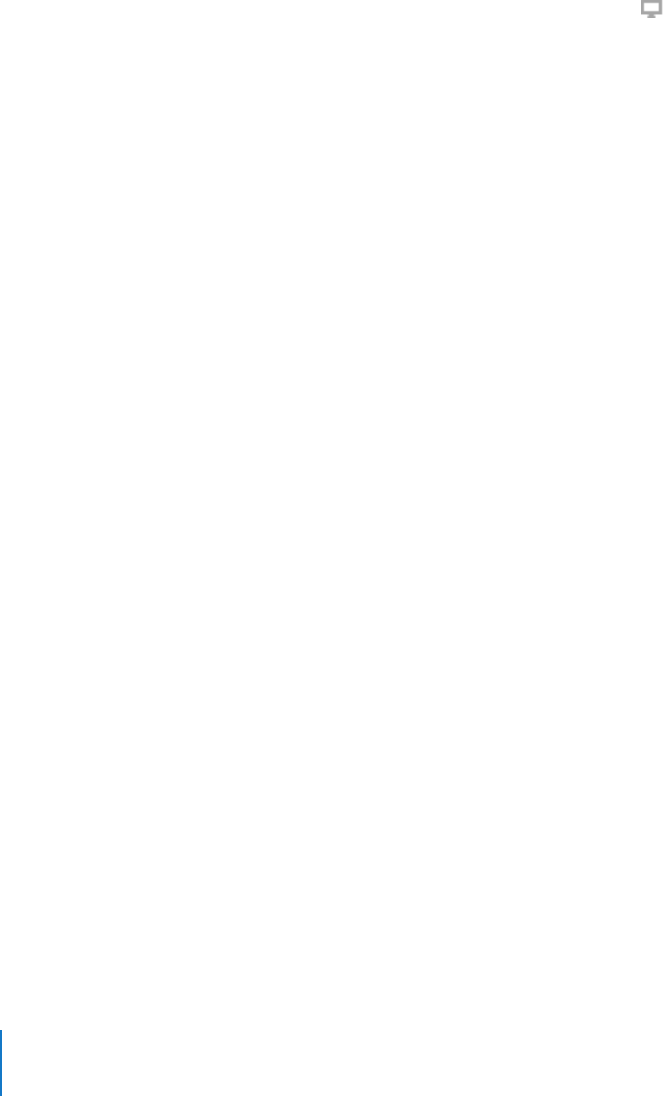
36 Chapter 3 Video Features
To browse videos in the iTunes Store:
1 In iTunes, select iTunes Store in the source list.
2 Click an item (Movies, TV Shows, or Music Videos) in the iTunes Store list on the left.
You can also find some music videos as part of an album or other offer.
Videos in iTunes and in the iTunes Store have a display ( ) icon next to them.
To buy or rent a video:
1 Select iTunes Store in the source list, and then find the item you want to buy or rent.
2 Click Buy Video, Buy Episode, Buy Season, Buy Movie, or Rent Movie.
Purchased videos appear when you select Movies, TV shows, and so on (under Library)
or Purchased (under Store) in the source list. Rented videos appear when you select
Rented Movies (under Library).
To download a video podcast:
Video podcasts appear alongside other podcasts in the iTunes Store. You can subscribe
to them and download them just as you would other podcasts. You don’t need an
iTunes Store account to download podcasts. See “Purchasing Songs and Downloading
Podcasts Using the iTunes Store” on page 18 for instructions.
Converting Your Own Videos to Work with iPod classic
You can view other video files on iPod classic, such as videos you create in iMovie on a
Mac or videos you download from the Internet. Import the video into iTunes, convert it
for use with iPod classic, if necessary, and then add it to iPod classic.
iTunes supports all the video formats that QuickTime supports. For more information,
choose Help > QuickTime Player Help from the QuickTime Player menu bar.
To import a video into iTunes:
m Drag the video file to your iTunes library.
Some videos may be ready for use with iPod classic after you import them to iTunes. If
you try to add a video to iPod classic (see “Syncing Videos Automatically” on page 37
for instructions), and a message says the video can’t play on iPod classic, then you must
convert the video for use with iPod classic.
To convert a video for use with iPod classic:
1 Select the video in your iTunes library.
2 Choose Advanced > “Convert Selection to iPod.”
Depending on the length and content of a video, converting it for use with iPod classic
can take several minutes to several hours.
Note: When you convert a video for use with iPod classic, the original video remains in
your iTunes library.