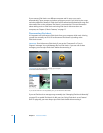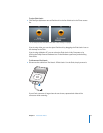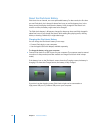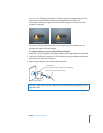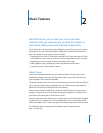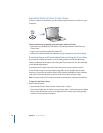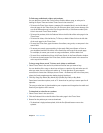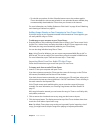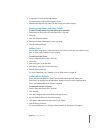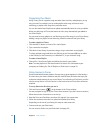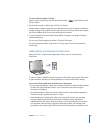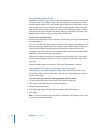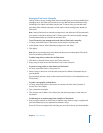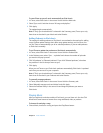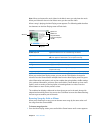20 Chapter 2 Music Features
 To subscribe to a podcast, click the Subscribe button next to the podcast graphic.
iTunes downloads the most recent episode. As new episodes become available, they
are automatically downloaded to iTunes when you connect to the Internet.
For more information, see “Adding Podcasts to iPod classic” on page 26 and “Watching
and Listening to Podcasts” on page 33.
Adding Songs Already on Your Computer to Your iTunes Library
If you have songs on your computer encoded in file formats that iTunes supports, you
can easily add the songs to iTunes.
To add songs on your computer to your iTunes library:
m Drag the folder or disk containing the audio files to Library in the iTunes source list (or
choose File > Add to Library and select the folder or disk). If iTunes supports the song
file format, the songs are automatically added to your iTunes library.
You can also drag individual song files to iTunes.
Note: Using iTunes for Windows, you can convert nonprotected WMA files to AAC or
MP3 format. This can be useful if you have a library of music encoded in WMA format.
For more information, open iTunes and choose Help > iTunes Help.
Importing Music From Your Audio CDs Into iTunes
Follow these instructions to get music from your CDs into iTunes.
To import music from an audio CD into iTunes:
1 Insert a CD into your computer and open iTunes.
If you have an Internet connection, iTunes gets the names of the songs on the CD from
the Internet (if available) and lists them in the window.
If you don’t have an Internet connection, you can import your CDs and, later, when you’re
connected to the Internet, choose Advanced > Get CD Track Names. iTunes will bring in
the track names for the imported CDs.
If the CD track names aren’t available online, you can enter the names of the songs
manually. For more information, see “Entering Song Names and Other Details” on
page 21.
With song information entered, you can browse for songs in iTunes or on iPod by title,
artist, album, and more.
2 Click to remove the checkmark next to any song you don’t want to import.
3 Click the Import button. The display area at the top of the iTunes window shows how
much time it will take to import each song.
Note: By default, iTunes plays songs as they are imported. If you’re importing a lot of
songs, you might want to stop the songs from playing to improve performance.