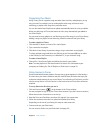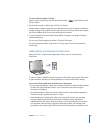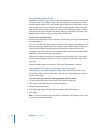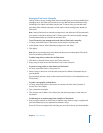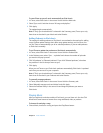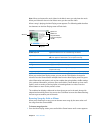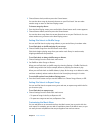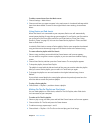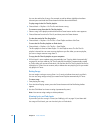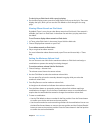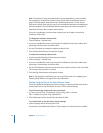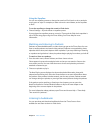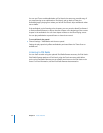30 Chapter 2 Music Features
You can also add a list of songs. For example, to add an album, highlight the album
title and press and hold the Center button until the album title flashes.
To play songs in the On-The-Go playlist:
m Choose Music > Playlists > On-The-Go and choose a song.
To remove a song from the On-The-Go playlist:
1 Select a song in the playlist, and hold down the Center button until a menu appears.
2 Choose Remove from the On-The-Go, and then press the Center button.
To clear the entire On-The-Go playlist:
m Choose Music > Playlists > On-The-Go > Clear Playlist and then click Clear.
To save the On-The-Go playlists on iPod classic:
m Choose Music > Playlists > On-The-Go > Save Playlist.
The first playlist is saved as “New Playlist 1” in the Playlists menu. The On-The-Go
playlist is cleared. You can save as many playlists as you like. After you save a playlist,
you can no longer remove songs from it.
To copy the On-The-Go playlists to your computer:
m If iPod classic is set to update songs automatically (see “Syncing Music Automatically”
on page 24), and you make an On-The-Go playlist, the playlist is automatically copied
to iTunes when you connect iPod classic. You see the new On-The-Go playlist in the list
of playlists in iTunes. You can rename, edit, or delete the new playlist, just as you would
any playlist in iTunes.
Rating Songs
You can assign a rating to a song (from 1 to 5 stars) to indicate how much you like it.
You can use song ratings to help you create Smart Playlists automatically in iTunes.
To rate a song:
1 Start playing the song.
2 From the Now Playing screen, press the Center button until the five Rating bullets
appear.
3 Use the Click Wheel to choose a rating (represented by stars).
Note: You cannot assign ratings to video podcasts.
Viewing Lyrics on iPod classic
If you enter lyrics for a song in iTunes (see “Adding Lyrics” on page 21) and then add
the song to iPod classic, you can view the lyrics on iPod classic.