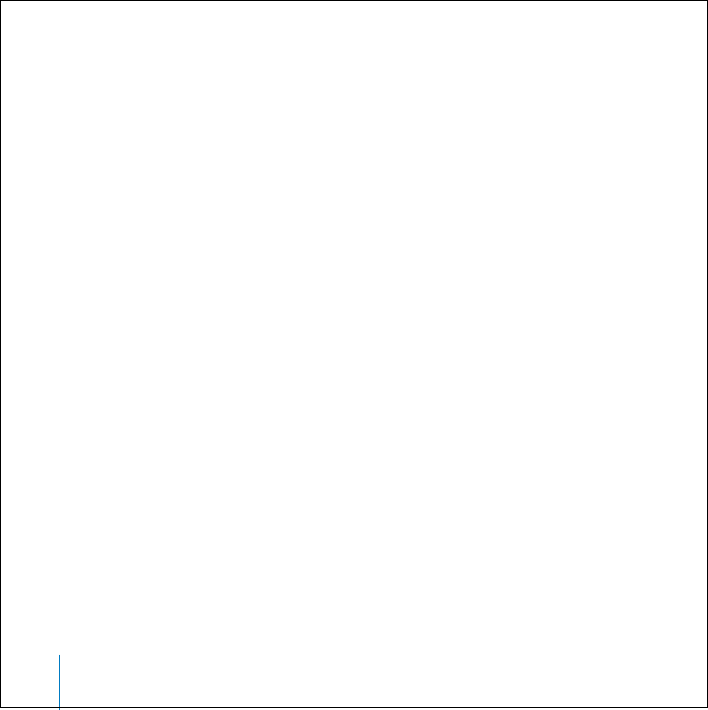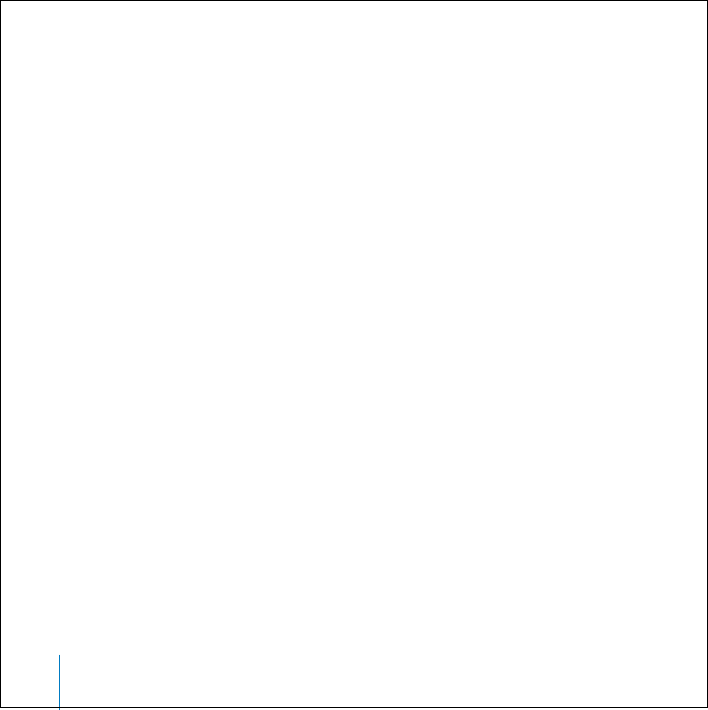
50 Tips and Troubleshooting
If You Want to Disconnect iPod, but the Screen Says
“Do Not Disconnect”
• If iPod is transferring music, wait for the transfer to complete.
• Select iPod in the iTunes Source list and click the Eject button.
• If iPod disappears from the iTunes Source list, but you still see the “Do Not
Disconnect” message on the iPod screen, go ahead and disconnect iPod.
• If iPod doesn’t disappear from the iTunes Source list, drag the iPod icon from the
desktop to the Trash (if you’re using a Mac) or click the Safely Remove Hardware icon
in the system tray and select your iPod (if you’re using a Windows PC). If you still see
the “Do Not Disconnect” message, restart your computer and eject iPod again.
If Your iPod Isn’t Playing Music
• Make sure the Hold switch is off.
• If you’re using the iPod Remote, make sure the remote’s Hold switch is off.
• Make sure the headphones connector is pushed in all the way.
• Make sure the volume is adjusted properly.
• If that doesn’t work, push the Play/Pause button. Your iPod may be paused.
• If you’re using the iPod Dock, be sure the iPod is seated firmly in the Dock and make
sure all cables are connected properly.
• If you are using the Dock Line Out port, make sure your external speakers or stereo
are turned on and working properly.
LL0200_Q21UG.book Page 50 Wednesday, June 30, 2004 5:02 PM