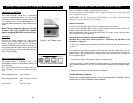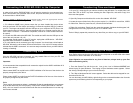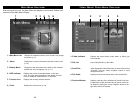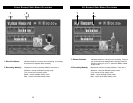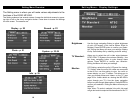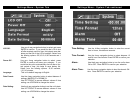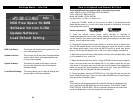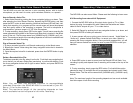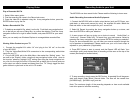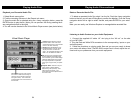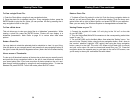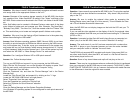Playing Audio Files-continued
32
31
Playing Audio Files
Playback your Recorded Audio File:
1. Select Music menu option.
2. Find the recording file name in the Record sub menu.
3. Once the audio file is selected using the 4-way navigation button, press the
ENTER button to play the file. (Note, you can preview the file by pressing the 4-
way navigation button to the right)
4. You will now be directed to the Virtual Music Player screen (see photo below)
Delete a Recorded Audio File:
1. To delete a recorded Audio file, select it on the list. Push the 4-way navigation
button to the left; you will see a Dialog Box to confirm the deletion. Push the 4-way
navigation button left or right to select Yes/No, and press ENTER for your selec-
tion.
Note: you can easily use Windows Explorer to manage/delete recorded files.
Listening to Audio Content on your Audio Equipment:
1. Connect the supplied A/V cable 1/4” mini plug to the “AV out” on the side
of your MP-2000.
2. Plug the Red and White RCA connectors to the corresponding inputs on your
audio equipment.
3. Follow the directions on playing audio files and you are now ready to share
your music with others. Note: The MP-2000’s output level is fixed, adjust the vol-
ume level to your preference from your audio equipment.
Random: Select On/Off to use the
Random feature. This mode when
active will set the unit to play all audio
tracks in the folder randomly.
Repeat: Select Single/All/off to use
the Repeat feature. “Single” repeat
will play one track over and over
again. “All” will repeat all tracks in the
folder. “off” will disable this feature.
EQ: Use the 4-way navigation button
to select between Normal,Rock,Pop,
Jazz, Classical, Light and Hall settings.
These EQ settings tailor the Low,Mid
and High frequencies to a particular
music type, simply choose your prefer-
ance.
Playback Status: Use the 4-way nav-
igation button to select between
Play/Pause (press up/down) 2x/4x
Fast Forward and rewind. This
screen also shows the elapsed time of
the current track.
Track Status: Use the 4-way naviga-
tion button to select the next song or
previous song (push left for previous,
and right for next) This screen also
scrolls the title of the current track and
the total time.
Virtual Music Player