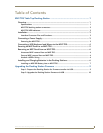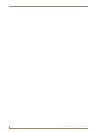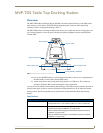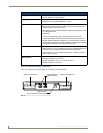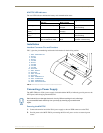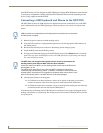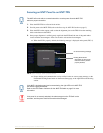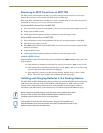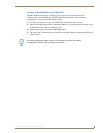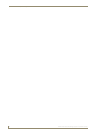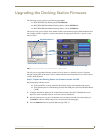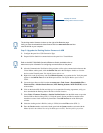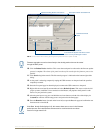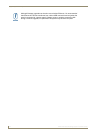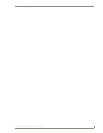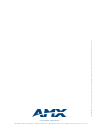Upgrading the Docking Station Firmware
9
MVP-TDS Table Docking Station for MVP Panels
Upgrading the Docking Station Firmware
The following accessory devices are firmware upgradeable:
MVP-TDS Table Top Docking Station (FG5965-10)
MVP-WDS Wall/Flush Mount Docking Station - Black (FG5965-11)
MVP-WDS Wall/Flush Mount Docking Station - Silver (FG5965-21)
This device is not given a unique device number which would ordinarily appear within the Online Tree
tab of NetLinx Studio. It appears as a battery base below the target panel which it is a part of as seen
below in FIG. 1.
The only way to upgrade the firmware of these accessory items is to send the accessory’s firmware
through a target panel. Its this panel’s device number which is entered within the Send to NetLinx Device
transfer dialog in Studio.
Step 1: Prepare the Docking Station for firmware transfer via USB
Before beginning with this section:
Verify the MVP is securely attached to the docking station and communicating properly.
Verify that the panel is communicating from the mini-USB port to the Virtual NetLinx Master
(VNM).
1. Configure the NetLinx Master for IP communication. Refer to the MVP-7500/8400 Operation/
Reference Guide (available online at www.amx.com) for information.
2. After the panel powers-up, press and hold the two lower buttons on both sides of the display for
3 seconds to continue with the setup process and proceed to the Setup page.
3. Press the Batteries button to open the Batteries page (FIG. 2).
FIG. 1 Location of Firmware version information within NetLinx Studio
TDS/WDS
(station version)
Target Panel Device #
NetLinx Studio Online Tree tab
Accessory’s corresponding firmware page