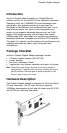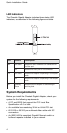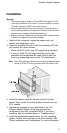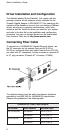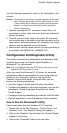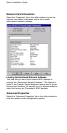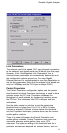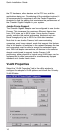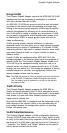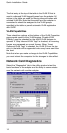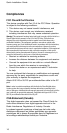Cheetah Gigabit Adapter
7
Use the following procedure to make an SC connection to the
network.
Caution: This network card uses lasers to transmit signals over fiber optic
cable. The lasers are compliant with the requirements of a Class
1 Laser Product and are inherently eye safe in normal operation.
However, you should never look directly at the transmit port
when it is powered on.
1. Remove and keep the SC connector’s cover. When not
connected to a fiber cable, the cover should be replaced to
protect the optics.
2. Connect one end of the cable to the card’s SC connector
and the other end of the cable to the fiber connector on the
other device. Note that because SC connectors are keyed,
they can only be attached in one orientation.
3. Make certain that the network device you are connecting to
is compliant with IEEE 802.3z 1000BASE-SX.
Configuration and Diagnostic Utility
This section describes the configuration and diagnostic utility
available when using the Cheetah Gigabit Adapter in a
Windows NT 4.0 environment.
Note: Prior to installing the Windows NT 4.0 driver, make sure you have
upgraded to NT Service Pack 3 or later.
When you install the Windows NT 4.0 driver, the advanced
configuration utility is also installed. You can run this utility by
clicking on the “Properties” button for the card in the
“Network” control panel applet. Using this utility you can
perform the following procedures:
• View the adapter’s status and PCI setup information.
• Configure the adapter’s advanced properties, such as link
parameters, Packet Propulsion threshold and Jumbo
Frame support.
• Configure VLAN tag capabilities and edit the VLAN ID table.
• Perform diagnostics to test the adapter’s basic functions.
How to Run the Windows NT Utility
Follow these steps from the Windows NT 4.0 desktop.
1. Double-click on the “My Computer,” “Control Panel,” and
“Network” icons. The “Network” dialog box appears.
2. Click on the “Adapters” tab and select the Cheetah Gigabit
Adapter in the list box.
3. Click on the “Properties” button to run the utility.