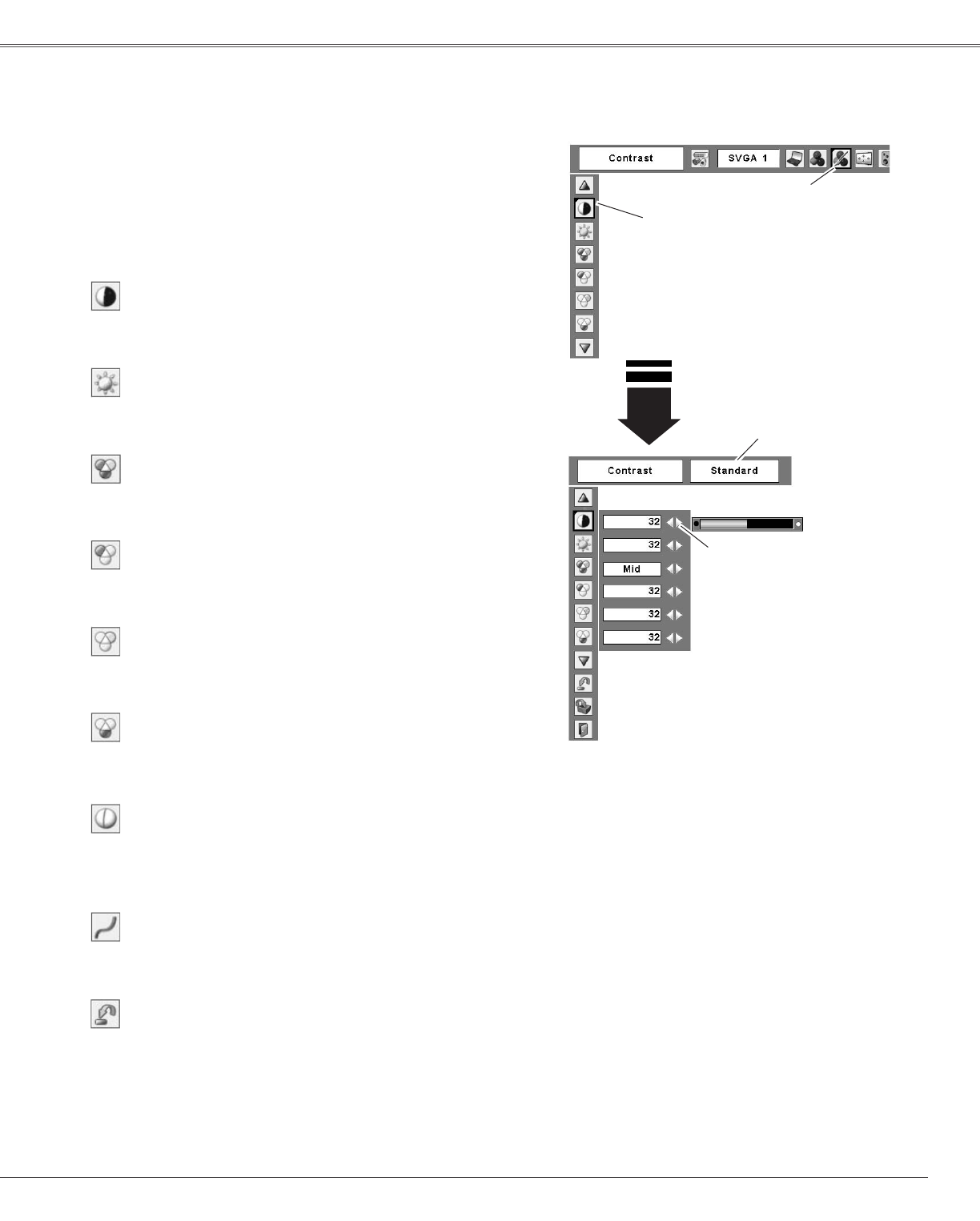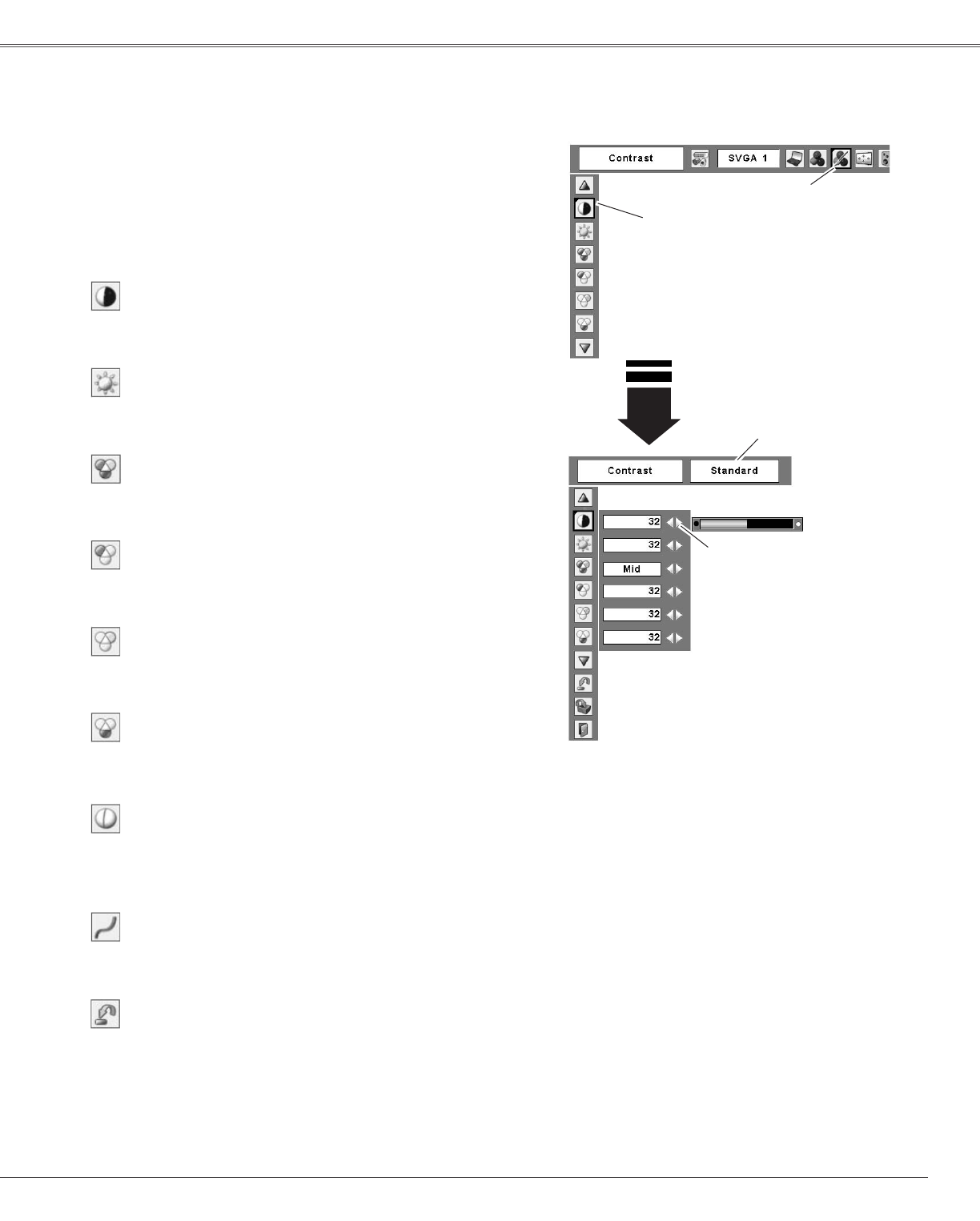
UsethePoint◄►buttonsto
adjustthevalue.
PresstheMENUbuttontodisplaytheOn-Screen
Menu.UsethePoint◄►buttonstomovethered
framepointertotheImageAdjustMenuicon.
1
2
UsethePoint▲▼buttonstomovetheredframe
pointertothedesireditem,andthenpressthe
SELECTbutton.Thelevelofeachitemisdisplayed.
UsethePoint◄►buttonstoadjusteachlevel.
Movetheredframepointer
tothedesireditemandthen
presstheSELECTbutton.
Ima�e Adjust Menu
PressthePoint◄buttontodecreasethecontrast;pressthe
Point►buttontoincreasethecontrast(from0to63).
PressthePoint◄buttontodecreasethebrightness;press
thePoint►buttontoincreasethebrightness(from0to63).
Contrast
Bri�htness
ImageAdjustMenuicon
PressthePoint◄buttontolightentheredtone;pressthe
Point►buttontodeepentheredtone(from0to63).
White balance (Red)
PressthePoint◄buttontolightenthegreentone;pressthe
Point►buttontodeepenthegreentone(from0to63).
White balance (Green)
PressthePoint◄buttontolightenthebluetone;pressthe
Point►buttontodeepenthebluetone(from0to63).
White balance (Blue)
SelectedImagelevel
UsethePoint◄►buttonstoselectthedesiredColortemp.
level(XLow,Low,Mid,orHigh).
Color temp.
Ima�e Level Adjustment
Note:
After adjusting the White balance Red,
Green, or Blue, the Color temp. level will
change to “Adj.”.
UsethePoint◄►buttonstoadjustthegammavaluetoget
betterbalanceofcontrast(from0to15).
Gamma
PressthePoint◄buttontodecreasethesharpnessofthe
image;pressthePoint►buttontoincreasethesharpness
oftheimage(from0to15).
Sharpness
To reset the adjusted data, select “Reset” and press the
SELECTbutton.Aconfirmationboxappearsandthenselect
“Yes.”Alladjustmentsreturntotheirpreviousfigures.
Reset
31
Computer Input