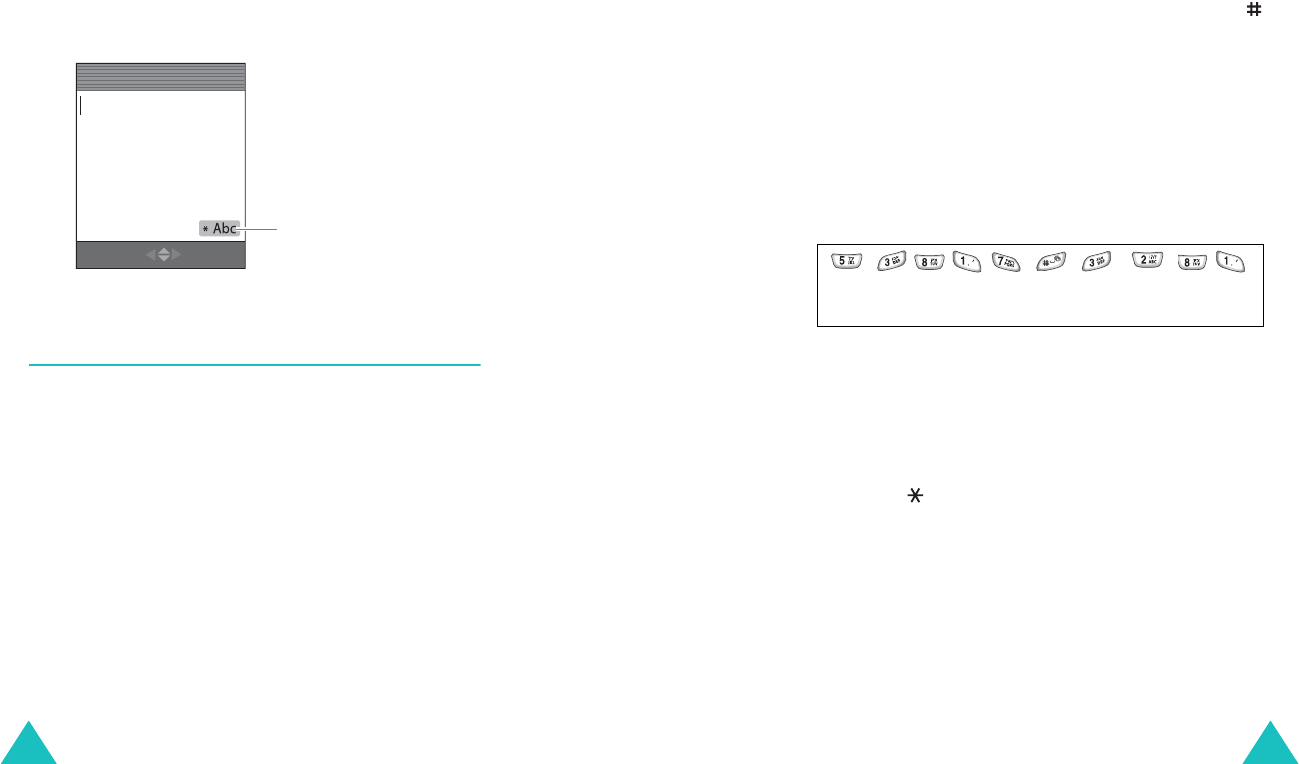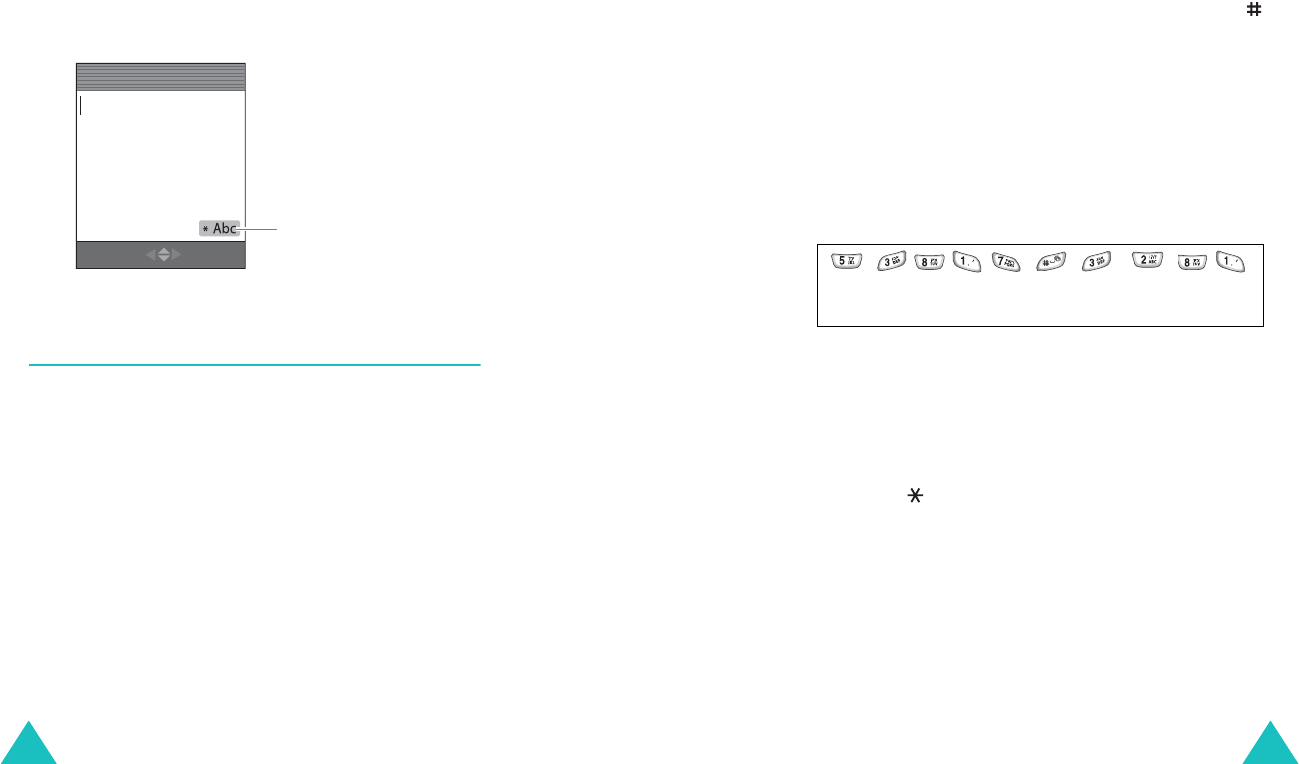
Entering text
38
You can change between
T9 Hebrew
,
Hebrew,
T9 English, English
and
Number
mode to
enter words. To include a symbol between
characters,
Symbol
mode is also available.
2. To select the highlighted mode, press the
Select
soft key.
You will find the selected text input mode
indicator on the display.
Using T9 Hebrew, T9 English mode
To type a word, press the keys corresponding to the
letters you need. Remember the following as you
are typing:
1. Press keys on the phone just once per letter. For
example, to enter “Hello,” press the
4
,
3
,
5
,
5
,
and
6
keys.
2. The word you are typing appears on the display.
It may change with each key press.
3. Type to the end of the word before editing or
deleting any keystrokes.
Text input
mode indicator
Mode OK
Message 119
Entering text
39
If the word does not display correctly, press the
0
key once or repeatedly to display alternative
word choices for the keys you have typed.
For example, both “of” and “me” have the
sequence of the
6
and
3
keys. The phone
displays the most commonly used choice first.
4. Insert a space between words by pressing the
key.
Smart punctuation
You can insert periods, hyphens, and apostrophes
by pressing the
1
key. T9 English applies rules of
grammar to insert the correct punctuation. Notice
that
1
key is used twice in this example to display
two punctuation marks:
Changing the letter-case
Note
: This feature is available only in T9 English
mode.
To shift case of the next letter(s) that you type,
press the key. There are three cases:
• Initial Capital (
T9Word
)
• Capitals Lock (
T9WORD
)
•Lower Case (
T9word
)
L e t ‘ s e a t .