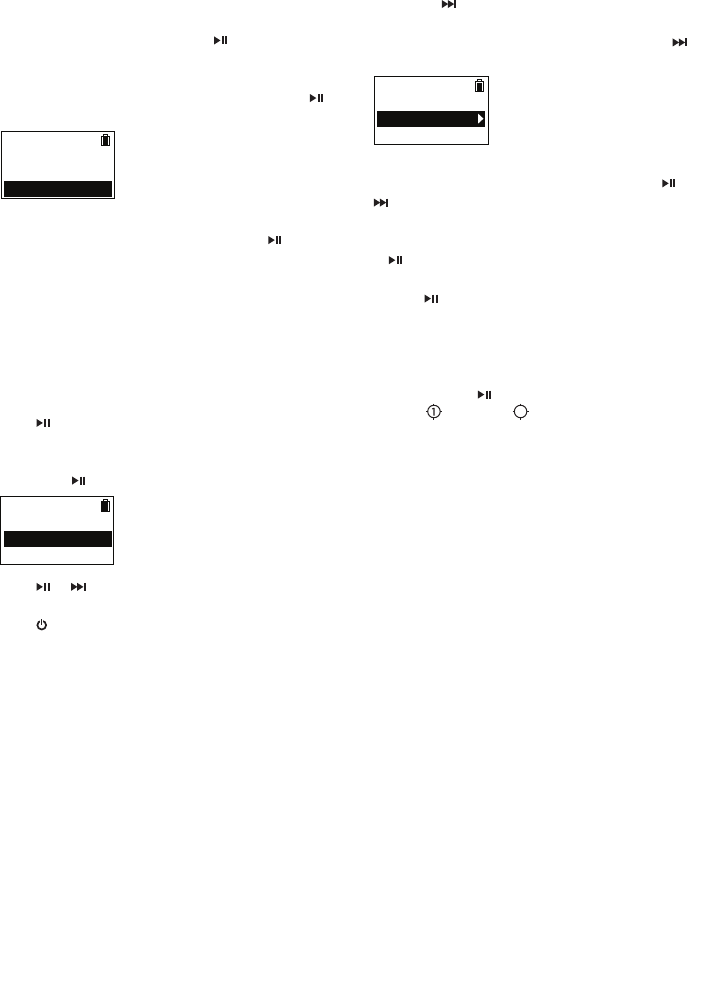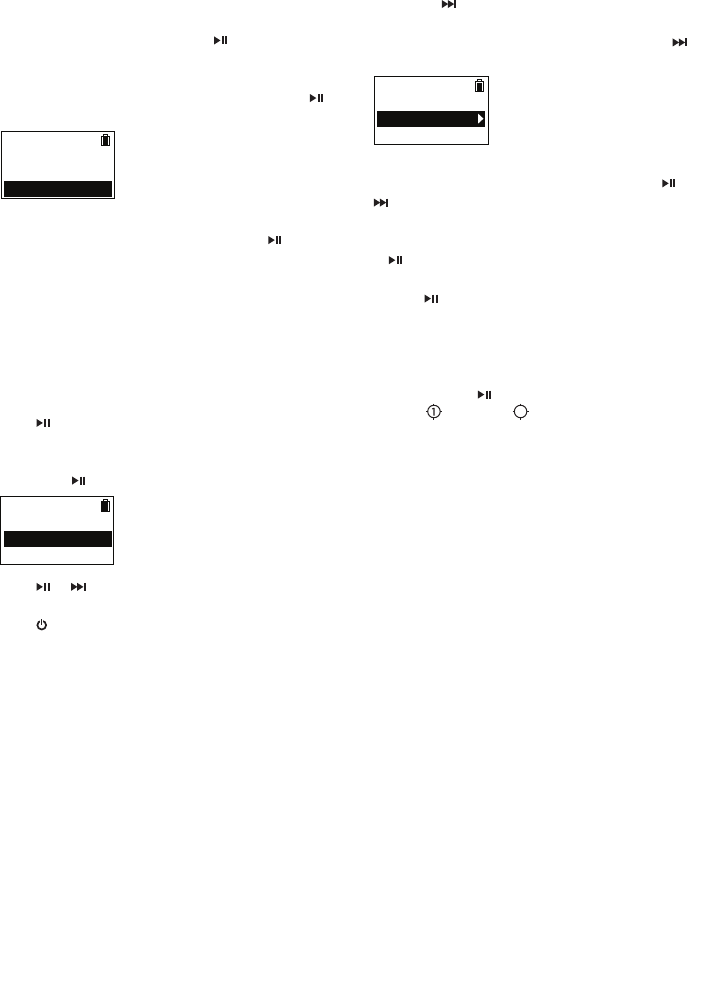
17
Improving FM radio sound
If stereo reception is noisy, you can often reduce the
noise by switching to mono.
To switch between stereo and mono:
1. While the radio is playing, press
to display the
Option menu.
2. Press + or – to highlight Mode and then press
to switch between Stereo and Mono.
Back
Save to Preset
Mode Stereo
3. Press + or – to highlight Back and press to
return to the frequency screen.
Radio
Recording FM radio
You can record the radio and play back recordings
as well as copy the recordings (WAV files) to your PC.
To record the currently playing radio station:
1. Press
to display the Option menu.
2. Press + or – to highlight Start Recording and
then press
to to start recording.
Mode Stereo
Start Recording
Tuning Manual
• Press or to pause or resume recording.
3. Press MENU to stop recording.
• The player names each recording FMXXX.wav
where XXX is a unique number.
To record for a specific duration:
Refer to RecDur on page 24.
Playing back FM radio recordings
To play back a recording:
1. In the Home menu, press + or – to select Radio
and press
to enter the radio menu.
2. Press + or – to highlight Playback and press
to see the list of recordings.
Listen
Playback
3. Press + or – to select a recording and press or
to start playback.
Option menu (recording playback)
Press to show or hide the Option menu during
playback. Press + or – to highlight an option and
then press
to confirm the selection or change the
setting.
The following options are available:
• Resume – to resume playback
• Repeat – press
repeatedly to select repeat
current
or all files (corresponding icon
shows on the display)
• Delete – to remove current file from the player
Copying recordings to your PC
Recordings are stored as WAV files in the “FMRecord”
folder on the player.
To copy recordings to the PC:
1. Plug the player into the PC.
2. Open the player’s Record folder.
3. Select the files you want to copy and drag and
drop them onto a folder on the PC.
• Almost all audio applications can play WAV files.