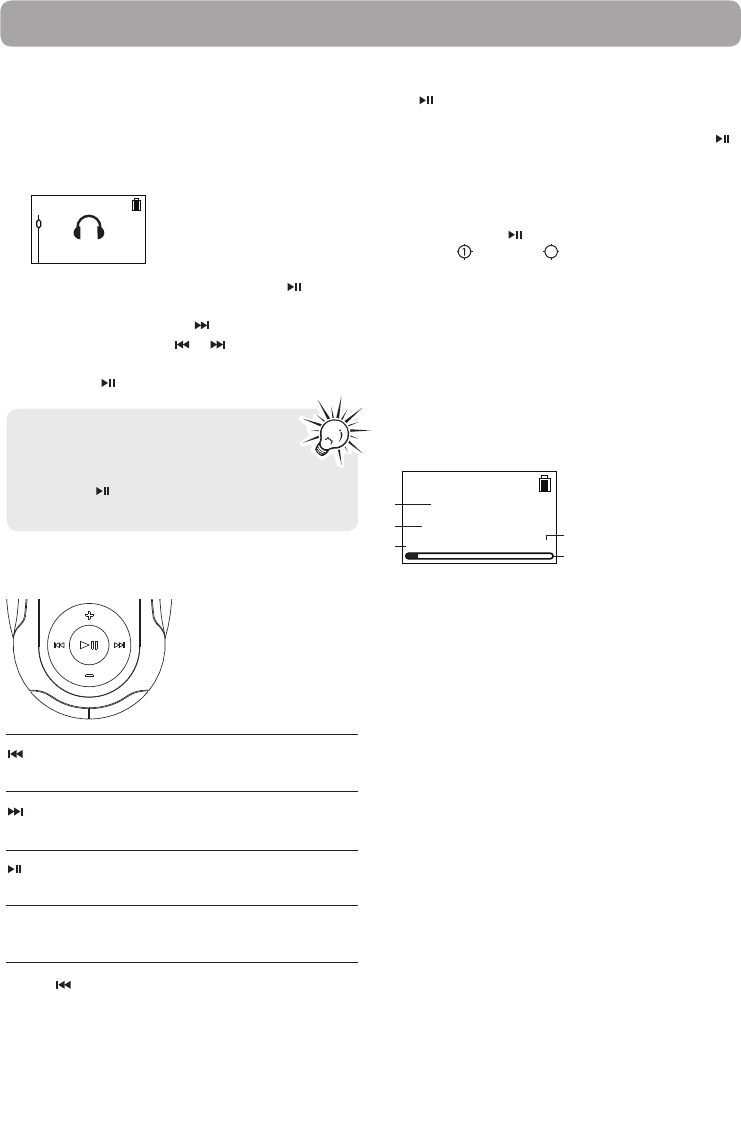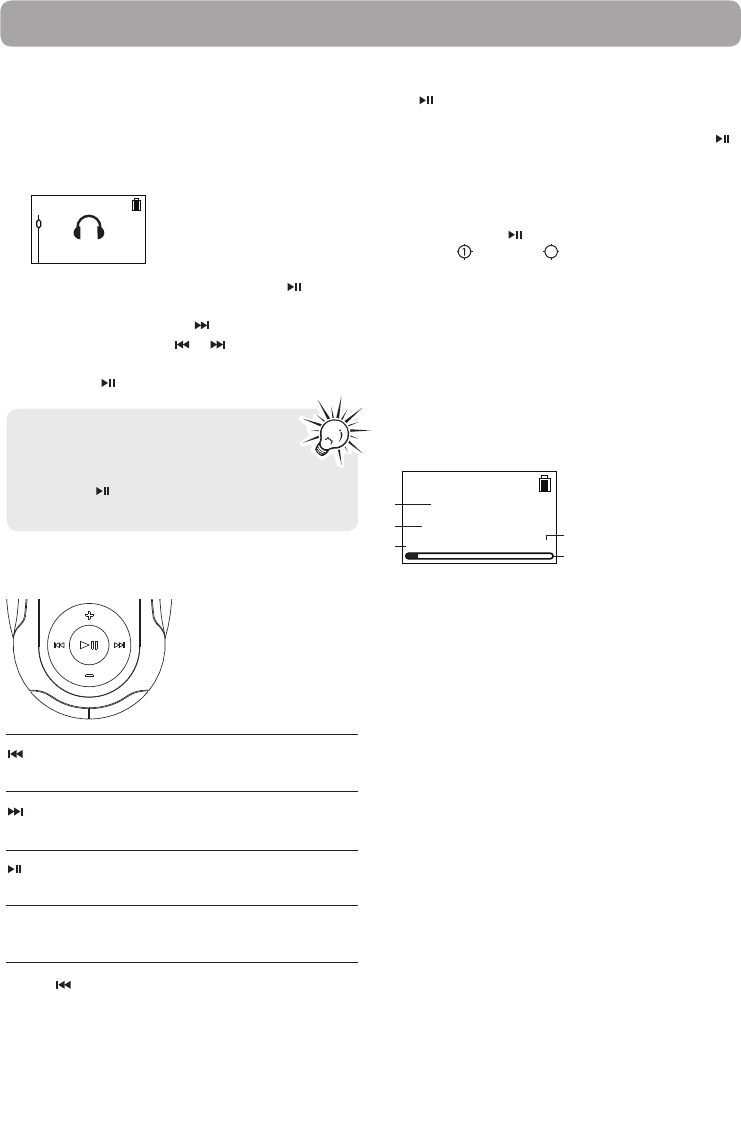
15
Music
Music playback controls
Skips to the previous file*, press and
hold to scan backward within a file
Skips to the next file, press and hold to
scan forward within a file
Starts/pauses playback and shows/
hides the Option menu
Increases or decreases the volume
during playback
+ or –
Playing music files
The player sorts your music files by artist, album,
track name (title), genre and year.
1. In the Home menu, then press + or – to select
Music.
Music
• To play all the files on the player, press .
• To start playback at a particular artist, album,
title, genre or year, press
to enter the Music
menu. Use + or – and or to navigate
through the menus and select the desired item,
then press
.
* Press within the beginning 4 seconds of the
current music file to skip to previous file. Otherwise,
you will return to the beginning of the current file.
The item that you can select for
playback is not limited to a single file,
you may select an artist, an album and
then press
to start playback of all files within
your selected item.
Option menu (music playback)
Press at the playback (Now playing) screen to
pause the playback and show the Option menu.
Press + or – to highlight an option and then press
to confirm the selection or change the setting.
The following options are available:
• Resume – to resume playback
• Repeat – press
repeatedly to select repeat
current
or all files (corresponding icon
shows on the display)
• Delete – to remove current file from the player
• Add to Favorites – to add the current file in the
Favorites playlist (read page 19). If the file is
already in the playlist, this option changes to
Clear from Favorites to remove the current file
from the playlist
Music playback display
1. Song name
2. Artist name
3. Current file number/total number of files
4. Playback progress bar
5. Elapsed playback time
The information provided in the playback screen
depends upon the ID3 tags that have been set up
for the music file.
All My Friends
Counting Crows
1
2
3
4
5
0001/0040
00:20