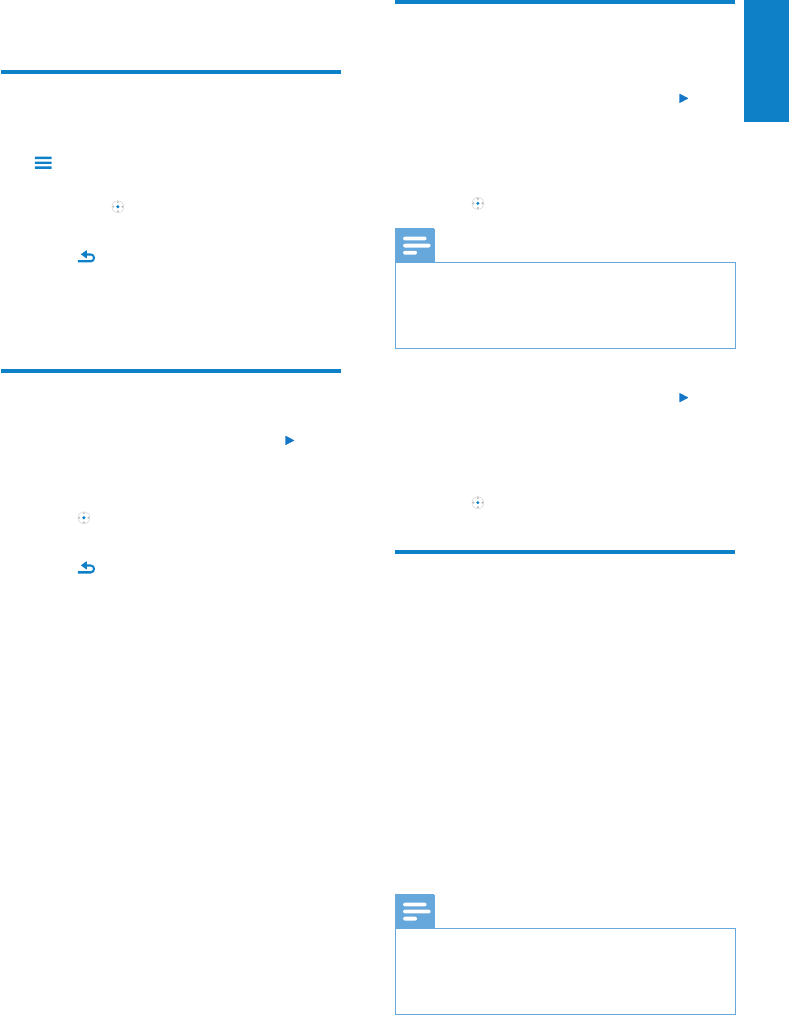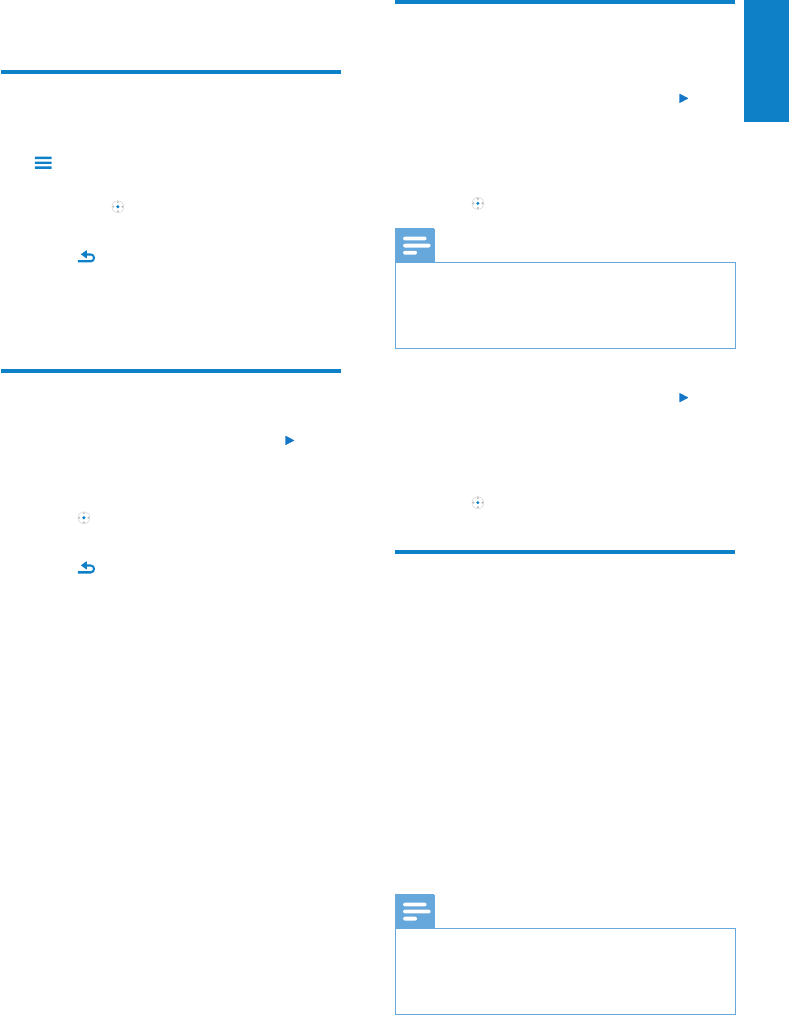
23
English
EN
Recordings10
Record from the FM radio
1 While you listen to the FM radio, press
and then select [Start FM radio
recording] to start recording.
Press • to toggle between pause and
record.
2 Press , and then select
• [Yes] to save the recording in the
recordings library.
• [No] to discard the recording.
Record voices/audio
1 Set the mode selector to position .
2 Navigate the main menu to select
[Recordings] > [Start voice recording].
3 Press to toggle between record and
pause.
4 Press , and then select
• [Yes] to save the recording in the
recordings library.
• [No] to delete the recording.
Listen to recordings
Listen to FM radio* recordings:
1 Set the mode selector to position .
2 From the main menu, select [Recordings
library] > [FM radio].
3 Select a recording.
4 Press to play your recording.
Note
* FM radio recording feature is available with •
some versions only. Refer to the on-screen
menu of CAM to nd out which features are
available to you.
Listen to voice/audio recordings:
1 Set the mode selector to position .
2 From the main menu, select [Recordings
Library] > [Voice].
3 Select a recording.
4 Press to play your recording.
Upload your recordings to a
computer
Use the Philips Songbird software to sync your
media les.
Alternatively, you can transfer recordings in
Windows Explorer:
1 Connect CAM to the computer.
2 In Windows Explorer, open CAM.
3 Select the folder Recordings > Voice or
FM radio*.
4 Copy and paste the recordings to any
location on the computer.
Note
* FM radio recording feature is available with •
some versions only. Refer to the on-screen
menu of CAM to nd out which features are
available to you.