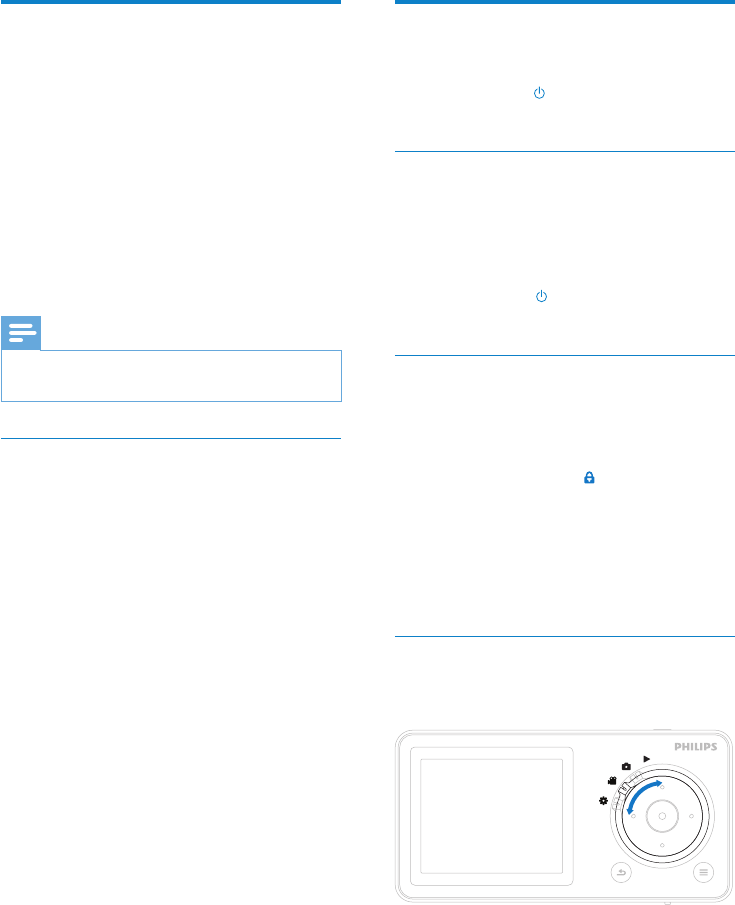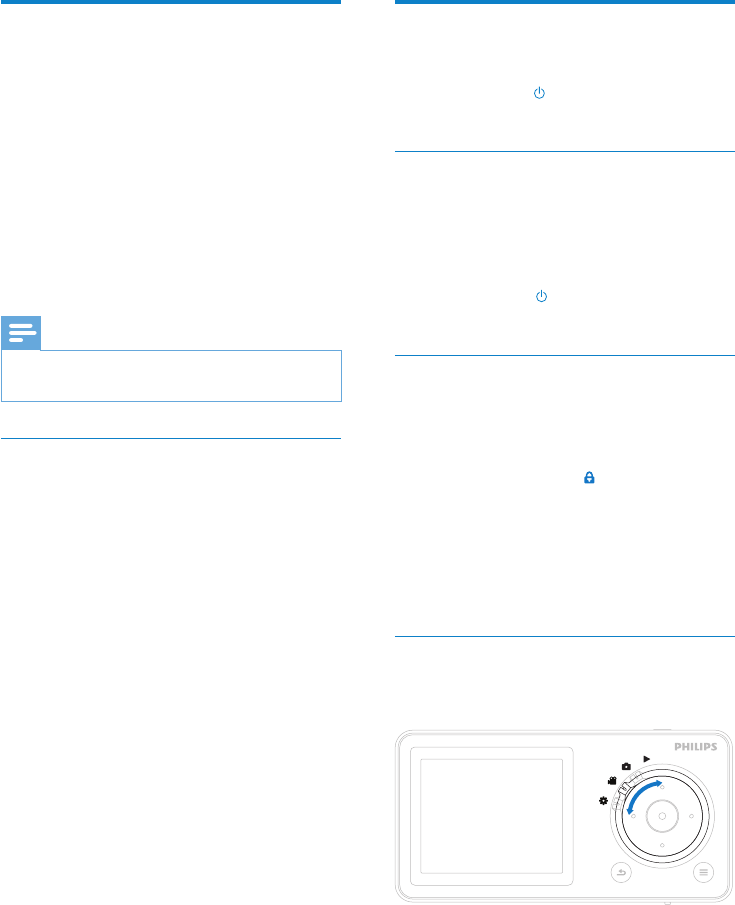
10 EN
Update CAM
CAM is controlled by an internal program
called rmware. Newer versions of the
rmware may have been released after you
have purchased CAM.
The software program called Philips Songbird
can use your computer to check for rmware
updates that are available on the Internet.
Install Philips Songbird on your computer
(see chapter Install software) and follow the
instructions to update (see chapter Manually
verify/updatethermware).
Note
Your music les are not affected by a rmware •
update.
Manuallyverify/updatethermware
1 Ensure that your computer is connected
to the Internet.
2 Connect CAM to the computer
(see section Connect and charge for
instructions).
3 On your computer, click Start >
Programs > Philips > Philips Songbird to
launch the Philips Songbird application.
4 Click CAM in the left pane. Then, select
Tools > Checkforupdatedrmware in
the pop-up window
» Philips Songbird checks for updates
and installs new rmware from the
Internet, if available.
5 Follow the on-screen instructions to
update the rmware of CAM.
6 Wait until the update is completed, then
disconnect CAM from the computer.
CAM restarts after the rmware is »
updated and is ready for use again.
Turn CAM on and off
1 To toggle between modes on and off,
slide and hold for approximately 2
seconds.
Automatic shut-down
CAM has an automatic shut-down feature that
can save battery power.
After 10 minutes in idle mode (no music plays,
no button is pressed), CAM turns off.
1 Slide and hold for approximately 2
seconds to turn CAM on again.
Lock the keys
CAM has a lock switch to prevent accidental
operation.
1 To lock the buttons when you play, move
the slider to position .
All buttons except the volume keys »
are locked and the display shows a
lock icon.
2 To unlock the buttons again, move the
slider to the center position.
Select the mode
1 Slide the mode selector to switch
between modes.