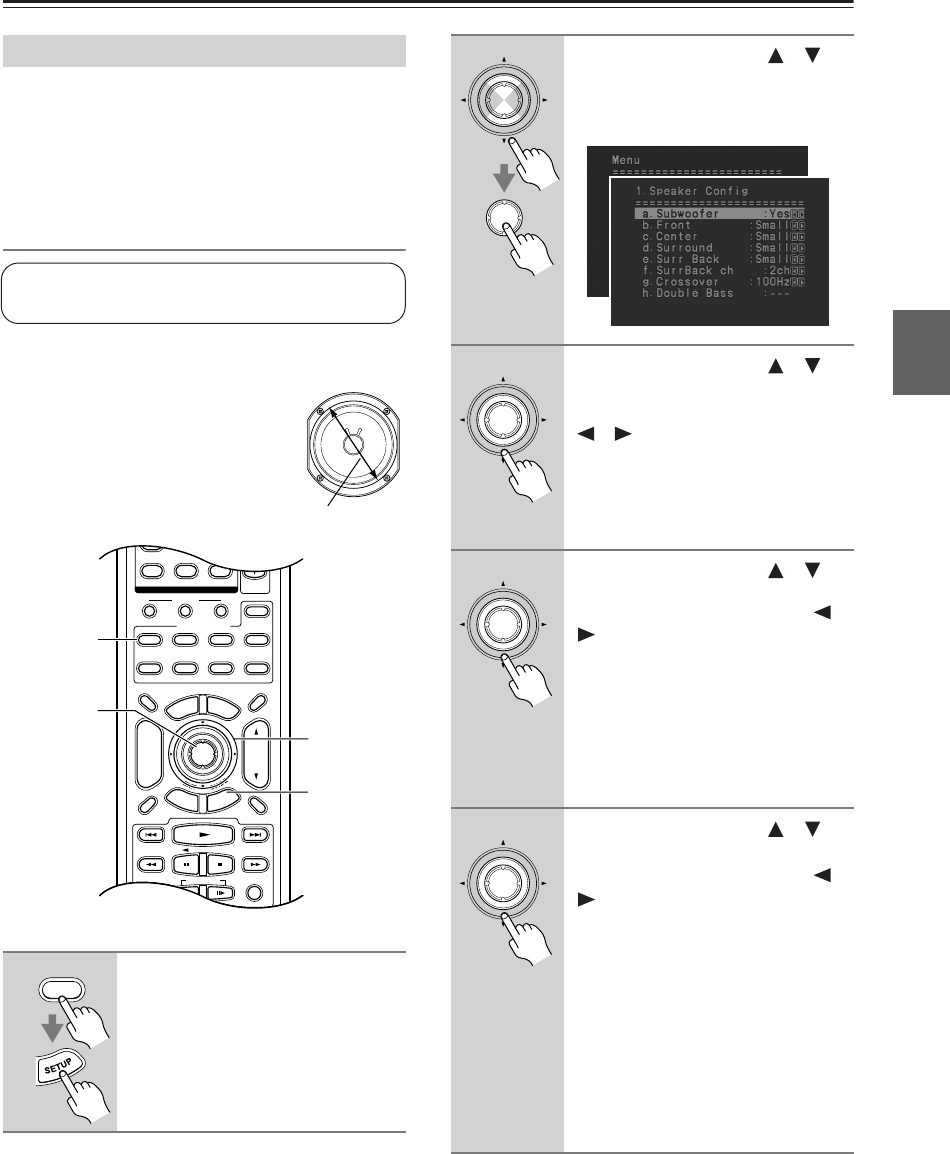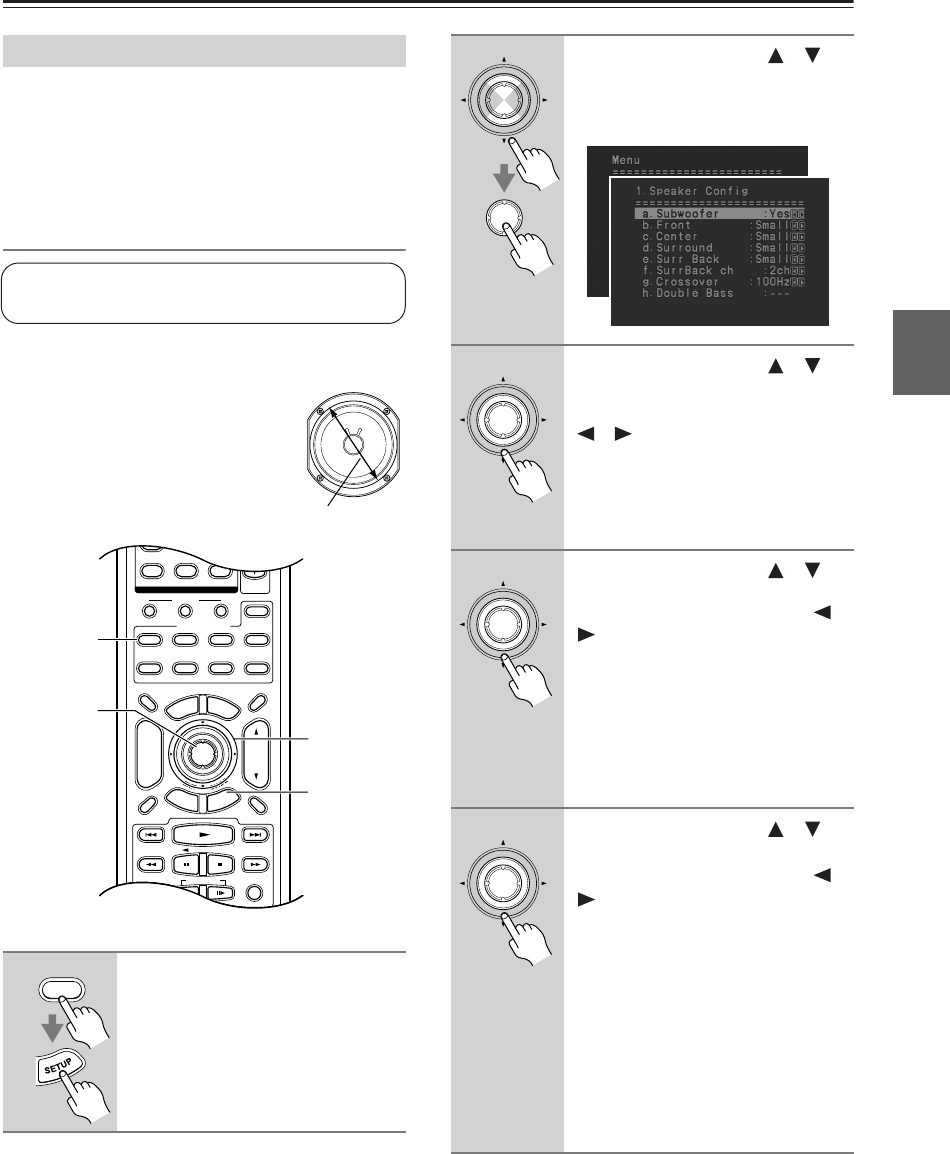
45
First Time Setup—Continued
Some of the settings in this section are set automatically
by the Automatic Speaker Setup function (see page 38).
Here you can check the settings made by the Automatic
Speaker Setup function, or set them manually, which is
useful if you change one of the connected speakers after
using the Automatic Speaker Setup function.
Speaker Configuration
Here you can specify which speakers are connected and
their individual sizes.
For speakers with a cone diameter
over 6-1/2 inches (16 cm), specify
large, and for those with a diameter
below this, specify small.
Speaker Setup
1
Press the [RECEIVER] button fol-
lowed by the [SETUP] button.
The main menu appears onscreen.
This setting is set automatically by the Automatic
Speaker Setup function (see page 38).
Cone diameter
10
--/---
11 12
REMOTE MODE
HDD
RECEIVER
TAPE/AMP
DVD CD
ZONE2
SAT
TV
VCR
CABLE
MDCDR
RANDOMREC PLAYLIST
T
V VOL
ENTER
S
E
T
U
P
T
O
P
M
E
N
U
M
E
N
U
VOL
+
-
CH
DISPLAY
PREV
CH
DIMMER
SLEEP
MUTING
LISTENING MODE
INPUT SELECTOR
32
MACRO
1
+
10 0
CLEAR
789
CD
TUNER
DISC
ALBUM
TAPE
R
E
T
U
R
N
1, 11
2–10
2
1
RECEIVER
2
Use the Up and Down [ ]/[ ]
buttons to select “1. Speaker
Config,” and then press [ENTER].
The Speaker Config menu appears.
3
Use the Up and Down [ ]/[ ]
buttons to select “a. Subwoofer,”
and then use the Left and Right
[ ]/[ ] buttons to select:
Yes: Select if a subwoofer is con-
nected.
No: Select if no subwoofer is con-
nected.
4
Use the Up and Down [ ]/[ ]
buttons to select “b. Front,” and
then use the Left and Right [ ]/
[ ] buttons to select:
Small: Select if the front speakers are
small.
Large: Select if the front speakers are
large.
Note:
If the Subwoofer setting in step 3 is set
to No, this setting is fixed at Large.
5
Use the Up and Down [ ]/[ ]
buttons to select “c. Center,” and
then use the Left and Right [ ]/
[ ] buttons to select:
Small: Select if the center speaker is
small.
Large: Select if the center speaker is
large.
None: Select if no center speaker is
connected.
Note:
If the Front setting in step 4 is set to
Small, the Large option cannot be
selected.
ENTER
ENTER
ENTER
ENTER
ENTER