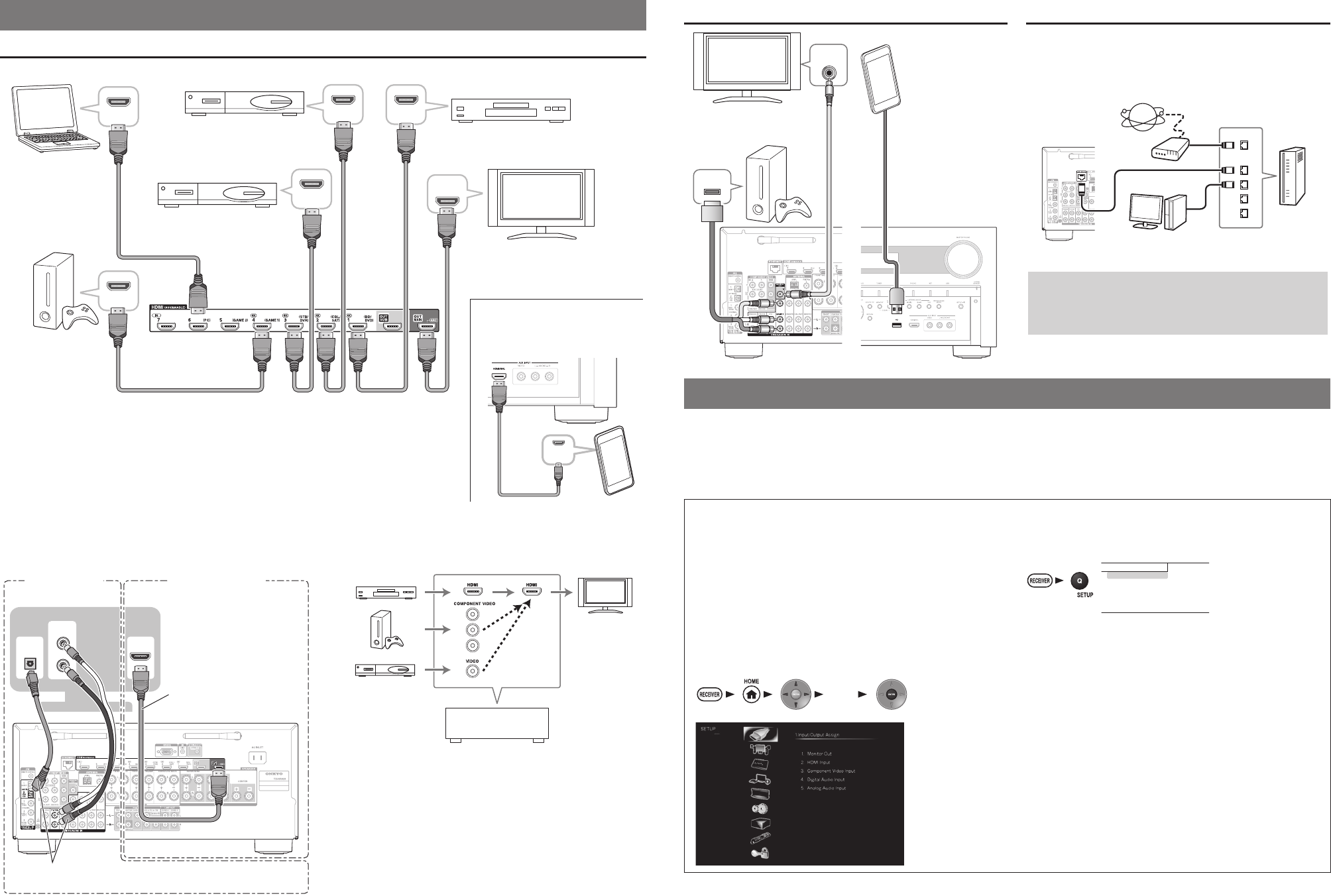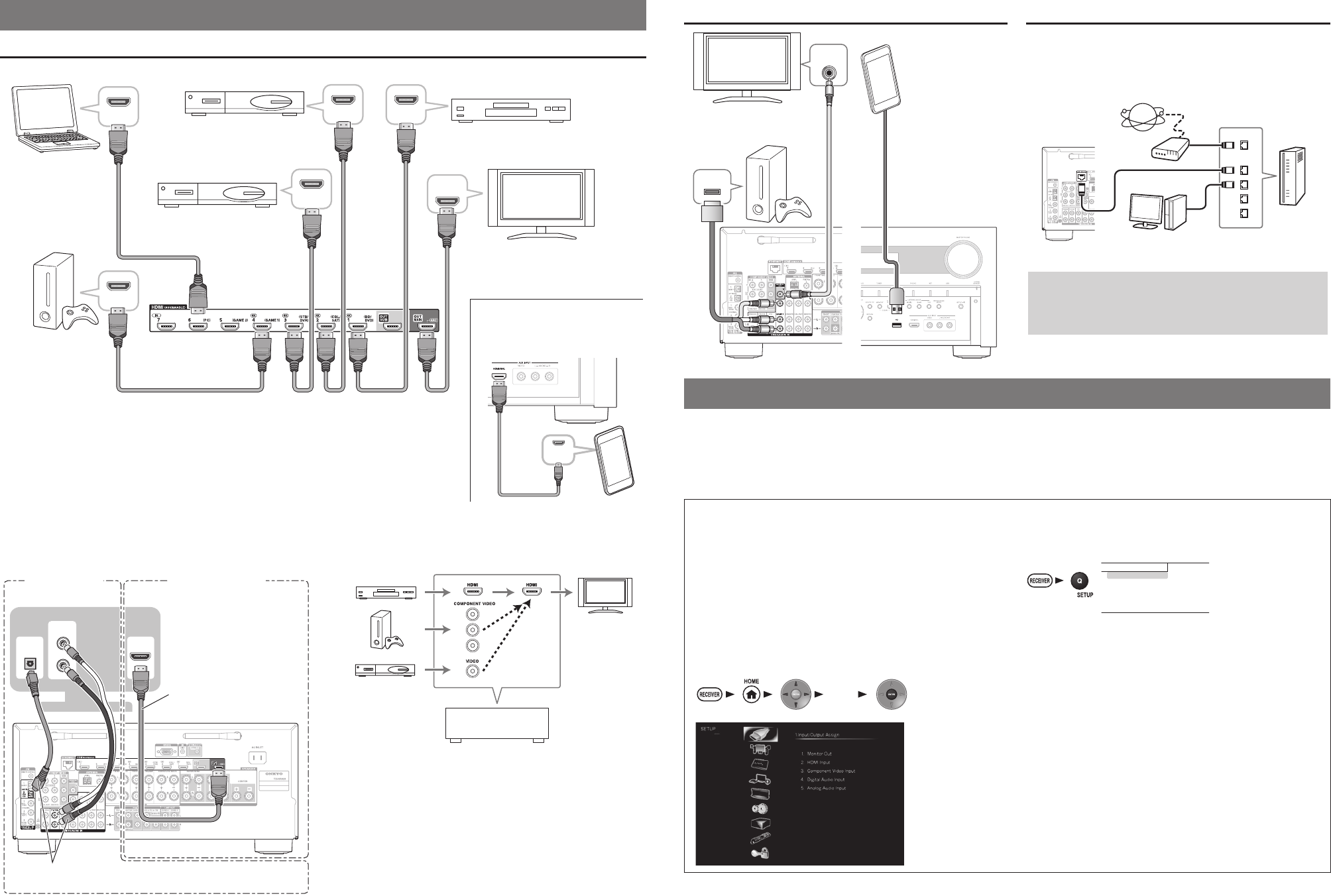
Connecting Components without HDMI Connecting to the Network (Optional)
Game console
TV
The content information
is displayed (lists are
displayed) on-screen,
and you can control the
contents while looking
at the TV screen.
Portable
player
The following diagram shows how you can connect the
AV receiver to your home network. In this example, it’s
connected to a LAN port on a router, which has a 4-port
100Base-TX switch built-in.
Internet radio
Modem
Computer or
media server
Router
The AV receiver supports Wi-Fi, and you can connect the
AV receiver to your home network by wireless LAN. For
wireless LAN connection, see “4. Performing Wireless
LAN Setup” (
→
Page 5).
3. Turning On & Initial Setup
Initial Setup is automatically started upon first-time use, and you can make an initial setup by watching guidance displayed on the
TV screen. If you make this setup later, select No and press ENTER on the remote controller on the next screen after selecting
the language.
•
Connect the AV receiver to your TV with HDMI to make an Initial Setup on the TV screen.
•
If you set your home network to “Wireless”, see “4. Performing Wireless LAN Setup”.
Using the Setup User Interface
If you connect the AV receiver to your TV with HDMI, you can
make settings on the TV screen. On the TV, select the input
to which the AV receiver is connected.
Setup Menu (Home Menu)
The Setup menu provides extended setup that includes
settings for advanced users.
Setup operation
Use
e
/
r
or
q
/
w
in the center to select items on the screen,
and press ENTER to confirm. Press RETURN to return to the
previous screen. Press HOME to close the setup screen.
“Setup”
■
Quick Setup
The Quick Setup provides quick access to frequently used
settings. You can change settings and view the current
information.
BD/DVD
Input
Audio
Video
Information
Listening Mode
Input
You can select the input source while viewing the related
information.
Audio
You can change various audio settings such as tone
controls, the subwoofer and center channel levels.
Information
You can view various information about the currently
selected input source.
Listening Mode
You can select the listening modes that are grouped in
categories.
Press SETUP to close the menu.
- 3 - - 4 -
2. Connecting Your Components
Connecting Components with HDMI
HDMI
OUT
HDMI
OUT
HDMI
OUT
HDMI
OUT
HDMI
IN
HDMI
OUT
HDMI
OUT
Please turn on “HDMI CEC (RIHD)”
from the setup menu.
Satellite/cable
set-top box, etc.
TV
Set top box/Digital
video recorder, etc.
Game
console
Personal
computer
Blu-ray Disc/
DVD player
MHL-enabled mobile
device, etc.
The components connected to each terminal (BD/DVD, GAME, etc.) can be selected with
the input selector buttons of the same name on the front panel. Note that these default
assignments can be changed. For details, please refer to the instruction manual.
Listening to TV audio (Optional)
■
Video upconversion to HDMI
■
HDMI
IN
DIGITAL
OPTICAL
OUT
AUDIO
OUT
L
R
TV
When using a TV that
supports Audio Return
Channel, both audio/video
signals from the AV receiver
and the audio output from
the TV are carried bi-
directionally on a single
HDMI cable.
Choose an audio connection that matches your TV (without
Audio Return Channel).
(Without Audio
Return Channel)
(Supports Audio
Return Channel)
AV receiver
If you’ve connected your TV to the AV receiver with an HDMI
cable, composite video and component video sources can be
upconverted and output by the HDMI output.
(*) In order for the AV receiver to upconvert component input
to HDMI output, the source output must be set to 480i/576i.
When signal is input at resolution of 480p/576p and more, error
message will be displayed.