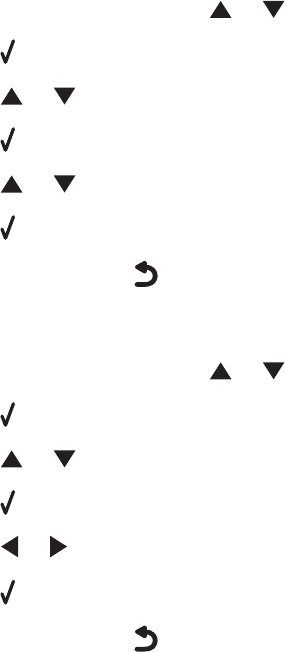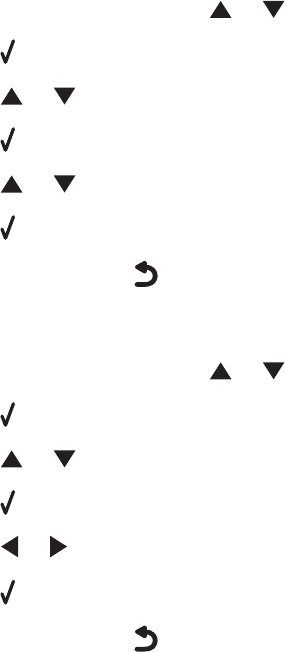
Select the Borderless print feature
1 From the software application, click File Print.
2 Click Properties, Preferences, Options, or Setup.
3 Click Print Layout.
4 Click Borderless.
Select the Borderless resize feature (when copying)
1 From the control panel, press or repeatedly to choose Copy.
2 Press .
3 Press or repeatedly to choose Resize.
4 Press .
5 Press or repeatedly to choose Borderless.
6 Press .
7 Press Start, or press to temporarily save settings.
Select the Borderless photo feature (when printing photos)
1 From the control panel, press or repeatedly to choose Photo.
2 Press .
3 Press or repeatedly to choose Layout.
4 Press .
5 Press or repeatedly to choose Borderless.
6 Press .
7 Press Start, or press to temporarily save settings.
Make sure you use photo paper
Borderless printing requires photo paper. Small margins are printed when you select the Borderless feature when
you are printing on plain paper.
Make sure the paper size matches the printer setting
1 From the software application, click File Print.
2 Click Properties, Preferences, Options, or Setup.
3 Click Paper Setup.
4 Check the paper size.
162