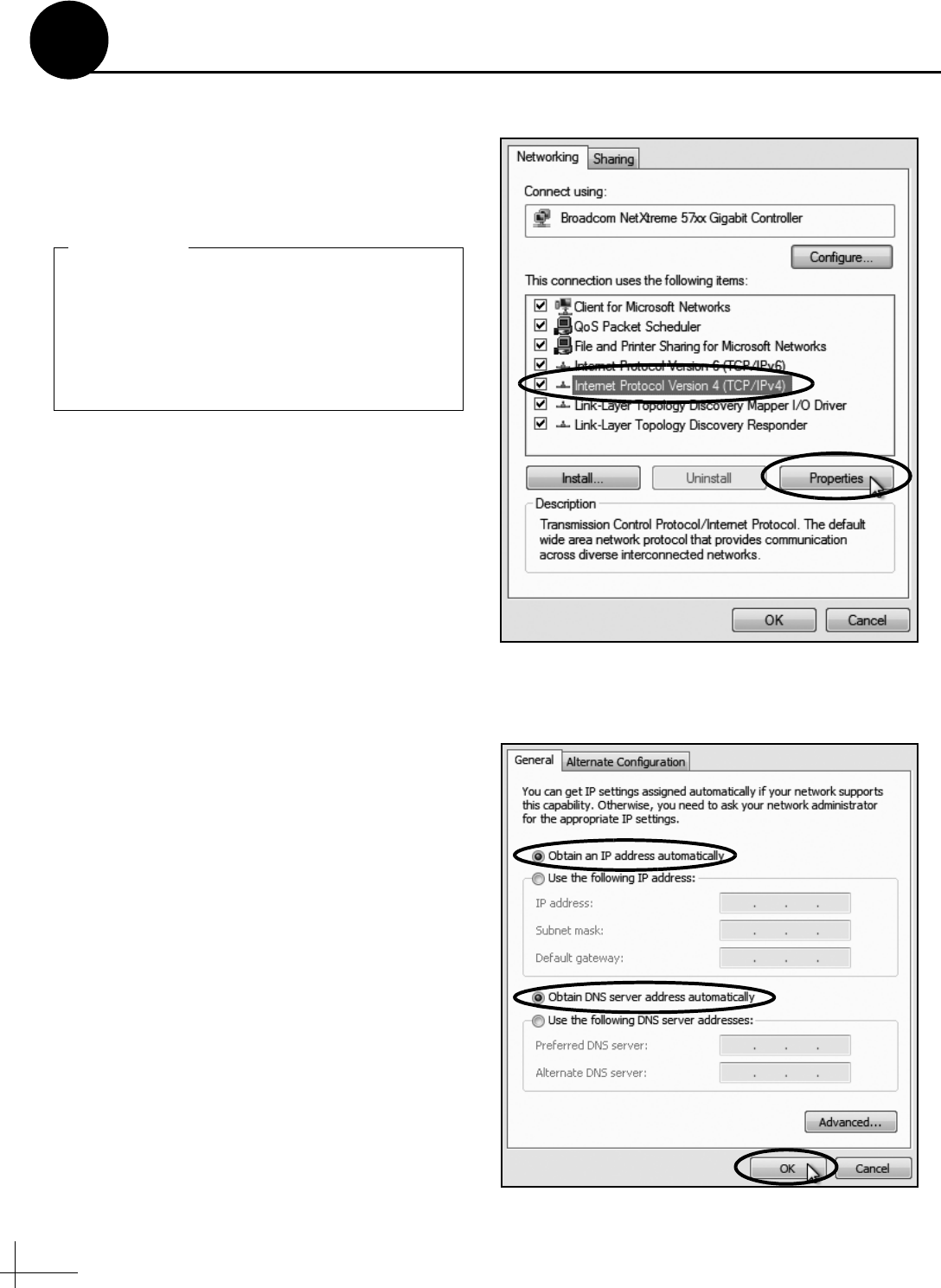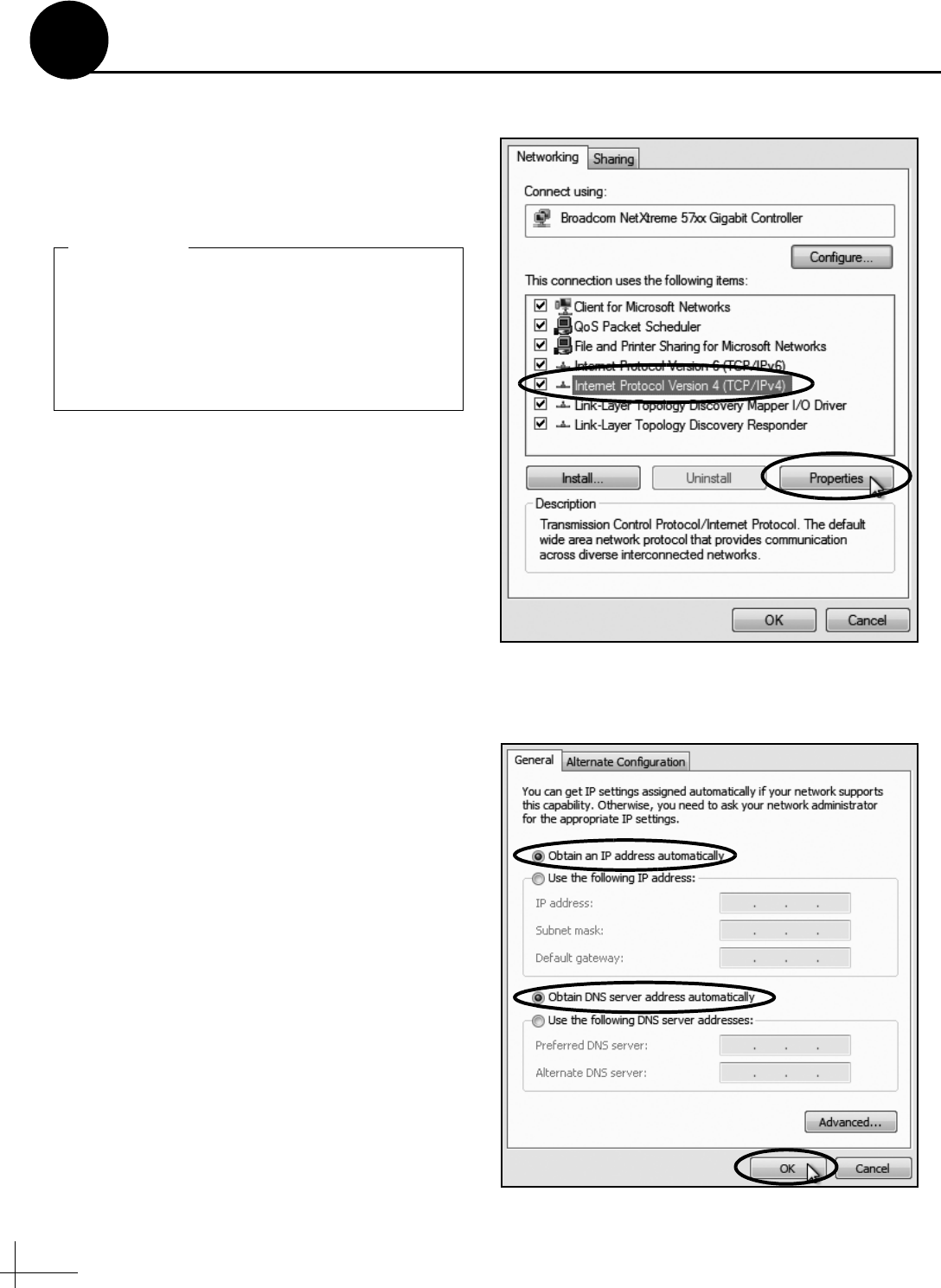
16
Follow these steps to configure the user’s
computer(s) for a wired Ethernet connection to
the TracPhone V7. Once you have set up and
tested a wired connection, you can configure the
computer(s) for a wireless connection.
NOTE: The computer must have a network interface
card installed and all cabling must be 100 Mbps fast
Ethernet UTP CAT-5 with RJ45 connectors.
Windows Vista
™
a. Turn on the networked computer.
b. At the Windows Control Panel, double-click
Network and Sharing Center. You can find
the control panel either through the Start menu or
“My Computer.”
c. At the Network and Sharing Center window,
double-click the View Status link for the
Ethernet connection you are using for
TracPhone V7.
d. At the Local Area Connection Status window,
click Properties. This screen only displays if the
computer is currently connected to a network.
e. At the Local Area Connection Properties
window, select the Networking tab. Then
select Internet Protocol Version 4 and click
Properties (see Figure 33).
f. At the Internet Protocol Properties window,
select Obtain an IP address automatically
and Obtain DNS server address
automatically (see Figure 34). Then click OK.
g. At the Local Area Connection Properties
window, click OK.
When setting up a wireless network, apply
security settings, such as encryption, to
protect the network from outside intrusion. If
the user does not require a wireless network,
disable the wireless functionality. Refer to the
router owner’s manual for setup details.
IMPORTANT!
Figure 33: Windows Vista - Local Area Connection Properties
Figure 34: Windows Vista - Internet Protocol Properties
Configure the Computer(s)
11