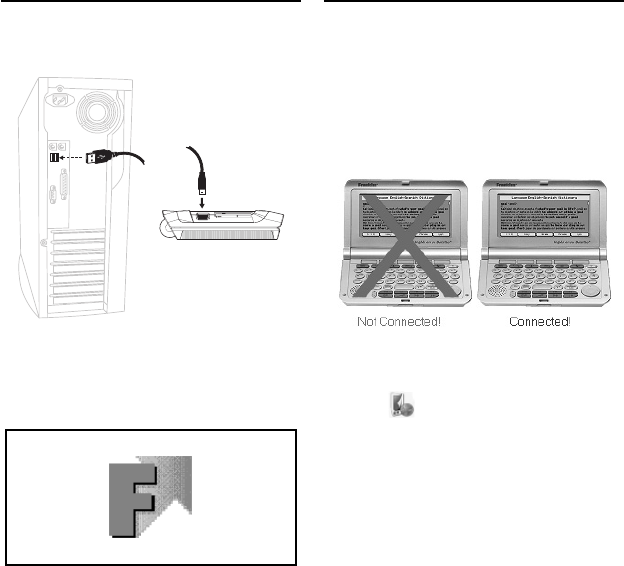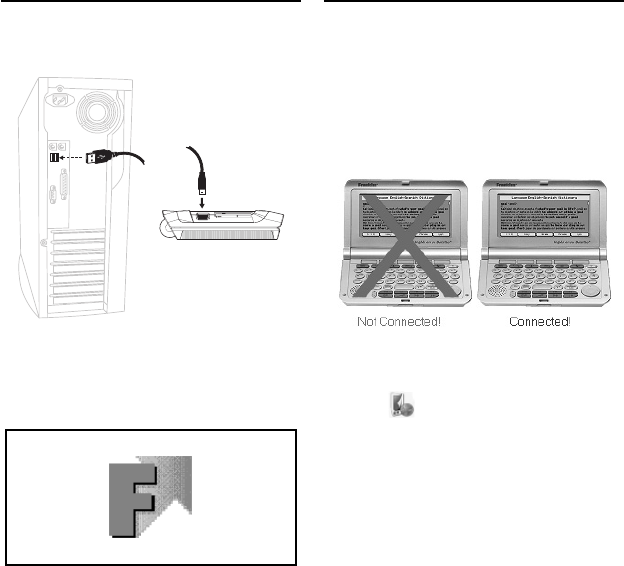
55
Your LDS-1990 has a built-in USB port
and comes with a cable to connect it to
your desktop or laptop computer.
1. Turn on your device.
2. Connect the wide end of the
included USB cable to a USB port
on your PC and the smaller end to
the USB port on your device.
This screen is displayed on your
device indicating when it is properly
connected to your PC.
The keyboard on your device is
now disabled. You must use the PC
keyboard and mouse when your
device is connected to the PC. On
your PC, the image of your device on
the Franklin PC Desktop changes to
indicate that your device is properly
connected.
3. Close any pop-up windows that
may open, such as “My Stu ”, “My
Handheld” or “Removable Disk”.
4. Click
to open the Mobipocket
Reader for Franklin.
The “New Handheld Detected” dialog
box is displayed.
5. Click Next to add your Franklin
device to your list of recognized
devices.
6. Close the Mobipocket Reader for
Franklin and return to the Franklin
PC Desktop.
Connecting Your Device
Connecting Your Device
LDS-1990_RevA_eng.indd 55LDS-1990_RevA_eng.indd 55 3/4/09 8:02:58 PM3/4/09 8:02:58 PM