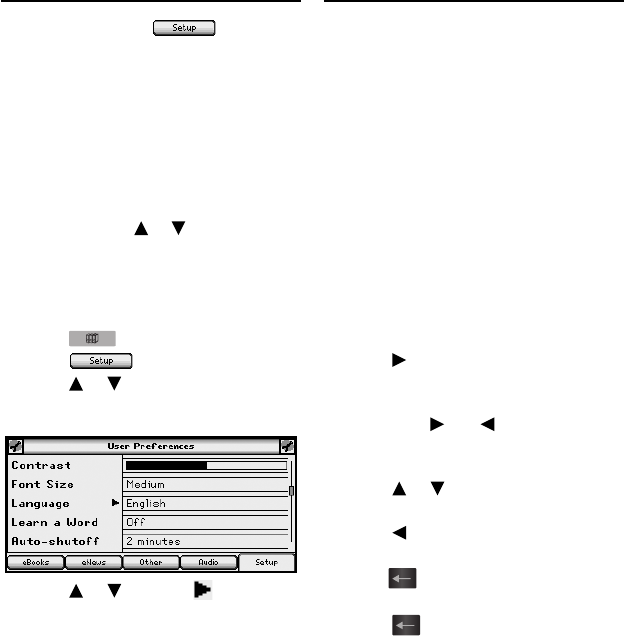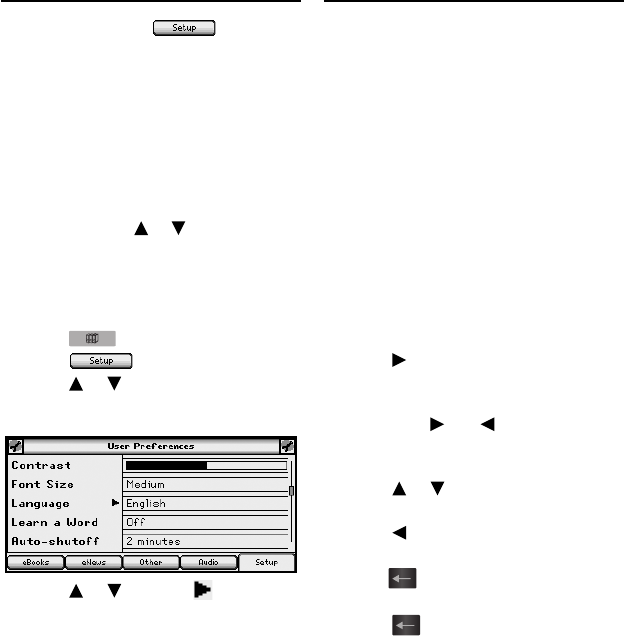
15
At the Library, press to display
the Settings List. From the Settings List,
you can change your user preferences,
game settings, date and time settings,
and view the version and identi cation
information. For information regarding
your game settings, please see “Game
Settings” on page 43. For information
regarding your date and time settings,
please see “Setting the Date and Time”
on page 46. Press
or to highlight
the menu item you want and then press
EINGABE to select it.
User Preferences
1. Press
.
2. Press .
3. Press
or to highlight User
Preferences and then press
EINGABE.
4. Press or to move to
Contrast, Font Size, Language,
Learn a Word, Auto-shuto ,
Justi cation, or Margins.
Contrast determines how dark or
light the screen is.
Font Size determines how large or
small the text is in this device.
Language determines the language
used for helptext, menu items and
pop-up messages.
Learn a Word determines whether or
not you see a word every time you
turn on your device.
Auto-shuto determines how long
your device stays on if you forget to
turn it o .
Justi cation determines whether or
not the text of your books is fully
justi ed.
Margins determines whether or not
books have margins.
5. Press
to open the menu of
options.
Note: For Contrast, there is no menu
of options;
and simply adjust
the screen contrast when the pointer
is there.
6. Press
or to move the highlight
to your choice.
7. Press
or EINGABE to accept the
setting.
Press
to exit the menu without
changing the setting.
8. Press
or EINGABE to return to
the Settings List.
Changing the Settings
Changing the Settings
LDS-1990_RevA_eng.indd 15LDS-1990_RevA_eng.indd 15 3/4/09 8:02:21 PM3/4/09 8:02:21 PM