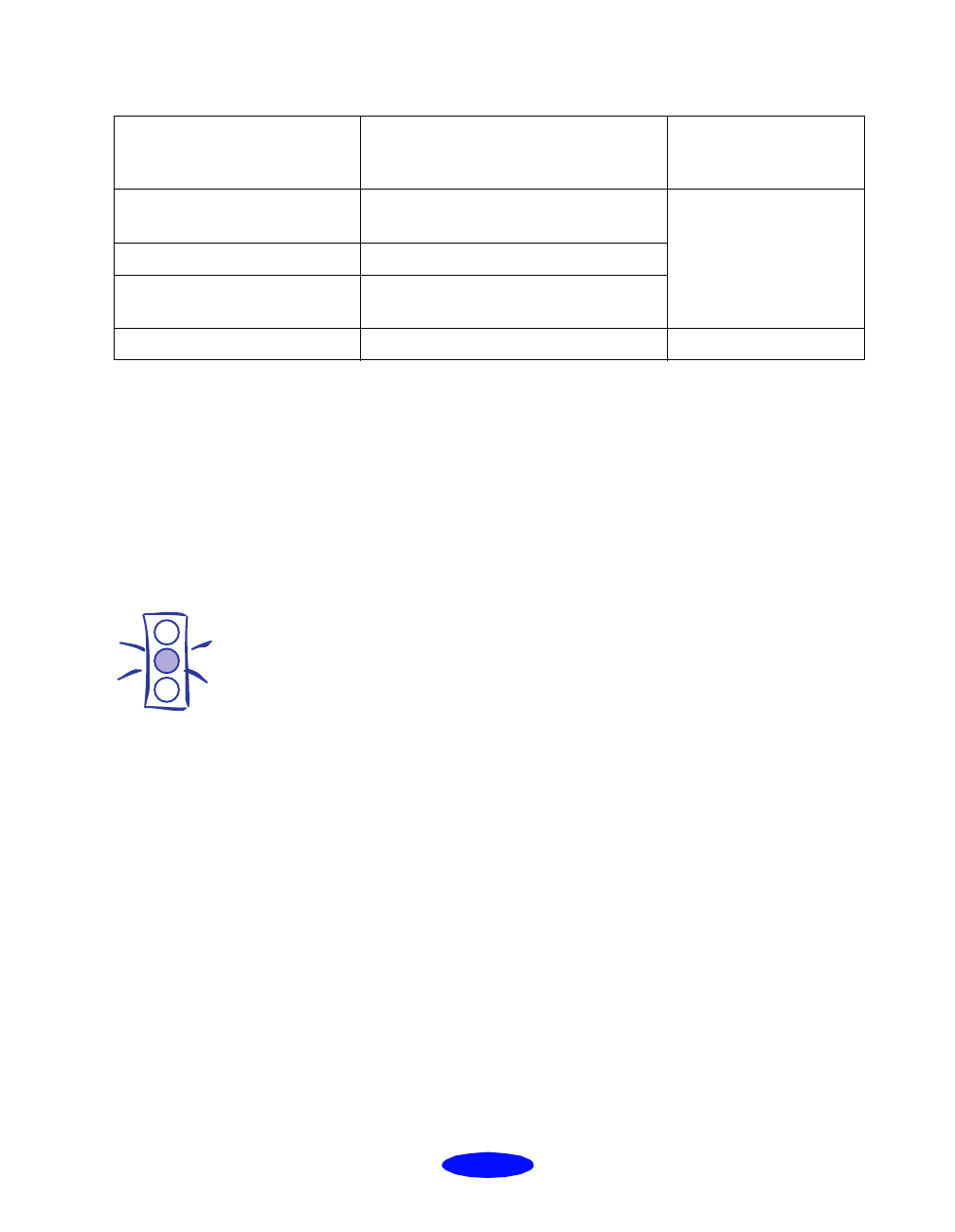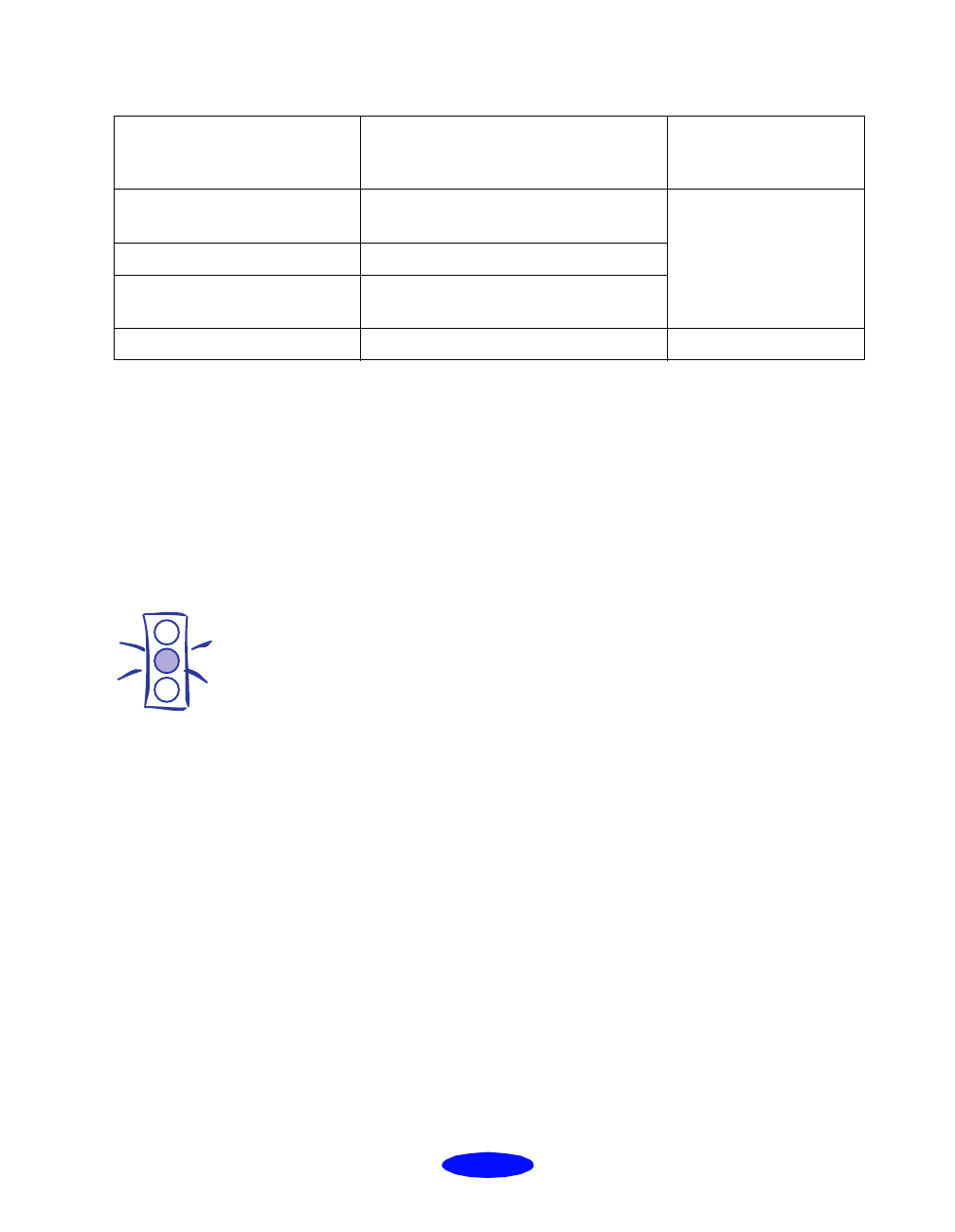
Printing on Special Media
3-3
1
Use the Flip
Horizontal option to reverse your image before you print it—especially if it includes
text—so the image will appear correctly when it’s transferred. See Chapter 2 for instructions.
2
For better results, load EPSON Photo Quality Glossy Film one sheet at a time. This also allows
you to use a smaller top margin.
The type of paper or other media you use is one of the most
important factors in determining the quality of your printed
output. The following tips will help you get the best results on
any type of paper or other media.
Additional Media Loading Guidelines
◗ If the corresponding Media Type option for your paper is
not shown in the Media Type list, change the Print
Quality setting in the More Settings dialog box, select
Automatic as the Mode setting, or change the predefined
setting in the Custom Settings list in the printer settings
dialog box. Then select the correct Media Type. See
Chapter 2 for more information.
◗ In addition to the
Media
Type
option, remember to select
the correct
Paper
Size
for your media on the Paper menu.
EPSON Photo Quality Glossy
Film
2
30 (use a 1.2 inch top margin and a
support sheet)
Photo Quality Glossy
Film
EPSON Photo Stickers 1 (use a support sheet)
EPSON High Quality Glossy
Paper
30 (use a support sheet)
EPSON Ink Jet Transparencies 10 (use a support sheet) Ink Jet Transparencies
For this media name...
Load a maximum of this many
sheets...
Then select this Media
Type setting in your
printer software...
Caution:
Don’t use the cleaning
sheets that may be
included with your special
media; they may damage
the printer.
media.fm5 Page 3 Monday, March 23, 1998 5:14 PM