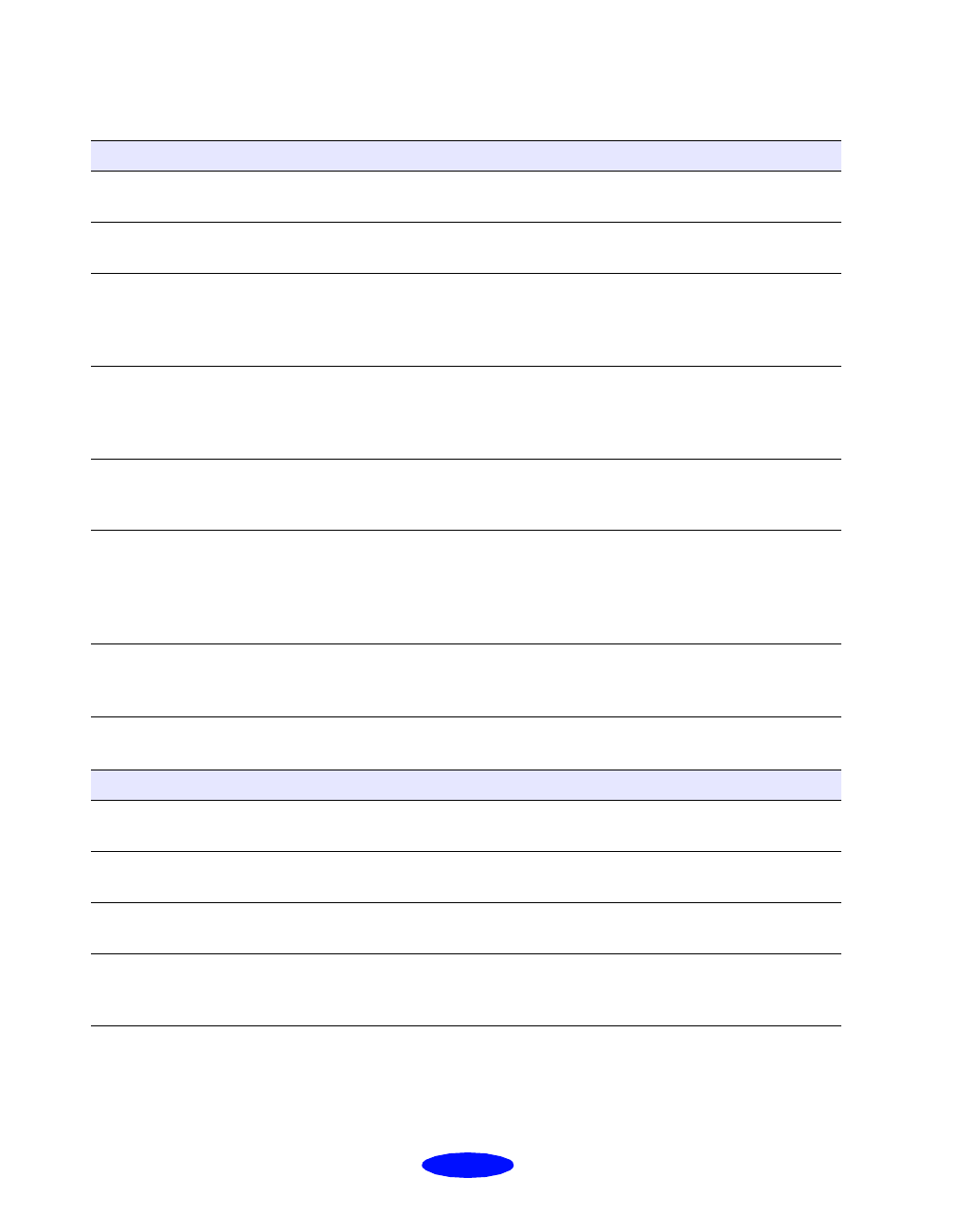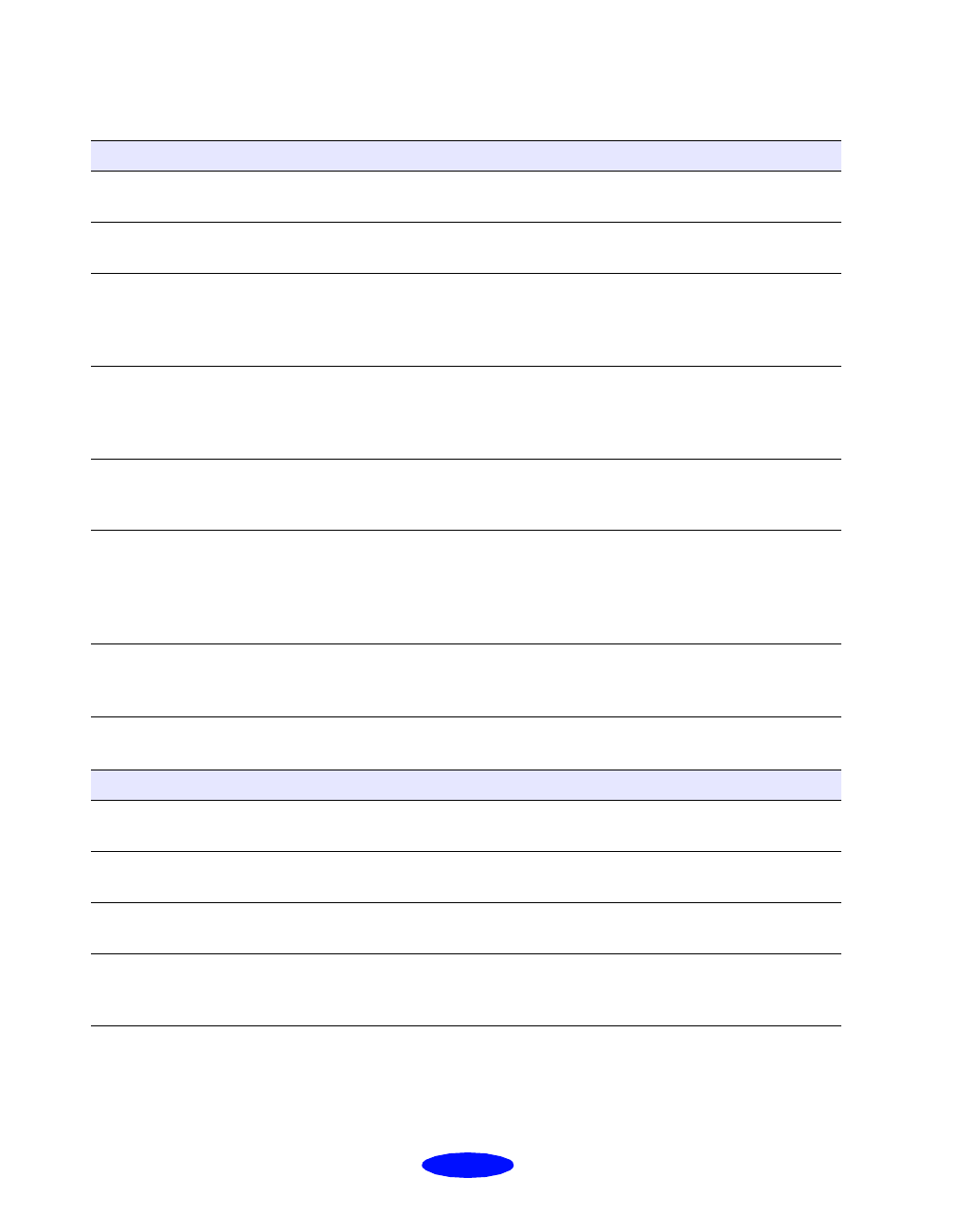
Troubleshooting
6-8
The printed image has incorrect or missing colors
The printed image is blurry or smeared
Possible cause Solution
The Ink option is set to
Black.
Change the Ink setting to Color. See page 1-2 (Windows) or
page 1-7 (Macintosh) for instructions.
The printable side of the
paper is face down.
Remove the paper and reload it with the printable side face up.
See page 3-3 for instructions.
The Halftoning and Color
Adjustment
Mode options
are set incorrectly for your
document type.
Use the correct settings for the project you’re printing, following
the instructions on page 2-2 and page 2-4.
The ICM (Windows 95) or
ColorSync (Macintosh)
settings are incorrect for
your document.
Use the Automatic mode setting or choose a different project
type or Rendering Intent setting (Macintosh). See Chapter 2 for
more information.
The ink cartridges are low
on ink or one or more ink
colors are empty.
Check the
B black and
A color ink out lights to see which
cartridge you may need to replace. See page 5-4 for instructions.
The colors displayed on
your monitor don’t match
the printed colors.
Because your monitor and printer use different technologies to
represent colors, your printed colors cannot exactly match the
colors you see on your monitor screen. Use the ICM (Windows 95)
or ColorSync (Macintosh) settings. See page 2-4 and page 2-8 for
more information.
The color settings in your
application software need
adjustment.
You may be able to adjust various color settings in your application
software. See your software documentation for more information.
Possible cause Solution
The loaded paper is
damaged, old, or dirty.
Remove the paper and reload a new stack with the printable side
face up. See page 3-3 for instructions.
The printer’s thickness
lever is in the 0 position.
Set the thickness lever to the + position and try printing again. See
page 3-5 for instructions.
The paper is damp or the
printable side is face down.
Remove the paper and reload a new stack with the printable side
face up. See page 3-3 for instructions.
You loaded special media
without a support sheet.
Follow the special media loading instructions on page 3-2 and on
the paper packaging for media that require support sheets. Also try
loading your media one sheet at a time.
Trouble.fm5 Page 8 Thursday, March 19, 1998 4:27 PM