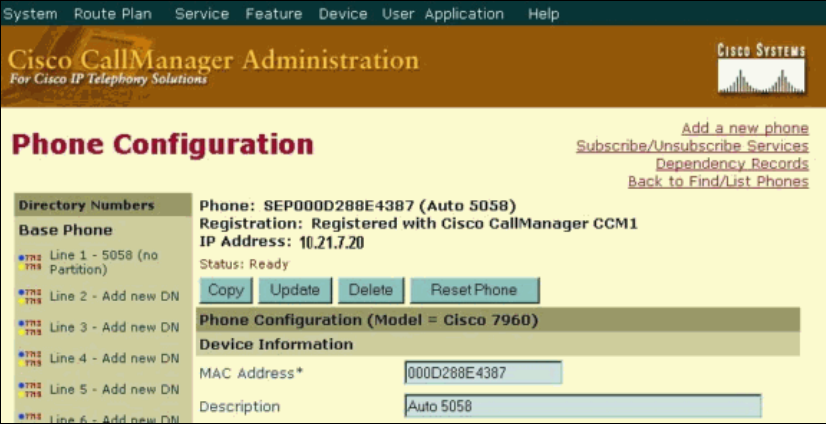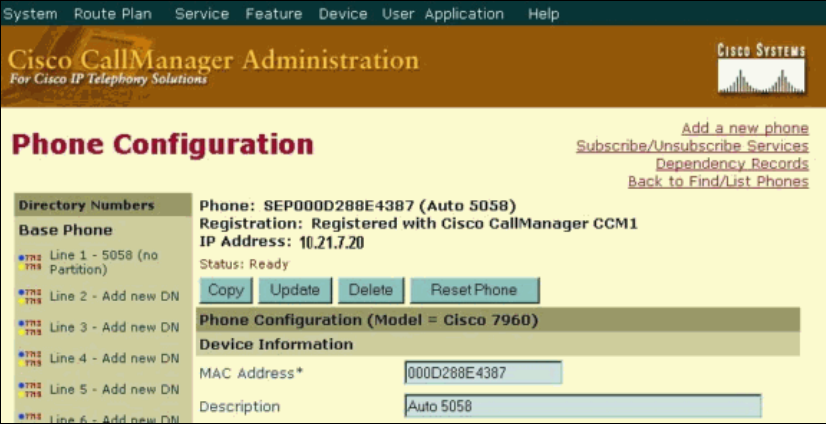
If the Cisco CallManager configuration is correct, the Cisco 7920 should have registered with the
CallManager server. You should now be able to place calls between the Cisco 7920 and your other IP
Phone.
2.
Troubleshooting
All of the troubleshooting guidelines can be found in the Troubleshooting Guidelines section at the end of this
document.
Using Open Authentication, Static WEP Keys, and VLANs
This task adds support for VLANs, to build on the previous task. The implementation of VLANs requires
configuration changes on the Cisco 7920 and on the Cisco Aironet 1200 AP. The 1200 AP can be configured
with different SSIDs for each VLAN. For example, you can use VLAN1 as the SSID for VLAN1 and
VLAN2 as the SSID for VLAN2. The Cisco 7920 uses its SSID to determine which VLAN that it should
use. If you want the Cisco 7920 to use VLAN2 then you would configure its SSID to VLAN2.
In this example, VLAN1 is the default VLAN. The Cisco 7920 will be configured to use VLAN2, and then
VLAN2 will be added to the Cisco Aironet 1200 AP.
Configuring the Cisco 7920
Note: This task uses the same WEP key that was used in the first task. Therefore, it does not include the
instructions to establish the WEP key on the Cisco 7920.
This task assumes that you are using DHCP to obtain the correct IP address and default gateway for the Cisco
7920. You must also configure your DHCP server with a scope for the new VLAN. Refer to Using One
DHCP Server for Voice and Data Networks for more information on DHCP. If you use a static IP address and
default gateway address, then you must change the current IP address on the System Parameters tab in the
Cisco 7920 Configuration Utility to a legitimate address on the new subnet, before you export the new
configuration to the Cisco 7920. Change the IP address between Steps 11 and 12 in the next procedure.
Step−by−Step Instructions
The instructions in this section guide you through the minimum steps that are required to configure the Cisco
IP Phone 7920 to use VLAN2s SSID.