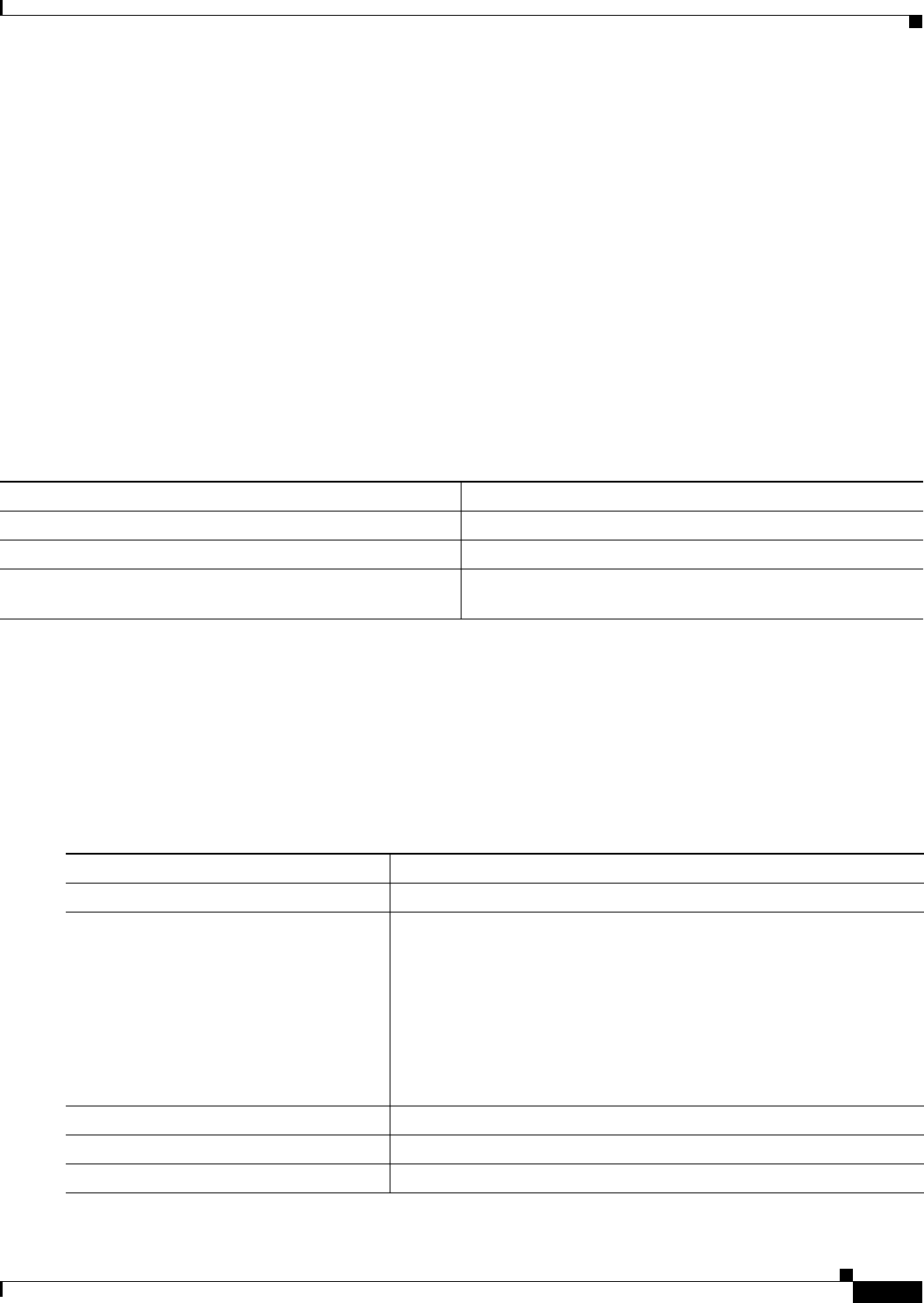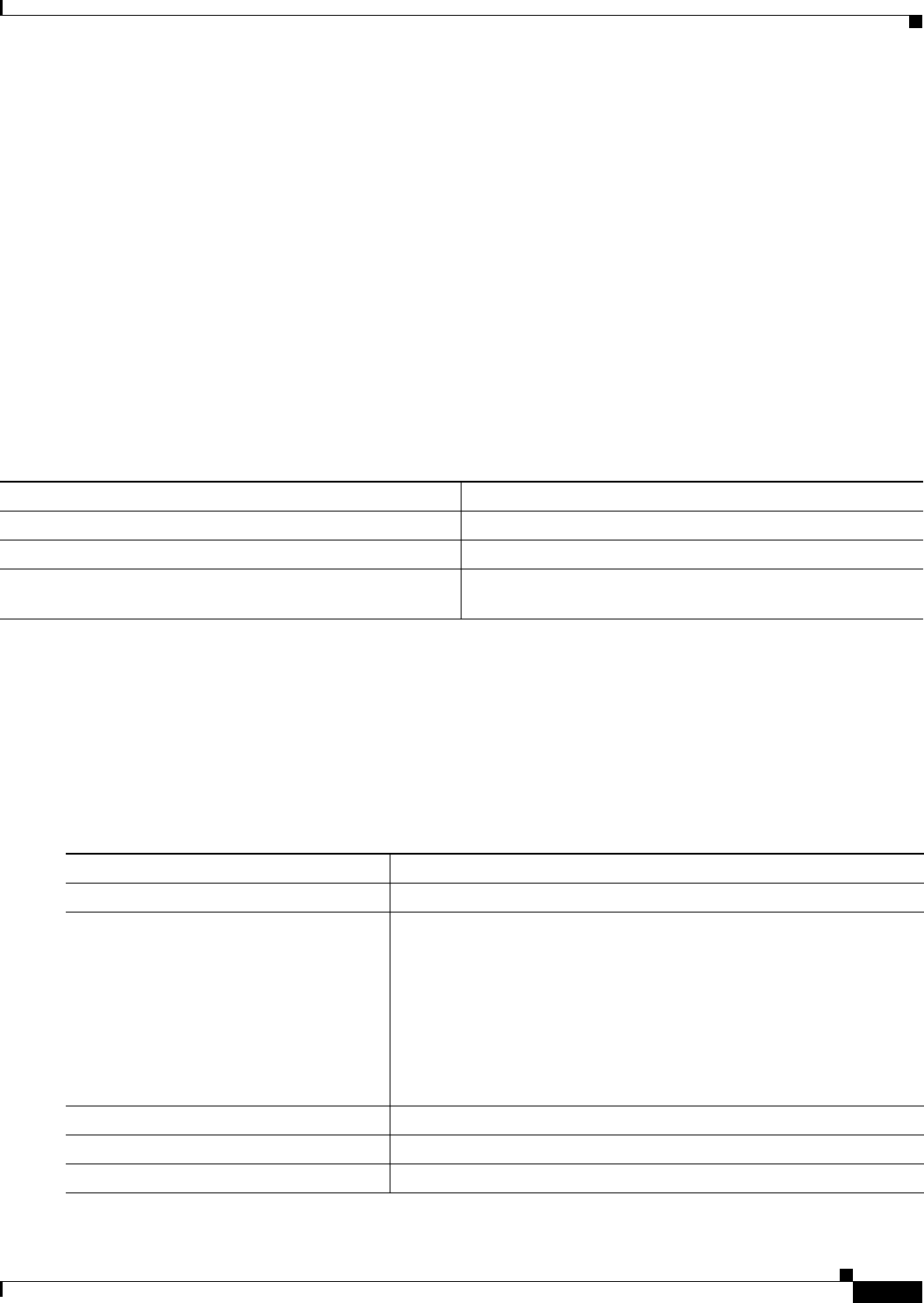
14-3
Catalyst 3550 Multilayer Switch Software Configuration Guide
78-11194-03
Chapter 14 Configuring UDLD
Configuring UDLD
Configuring UDLD
This section describes how to configure UDLD on your switch. It contains this configuration
information:
• Default UDLD Configuration, page 14-3
• Enabling UDLD Globally, page 14-3
• Enabling UDLD on an Interface, page 14-4
• Resetting an Interface Shut Down by UDLD, page 14-4
Default UDLD Configuration
Table 14-1 shows the default UDLD configuration.
UDLD is not supported on ATM interfaces. A UDLD-capable interface also cannot detect a
unidirectional link if it is connected to a UDLD-incapable port of another switch.
Enabling UDLD Globally
Beginning in privileged EXEC mode, follow these steps to enable UDLD globally on all fiber-optic
interfaces on the switch:
Table 14-1 Default UDLD Configuration
Feature Default Setting
UDLD global enable state Globally disabled
UDLD per-interface enable state for fiber-optic media Disabled on all Ethernet fiber-optic interfaces
UDLD per-interface enable state for twisted-pair (copper)
media
Disabled on all Ethernet 10/100 and 1000BASE-TX
interfaces
Command Purpose
Step 1
configure terminal Enter global configuration mode.
Step 2
udld enable Enable UDLD on all fiber-optic interfaces on the switch. UDLD is
disabled by default.
This command affects fiber-optic interfaces only. Use the udld interface
configuration command to enable UDLD on other interface types. For
more information, see the “Enabling UDLD on an Interface” section on
page 14-4.
An individual interface configuration overrides the setting of the udld
enable global configuration command.
Step 3
end Return to privileged EXEC mode.
Step 4
show udld Verify your entries.
Step 5
copy running-config startup-config (Optional) Save your entries in the configuration file.