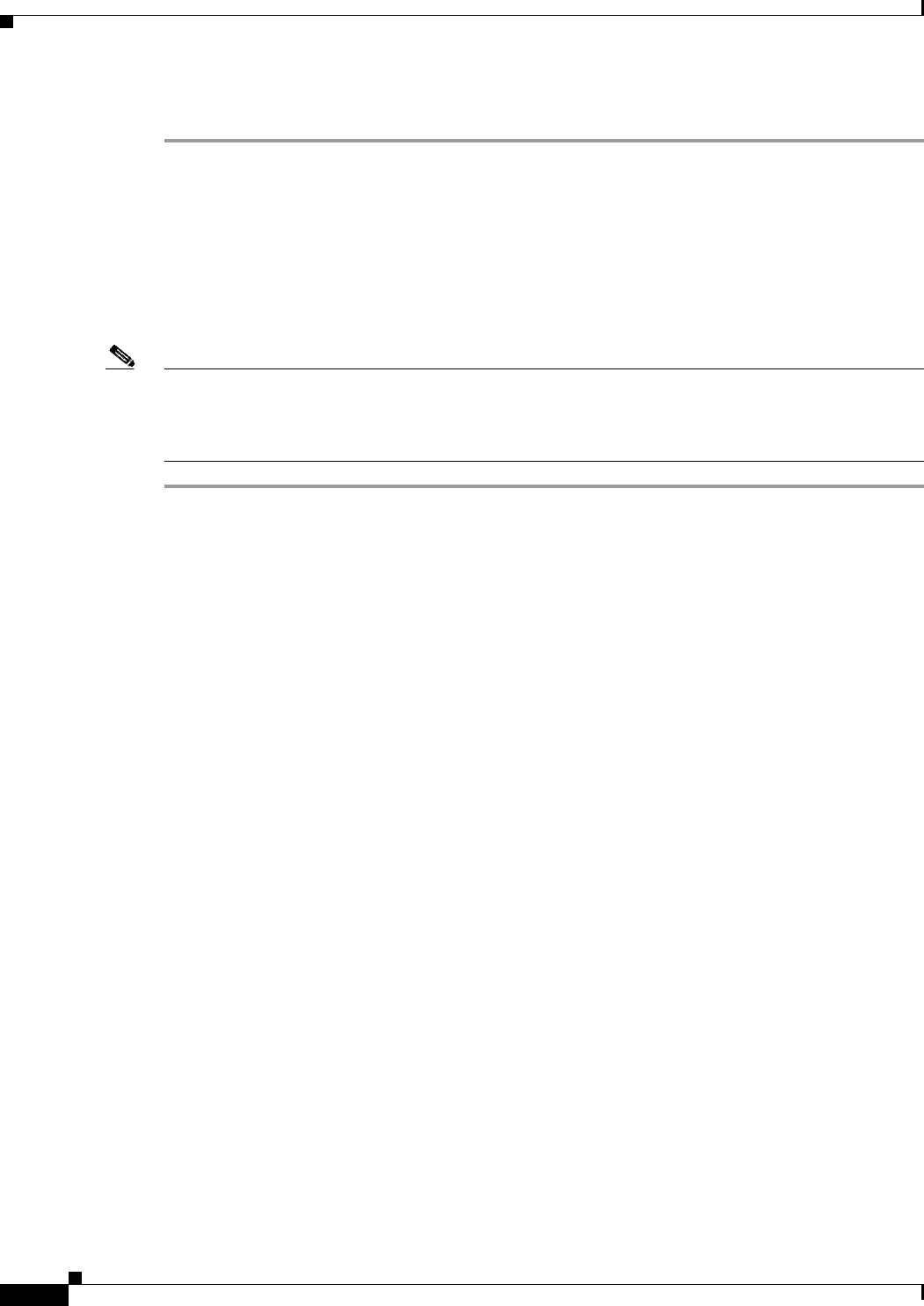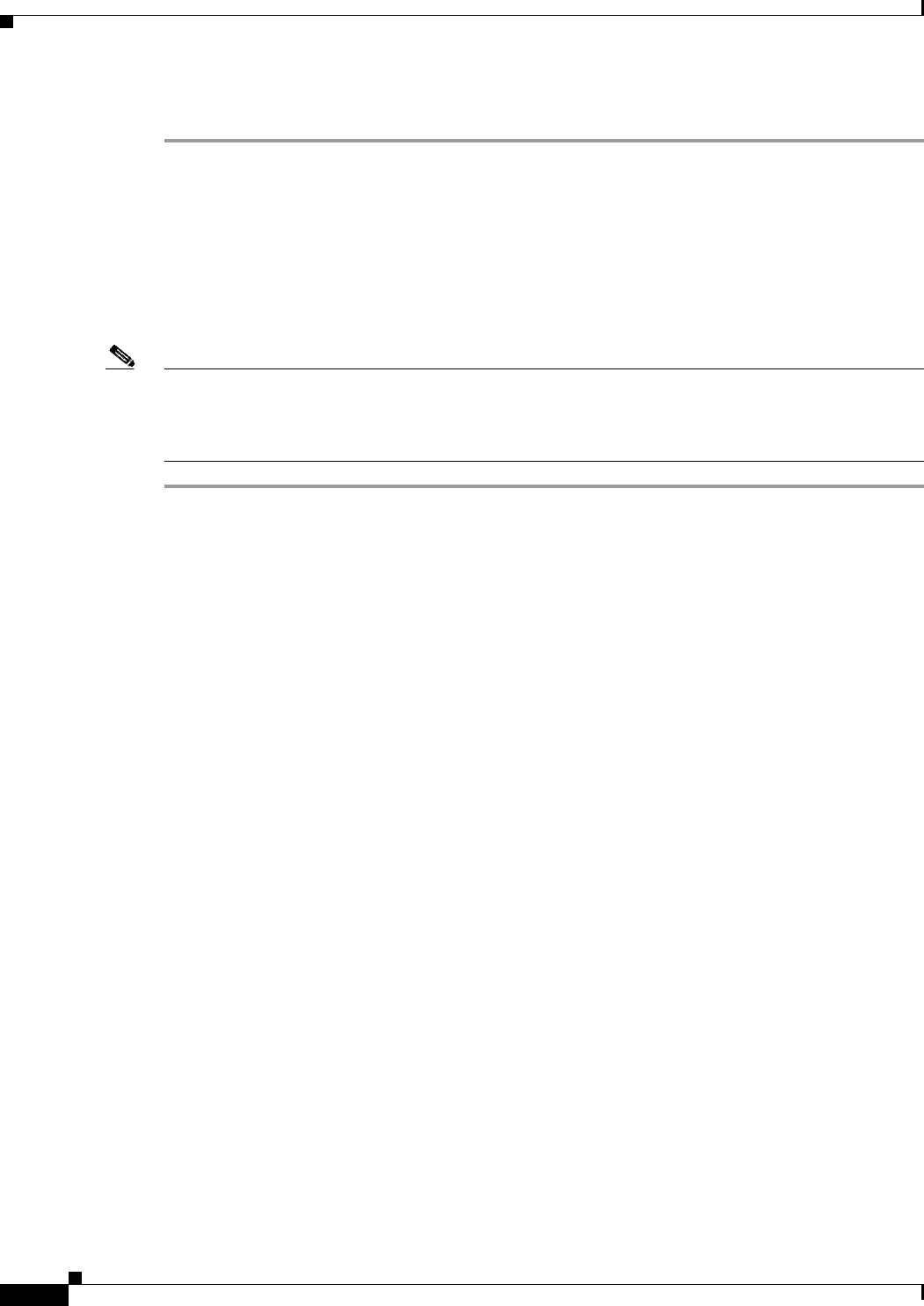
2-12
Installation and Upgrade Guide for Cisco Unified Videoconferencing 3522 BRI Gateway and 3527 PRI Gateway Release 5.5
OL-14910-01
Chapter 2 Setting Up Your Cisco Unified Videoconferencing 3500 Gateway
Registering the Online Help
Procedure
Step 1 Launch your browser and type the IP address or the name of the Cisco Unified
Videoconferencing 3500 Gateway unit.
For example, http://125.221.23.44 or board_name.
The Cisco Unified Videoconferencing 3500 Gateway login page appears.
Step 2 Type the Administrator user name and password in the appropriate fields and click Login. The default
global user name is admin. The default password is <null>.
The Gateway Administrator interface appears.
Note If you try to sign in as an Administrator and another Administrator is currently signed in, the
Cisco Unified Videoconferencing 3500 Gateway signs you in as a Read only user and the words
Read Only appear at the top of the window. Read only users cannot edit any of the Cisco Unified
Videoconferencing 3500 Gateway settings.
Registering the Online Help
The online help files for the Cisco Unified Videoconferencing 3500 Gateway Administrator interface are
shipped on the Cisco Unified Videoconferencing Software CD-ROM. To use the online help, you must
install the help files for the appropriate Cisco Unified Videoconferencing 3500 Gateway in a shared
directory on your network and register the directory location in the Administrator interface.
If you wish to install the online help on a shared network location and link it to the Cisco Unified
Videoconferencing 3500 Gateway Administrator, see the document Installing Online Help for Cisco
Unified Videoconferencing 3500 Products.
Netscape Navigator Users
Online help files located on the local network and accessed using Netscape Navigator 4.x must be
located on a mapped network drive.