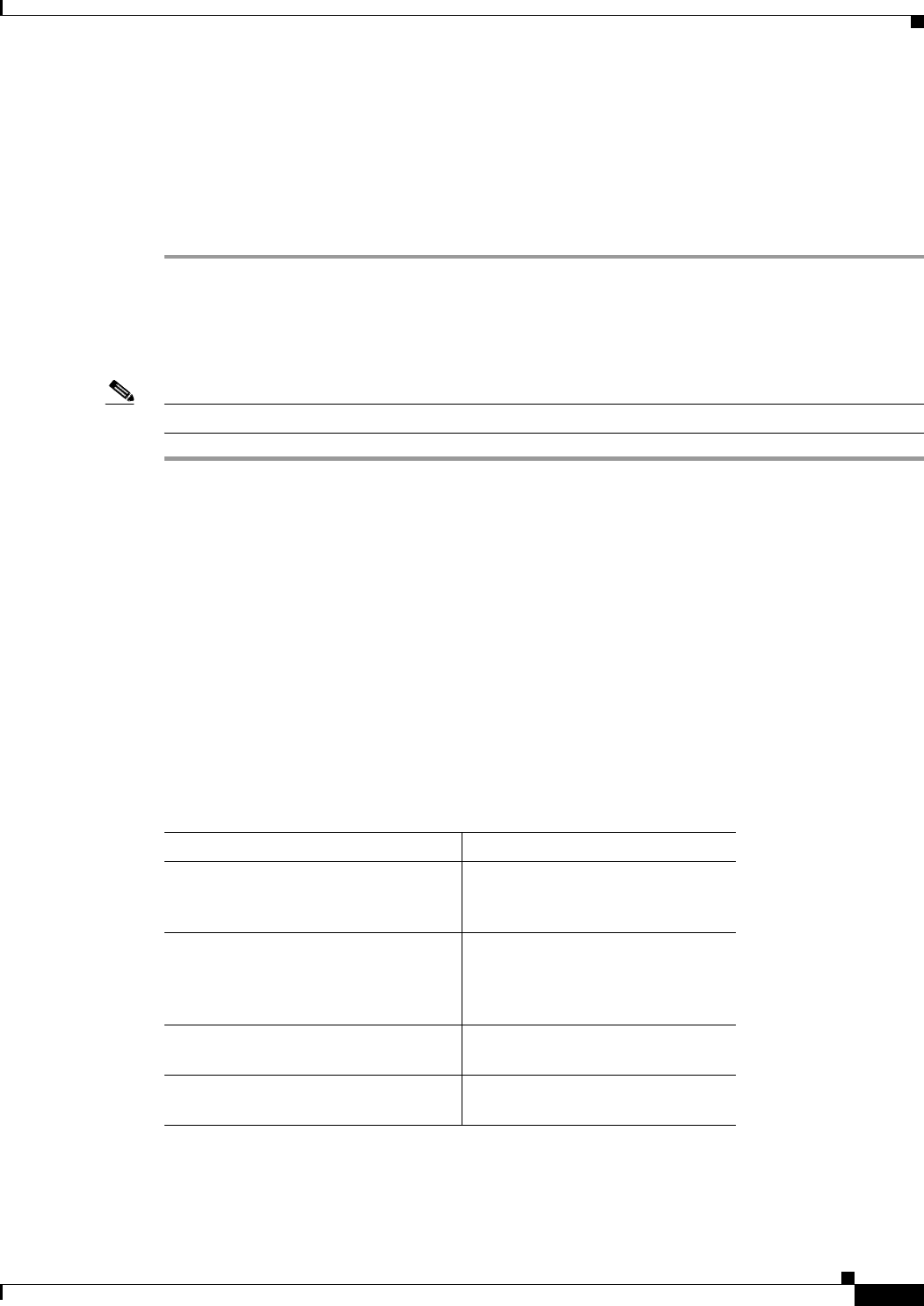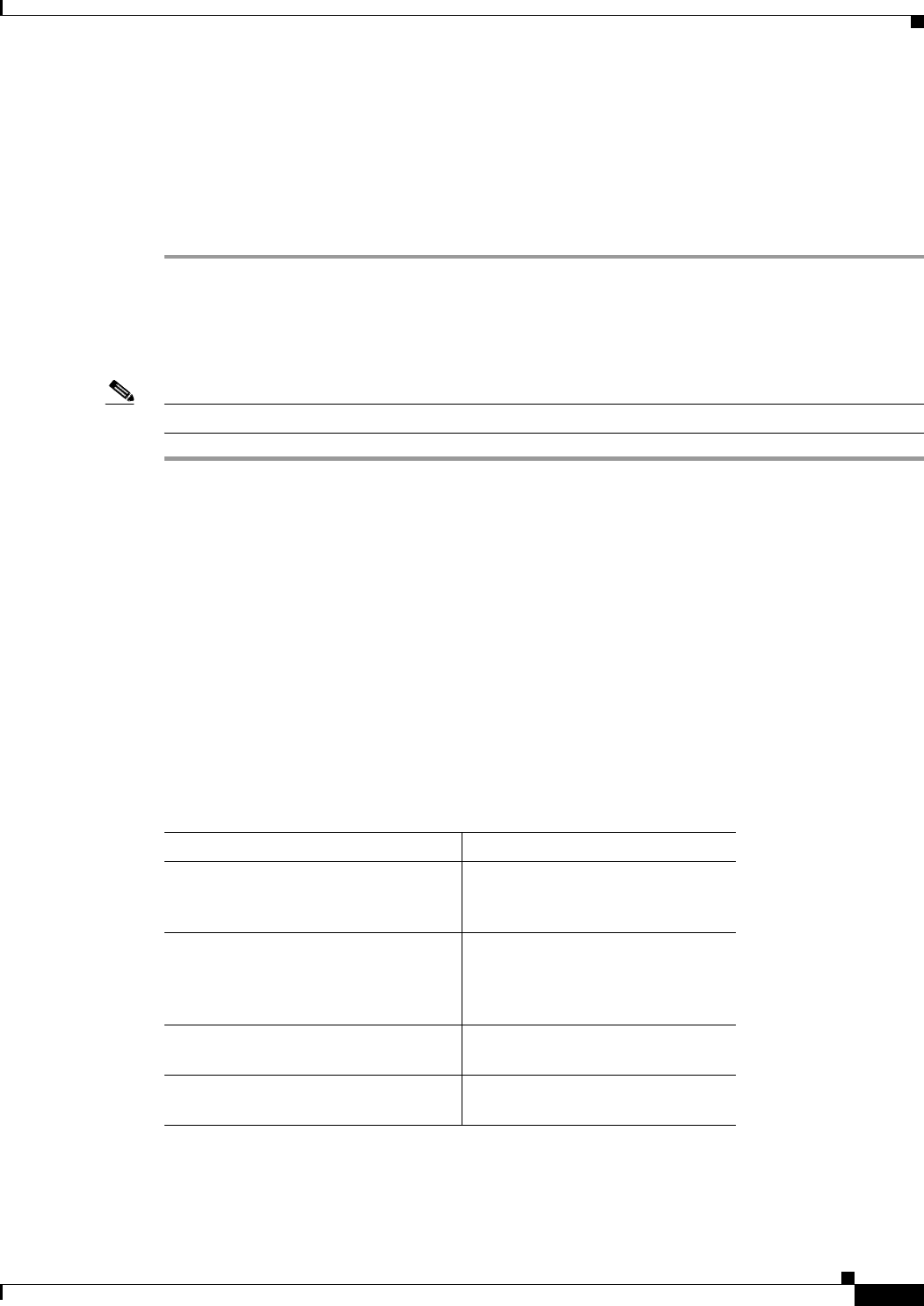
2-7
Installation and Upgrade Guide for Cisco Unified Videoconferencing 3522 BRI Gateway and 3527 PRI Gateway Release 5.5
OL-14910-01
Chapter 2 Setting Up Your Cisco Unified Videoconferencing 3500 Gateway
Cisco Unified Videoconferencing 3500 Gateway Unit Initial Configuration
Connecting to a PC
This section describes how to use the serial port connection to configure the Cisco Unified
Videoconferencing 3500 Gateway unit with an IP address.
Procedure
Step 1 Locate the terminal cable shipped with the Cisco Unified Videoconferencing 3500 Gateway unit.
Step 2 Connect the end labeled PC to the serial port on the computer.
Step 3 Connect the end labeled Unit to the serial port connector on the Cisco Unified
Videoconferencing 3500 Gateway unit front panel.
Note The PC terminal should have an installed terminal emulation application, such as HyperTerminal.
Setting the IP Address
This section describes how to use the serial port to configure the unit with an IP address and other
address information.
The serial port on the Cisco Unified Videoconferencing 3500 Gateway unit front panel is used to assign
a new IP address to your Cisco Unified Videoconferencing 3500 Gateway unit. You must assign the
IP address before you connect the Cisco Unified Videoconferencing 3500 Gateway unit to the network.
Before You Begin
Gather the items listed in Table 2-5 to assign an IP address to the Cisco Unified
Videoconferencing 3500 Gateway unit.
Table 2-5 Requirements for Setting the IP Address
Requirements Notes
Dedicated IP address for the
Cisco Unified
Videoconferencing 3500 Gateway unit
IP address of the default router the
Cisco Unified
Videoconferencing 3500 Gateway unit
uses to communicate over the network
PC with available serial port and
terminal emulator software installed
RS-232 terminal cable (shipped with
the unit)