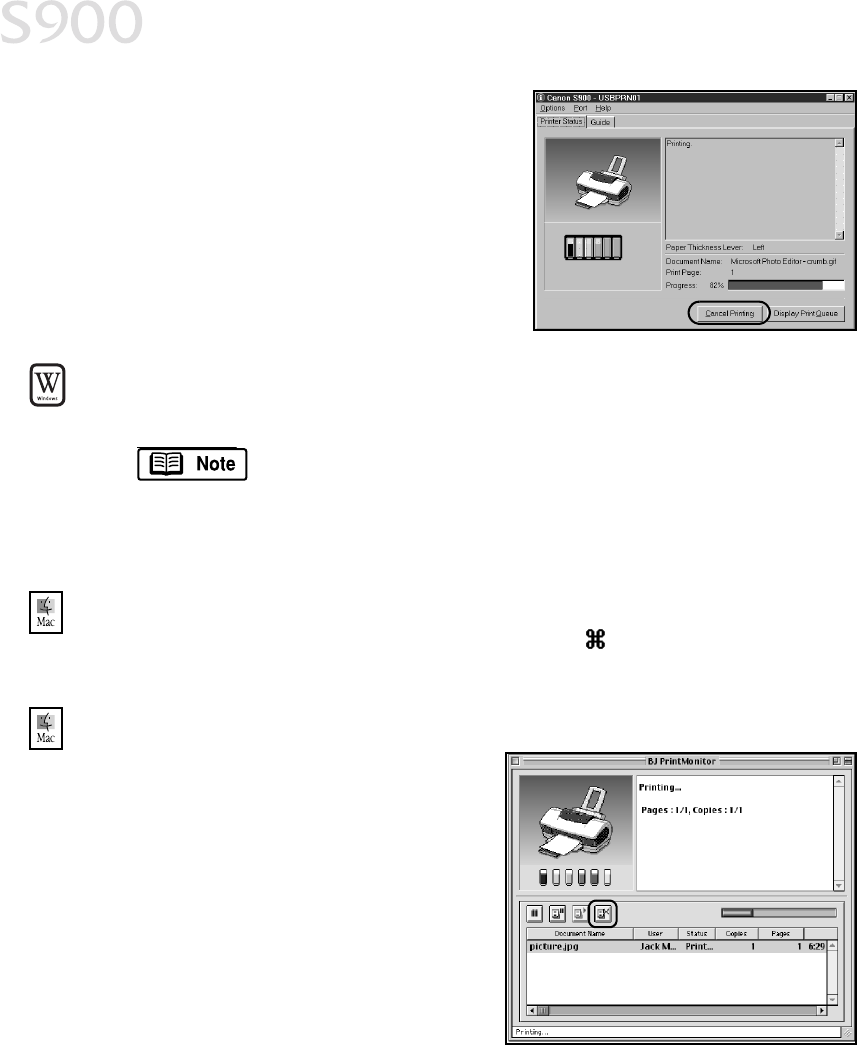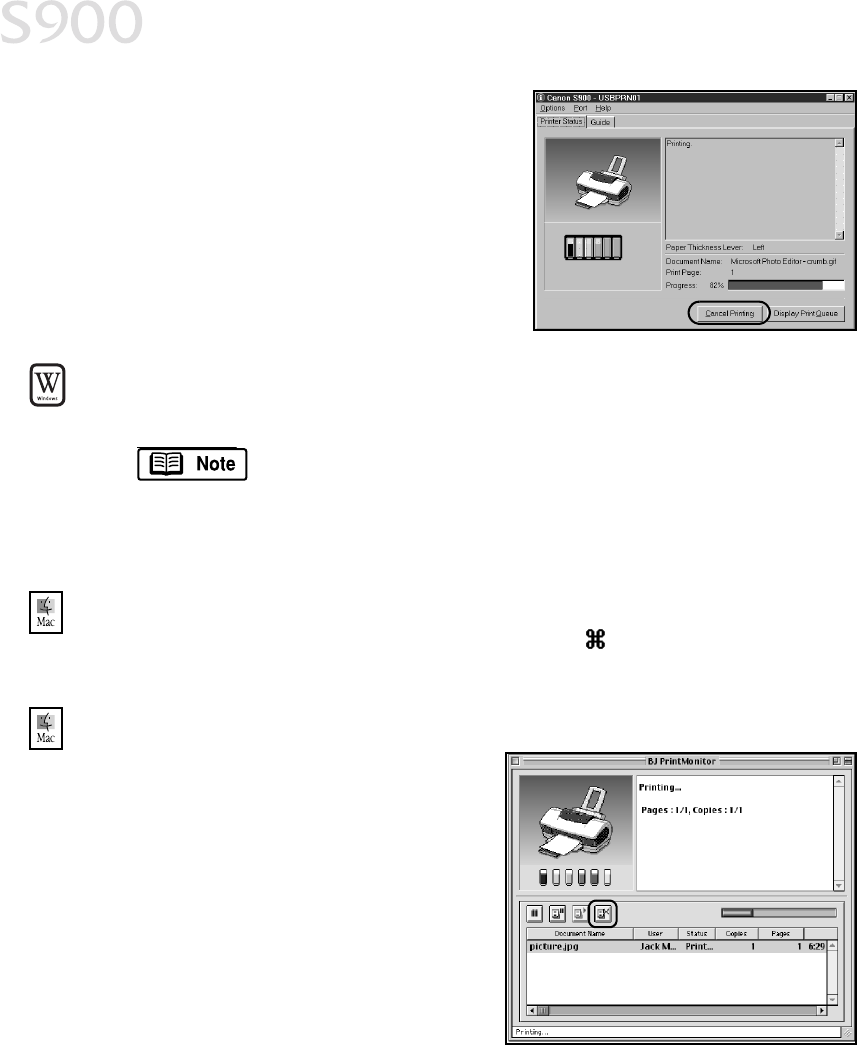
8
Basic Printing
1. To cancel a print job from the Status
Monitor, click the BJ Status Monitor icon
on the taskbar and the dialog box will
open.
2. Click Cancel Printing. The print job will be
canceled and the paper ejected.
To cancel a print job from Windows:
1. Click Start, then Settings, then Printers.
For Windows XP, click Start, then Control Panel, then Printers
and Other Hardware, then Printers and Faxes.
2. Double-click Canon S900, click the print job, then press the Delete key. The
print job will be canceled and the paper ejected.
To cancel a print job in Mac OS:
On your keyboard, press the Apple
®
Command key ( ) and the period key ( . ) at
the same time. The print job will be canceled and the paper ejected.
To cancel a print job in Mac OS using the BJ Print Monitor:
1. While a job is printing, go to the BJ
Print Monitor window (click the
Application menu in the upper
right corner of the screen, then
BJ PrintMonitor).
2. Highlight the job to be canceled.
3. Click the Stop Printing icon in the
Print Queue dialog box. The print job
will be canceled and the paper
ejected.
S900_QSG.book Page 8 Friday, November 2, 2001 1:34 PM