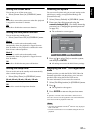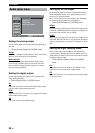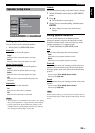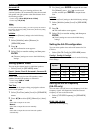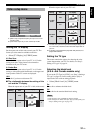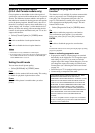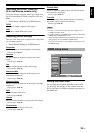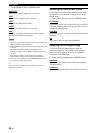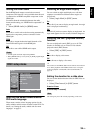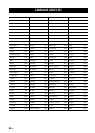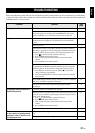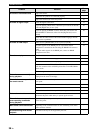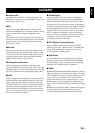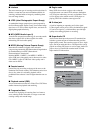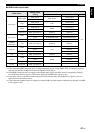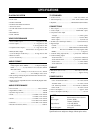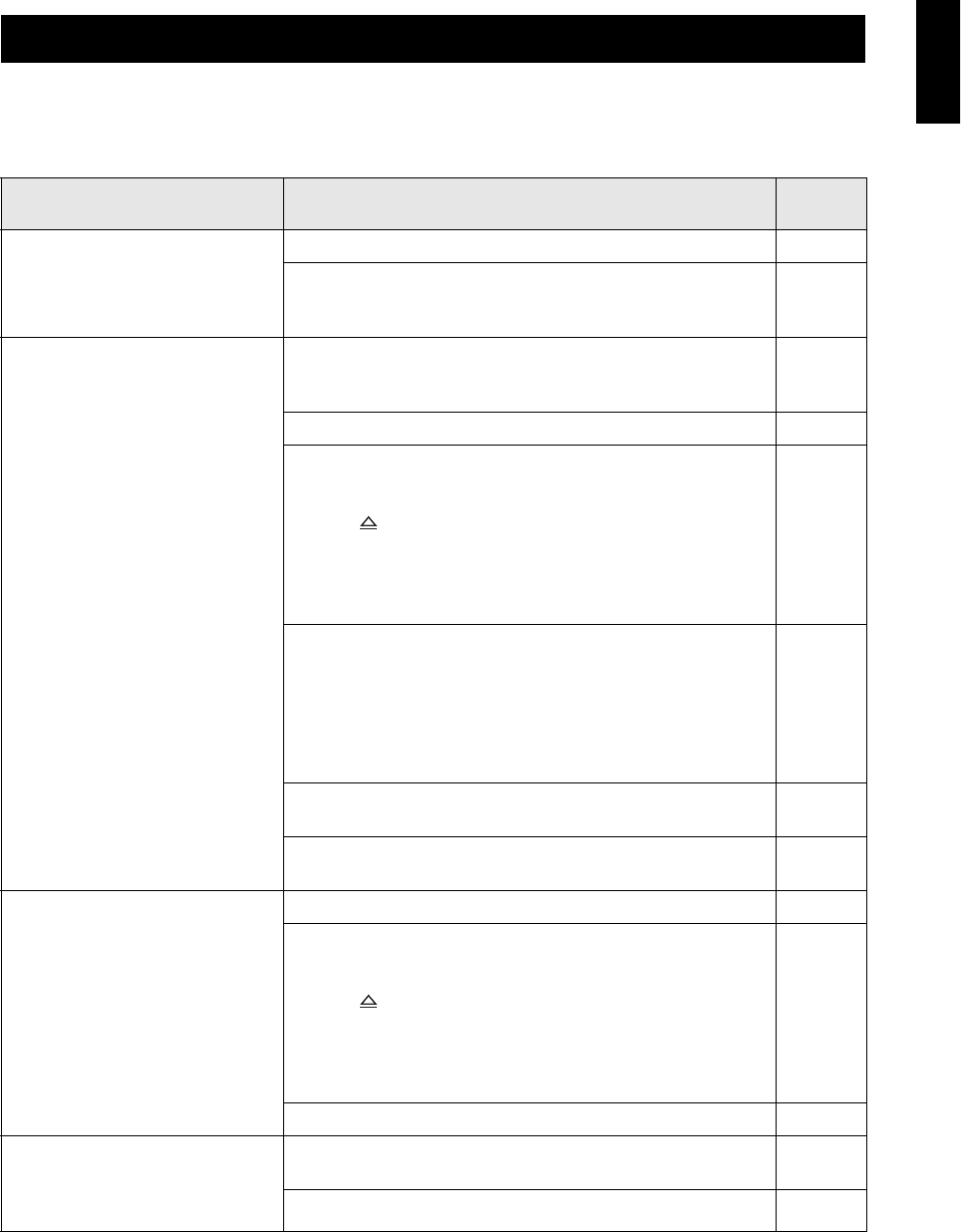
37 En
TROUBLESHOOTING
English
Refer to the table below when this unit does not function properly. If the problem you are experiencing is not listed below
or if the instruction below does not help, turn off this unit, disconnect the power cable, and contact the nearest authorized
YAMAHA dealer or service center.
TROUBLESHOOTING
Problem Solution
See
page
No power Connect the AC power cable properly. 12
Press POWER switch on the front panel to the ON position to turn on
the power of this unit, and then press STANDBY/ON on the front
panel or POWER (
l
) on the remote control to turn on this unit.
13
No picture Refer to the manual supplied with your TV for correct Video In
channel selection. Change the TV channel until you see the DVD
screen.
–
Turn on your TV. –
If [Progressive Scan] is set to [On], check that you have connected
this unit to a progressive scan TV through the component video jacks.
Otherwise, follow the steps below to turn off the progressive scan;
1. Press on the front panel to open the disc tray.
2. Press CLEAR on the remote control.
3. Press “2580” using the numeric buttons (0-9) on the remote
control.
4. Press AUDIO on the remote control.
32
If [HDMI Video] is set to other than [Auto], check that the resolution
is supported by the HDMI-compatible monitor you have connected.
Otherwise, follow the steps below to change the setting to [Auto];
1. Press
s twice on the front panel or STOP (
7
) twice on the
remote control to stop playback.
2. Press and hold
s and p on the front panel at the same time for
three seconds.
33
If the HDMI indicator flashes orange, check that you have connected
this unit to an HDCP-compatible component.
12
Check that the video signal output setting matches the video
connection.
33
Completely distorted picture or
black/white picture
Check that the disc is compatible with this unit. 3
Check that the TV type of this unit is set to match that of the disc and
your TV. If you set the TV type improperly, follow the steps below to
return to the default setting;
1. Press on the front panel to open the disc tray.
2. Press CLEAR on the remote control.
3. Press “2580” using the numeric buttons (0-9) on the remote
control.
4. Press AUDIO on the remote control.
14
Check the video connection. 11
The screen size looks unnatural,
or the caption is displayed only
partially on the TV monitor or is
not displayed at all
Check that the TV setting of this unit matches the screen size of your
TV.
31
Change the screen size and the aspect ratio of your TV. –