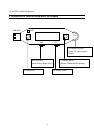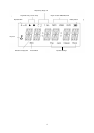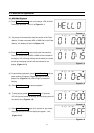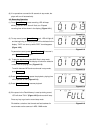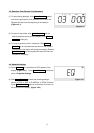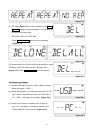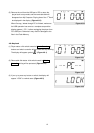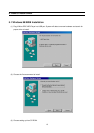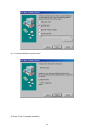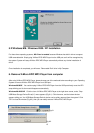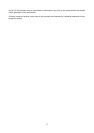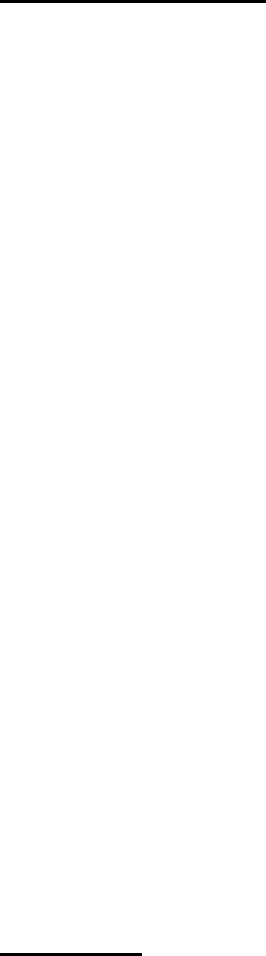
7. Linux 2.4.0 + / Mac 8.6 + Installation
Again, No Driver is required for these two operating systems. Simply plug the X-Micro EPIC MP3 Player
into the USB port and the system will automatically find X-Micro EPIC MP3 Player. After using X-Micro EPIC
MP3 Player, you could unplug X-Micro EPIC MP3 Player from the USB port directly once the LED stops
blinking, then its icon would disappear automatically. For Linux user, please refer to Important Notices.
Important Notices
(i) In OS Windows 98/98SE, if you don’t set up installation firstly, system will ask you to put driver disk
for running installation. Be sure to unplug X-Micro EPIC MP3 Player before running setup programs.
If you install the driver with X-Micro EPIC MP3 Player plugged, it may cause setup error or failure.
(ii) If you plug X-Micro EPIC MP3 Player into the USB port. System can find X-Micro EPIC MP3 Player,
but you are unable to access it. Please FORMAT X-Micro EPIC MP3 Player.
(iii) Before unplugging X-Micro EPIC MP3 Player from the USB port in Windows ME/2000/XP, make
sure you go to the right hand bottom of the screen to stop the USB device. Otherwise, it may result
in losing data that you have saved on X-Micro EPIC MP3 Player. (Please refer to 6.2.)
(iv) Linux uses a so-called "USB Manager", which does automatically load kernel modules (drivers) for
USB devices. It loads only drivers for devices that are present on the USB bus to reduce memory
usage. Per default, the USB Manager does not come with the USB Drive pre-configured. However,
you can easily configure the USB Manager to automatically recognize the USB Drive yourself. Just
add the following to the configuration file,
usbmgr.conf (usually in /etc/usbmgr): vendor 0x11E9 product 0x1004 module scsi_mod,
usb-storage
This line identifies the USB Drive and tells the USB Manager to load the SCSI as well as the USB
storage module. The SCSI module is needed in order to talk to both SCSI and USB storage
devices, while the usb-storage module is needed to talk to USB storage devices.
Do not forget to either reload the USB Manager's configuration or to restart the USB Manager (for instance,
do as root: /etc/init.d/usbmgr reload).
Disclaimer
All the information in this document is subject to change without prior notice. The manufacturer does not
make any representations or any warranties (implied or otherwise) regarding the accuracy and completeness
of this document and shall in no event be liable for any loss of profit or any other commercial damage,
including but not limited to special, incidental, consequential, or other damages.
16