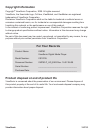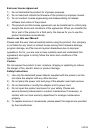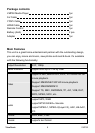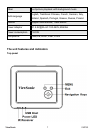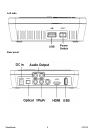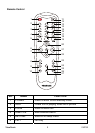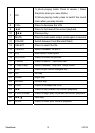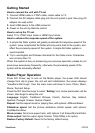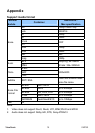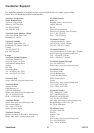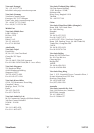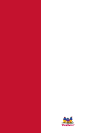“Unselect”. Press ◄/►key to select, and press OK key to confirm.
4> if move the cursor to the file, press SELECT key to tick on the Player
button will repeat play the ticked file until the tick is canceled.
In movie playing mode, you can:
Press EXIT key or ■ key to return to file content page.
Press MUTE key to mute sound, press again to un-mute
Press VOL+/- key to adjust volume.
Press ►‖key to play or pause
Press INFO key to display video file profile.
Press ▐◄◄/►►▐ key for previous or next page.
Press ◄◄/►► key for fast backward and fast forward 2X/4x//8x/16x are
available.
Text Playback Mode
In main menu, press ◄/ ► key to select Text icon, then press ▼/▲ key to
choose folder. Press ►‖ key to enter the desired folder. All available text files
are listed. Press ▼/▲ key and ►‖ key to choose desired file.
In E-book playback mode, you can:
Press EXIT key to return to file content page.
● Press ▐◄◄/►►▐ key for previous or next page.
● Press ◄◄/►► key for page up/down
Firmware Upgrade
1. Insert a USB device containing the firmware update to the rear USB host
socket.
2. Copy the firmware into USB drive.
The firmware name must be “AP.bin” that must be under the root
directory;
3. Press the ◄/ ►button to enter the Setting icon ,then press ▼/▲ to move
the cursor to the “Restore Factory Default”, and then Press “INFO” key
to start to upgrade .It will show the progress percentage on the screen.
Notes: The upgrade process will last 2-3 minutes, make sure the player’s
power supply should not be shutdown in 5 minutes after you confirm to
upgrade.
Due to continuous development and following firmware updates, the unit’s
actual display and operations may be different with original instructions.
ViewSonic VMP5014