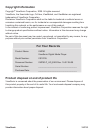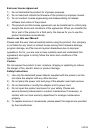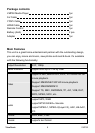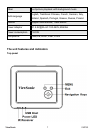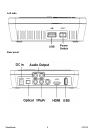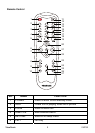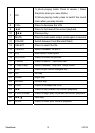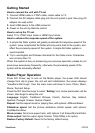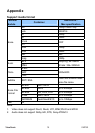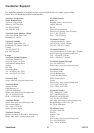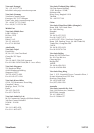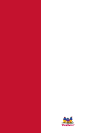Photo Playback Mode:
In main menu, press ◄/ ► key on R/C to select Photo icon, then press ▼/▲
key to choose folder. Press ►‖ key to enter the desired folder. All available
photos are listed. Press ▼/▲ key and ►‖ key to choose desired file. Photo
file profile appears on right bottom and auto view starts on right window.
On the photo content page, you can
Press ▲/▼ key select “Up Folder”, and press ►‖key to return to the
previous menu page.
Press ▐◄◄/►►▐ key to turn to previous or next page.
Press ▲/▼ key to move the cursor to select desired picture.
Press►‖ key to play single picture in full screen, and Slid Show will start.
Press Exit key to return to main menu page.
Press SELECT key to select Repeat Play function:
1> When the cursor moves to the folder name, it will pop up “Select” or
“Unselect”. Press ◄/►key to select, and press OK key to confirm.
2> if move the cursor to the file, press SELECT key to tick on the Player
button will repeat play the ticked file until the tick is canceled.
In the full –screen picture display mode, you can
Press EXIT key or Stop and the unit will come back to the file content page.
Press ►‖key to pause Slide Show, and display single picture. Press this
button again to un-mute.
Press▐◄◄/►►▐ key to play previous/next picture.
Press INFO key, the relevant information of the picture is shown on the
screen.
Music Playback Mode:
In main menu, press ◄/ ► key on R/C to select Music icon, then press ▼/▲
key to choose folder. Press ►‖ key to enter the desired folder. All available
music is listed. Press ▼/▲ key and ►‖ key to choose desired file. Music file
profile appears on right bottom and auto view starts on right window. Press
►‖key to enter playing page.ID3 info, process bar, time and frequency
spectrum will appear in bottom right. Songs contents are displayed on the left.
ViewSonic VMP5012