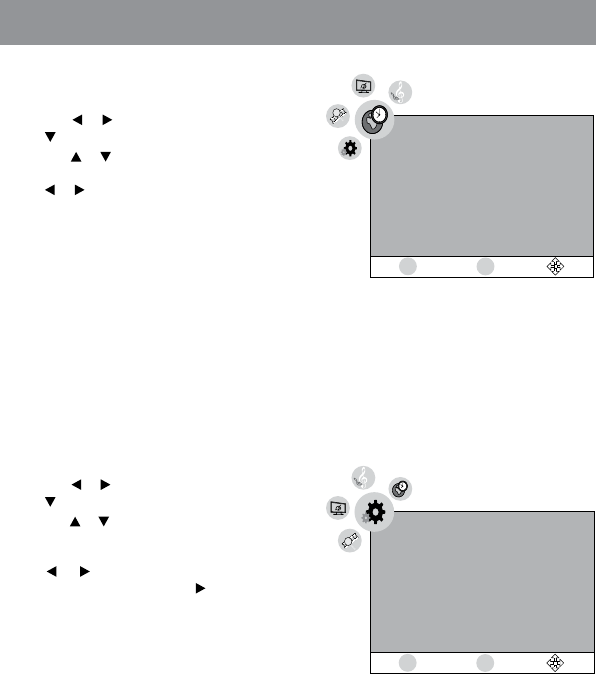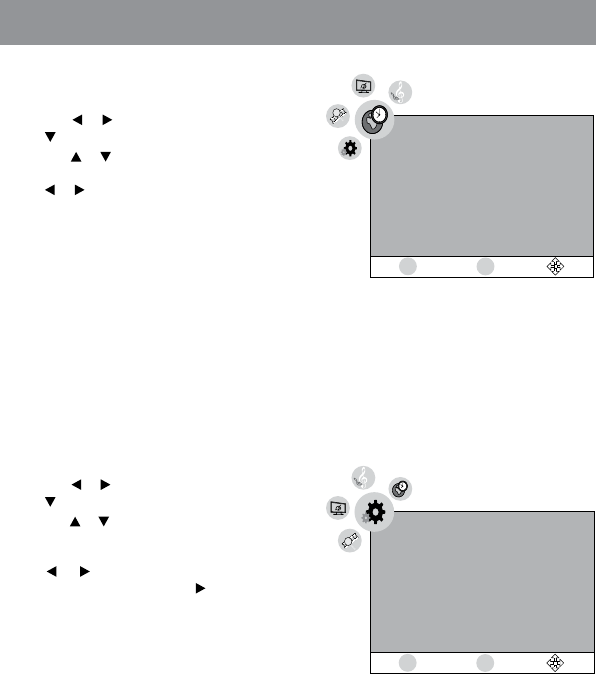
TV SETTING
TIME Menu
1. Press the MENU button.
2. Use the
or button to select Time, then press
the
button to enter the Time settings.
3. Use the
or button to select the options (Time
Zone, DST or Time Format). Adjust them using
the or button.
4. Repeat step 3 to adjust other options.
5. To exit the MAIN MENU and return to the normal
screen, press the MENU button repeatedly.
Time Zone : Select the time zone from Pacic / Alaska / Hawaii / Atlantic / Eastern
/ Central / Mountain.
DST (Daylight Saving Time) : Select On to activate daylight saving time.
Time Format : Select the time format 12-hour / 24-hour.
Clock : Display the current time.
SETUP Menu
1. Press the MENU button.
2. Use the
or button to select Setup, then press
the button to enter the Setup settings.
3. Use the
or button to select the options (Menu
Language, Transparency, Menu Time-Out, Closed
Caption or Restore Default). Adjust them using
the or button (Screen will change to your
desired setting); or press the button to go into
the detailed settings.
4. Press the MENU button to return to the previous
menu.
5. Repeat steps 3 and 4 to adjust other options.
6. To exit the MAIN MENU and return to the normal
screen, press the MENU button repeatedly.
Menu Language : Select On-screen menu language from English / French / Spanish.
Transparency : Set the transparency of the On-Screen Menus.
Menu Time-Out : Once the interval period is set, the On-Screen Menu will disappear from the screen
when it reaches the preset interval time. The available values are: 5 Sec., 15 Sec.,
30 Sec., 45 Sec. or 60 Sec.
Restore Default : If you reset the TV to the factory settings, all your present settings on PICTURE and
AUDIO will be erased and replaced by the factory’s default settings.
Time
Time Zone
DST
Time Format
Clock
Pacific
Off
24-hour
-- -- / -- /-- --:--
MENU
ENTER
Setup
Menu Language
Transparency
Menu Time-Out
Closed Caption
Restore Default
English
25%
15 Sec.
MENU
ENTER