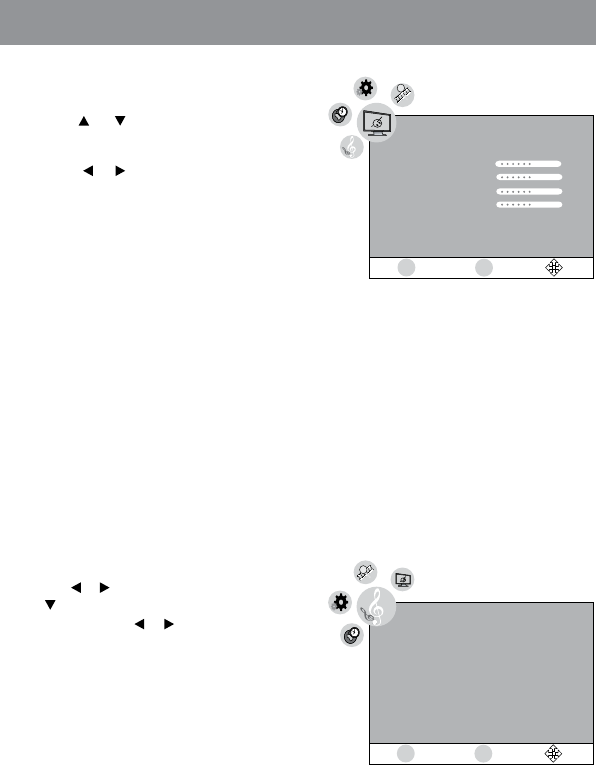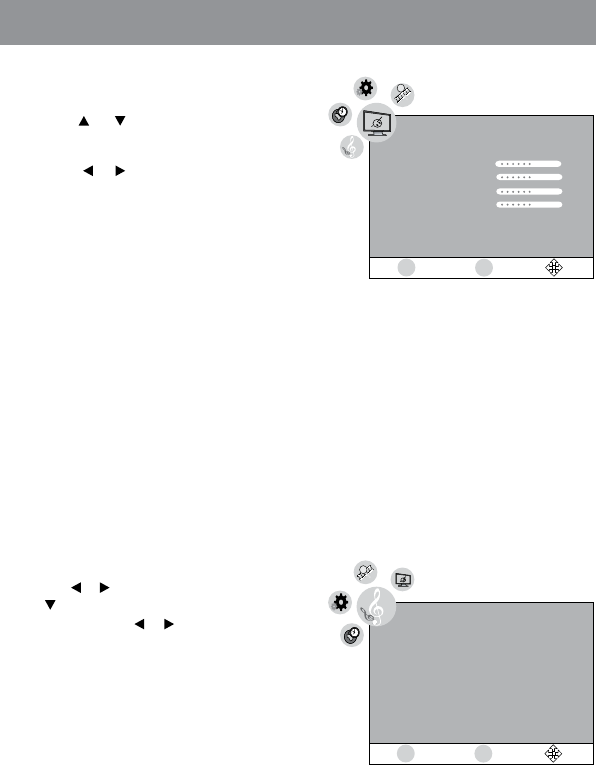
TV SETTING
Picture Menu
1. Press the MENU button.
2. Use the
or button to select the options
(Picture Mode, Contrast, Brightness, Sharpness,
Color, Color Temp or LCD Mode). Adjust them
using the or button (Screen will change to
your desired setting).
3. Repeat step 2 to adjust other options.
4. To exit the MAIN MENU and return to the normal
screen, press the MENU button repeatedly.
Picture Mode : Select from preset screen display settings to match the type of show you are watching
(Standard, Dynamic, Soft and Personal). Select Personal mode to recall your custom
settings on contrast, brightness, sharpness and color.
Contrast : Adjust the contrast of the picture. The black portions of the picture become richer
in darkness and the white become brighter.
Brightness : Adjust the brightness of the picture. Brighten or darken the whole picture.
Sharpness : Adjust the sharpness level to improve detail in the picture.
Color : Adjust the color of the picture.
Color Temp : Adjust the color temperature of the picture. Choose from Normal (balanced), Warm
(red white) or Cool (blue white) modes.
LCD Mode : Set the LCD display ratio. Choose from Auto, 4:3 or Wide modes.
Audio Menu
1. Press the MENU button.
2. Use the
or button to select Audio, then press
the button to enter the Audio settings.
3. Adjust it using the
or button.
4. To exit the MAIN MENU and return to the normal
screen, press the MENU button repeatedly.
NOTE:
Some TV stations may broadcast more than one audio channel for a particular TV channel. For example,
it may broadcast in English Language on its primary audio channel, while broadcasting in Spanish, or
broadcasting Descriptive Audio (for the Visually-Impaired) on a secondary audio channel.
Picture
Picture Mode
Contrast
Brightness
Sharpness
Color
Color T
LCD Mode Wide
emp
Standard
Normal
50
50
50
50
MENU
ENTER
Audio
Audio Channel
Primary Audio
MENU
ENTER