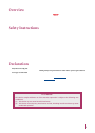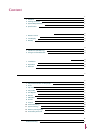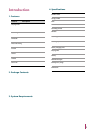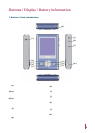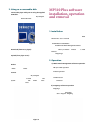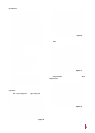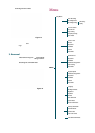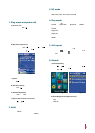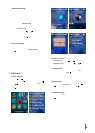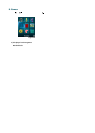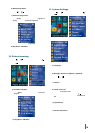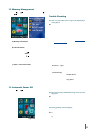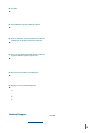Recording settings includes: VAD setting and quality
setting.
Recording Settingsc)
Note:
VAD setting (only available the MIC is selected as the
recording source)
•
If VAD is turned ON, the player will not start recording
when you press “Start Recording”, until the external signal
level exceeds a threshold that is set by the user; If VAD
is turned OFF, the player will start recording when you
press “Start Recording”, even when there is no signal.
Quality setting: press [ ] or [ ] button to select the
desired quality, including low, medium, and high. The
higher the quality you select, the higher the quality the
final files will be. Press [
/ ] button to return to the upper
level menu.
Connect this unit with external audio devices using the
supplied Line-in cable, which will avoid being interfered
by external noises. Press [Start Recording], then press
[
/ ] button to start recording.
Line In recordingd)
Note:
In the recoding setting menu, select LINE IN as the
recording source.
•
The files will be saved as MP3 files in the Audio
directory in the order of AUDI001, V002.
•
If the recording time is less than 2 seconds, the player
will not save the file and an error message will be
shown in the display.
•
7.FM Radio
Press [ ] or [ ] button to select Figure 18. If no station
is stored, press [
/ ] button (Figure 19), press [ / ]
button to enter searching mode (Figure 20). Press [
]
or [
] button to search a station, press [A-B] button,
the system will ask you whether to store the station. Press
[
/ ] button to store the station. If there are stored
stations, the display will show Figure 21.
Store a Stationa)
Figure 19Figure 18
Figure 23Figure 22
Search a stationb)
Press [ ] or [ ] button.Manual Search :
Press and hold [ ] or [ ] button.Automatic Search :
When in FM radio mode (Figure 21), press [A-B] button
to start recording. Press [ESC /
] button to stop recording.
FM Recordingc)
Note:
The files will be saved as MP3 files in the Voice directory
in the order of FMRC001, 002.
•
Figure 19 select [Search Level](Figure 22), press [ ] or
[
] button to select search level. Press [ / ] button to
return to the upper level menu.
Search Leveld)
Figure 23 press [A-B] button to delete a station, the system
will ask you whether to delete the selected station, press
[
/ ] button to confirm your operation.
Delete A Statione)
Figure 21Figure 20
8