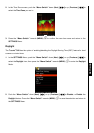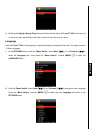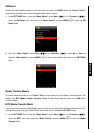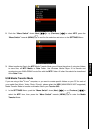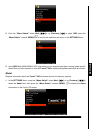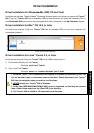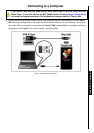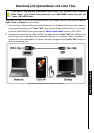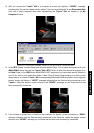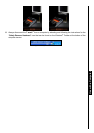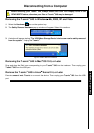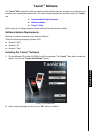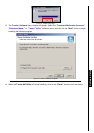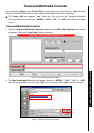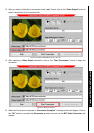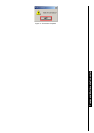3. After you connect the T.sonic
™
840 to a computer its screen will display a “READY” message,
indicating that files can be loaded onto the player. If you are using Windows
®
a new Removable Disk
drive with a newly assigned drive letter representing the T.sonic
™
840 will appear in the My
Computer window.
Figure 6. *F: is an example drive letter, the letter in your “My Computer” window may differ
4. In the MTP (Media Transfer Mode) use Windows Media Player 10 to transfer and synchronize your
WMA-DRM10 Music files with the T.sonic
™
840’s MTP Folder, all other files should be dropped on to
the Data Folder. In the USB Mode (WMA-DRM10 NOT supported) you can create specific folders on
your PC for each of your media files (Music, Video, Photo, E-book). Drag and drop your files onto the
media folders, or onto the T.sonic
™
840’s corresponding Removable Disk drive letter, at this stage the
players’ screen will display a “WRITE” message indicating that the files are being transferred to the
T.sonic
™
. When the players’ screen returns to the “READY” message you will know that the files
have successfully transferred.
5. If you choose to upload files, or folders to the computer, the players’ screen will display a “READ”
message indicating that the files are being transferred to the Computer. When the players’ screen
returns to the “READY” message you will know that the files have successfully transferred.
Use with a Computer