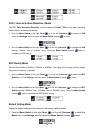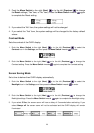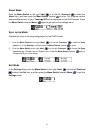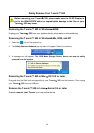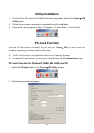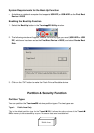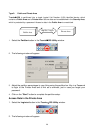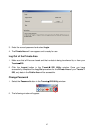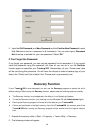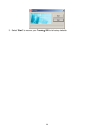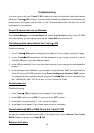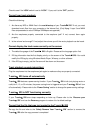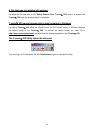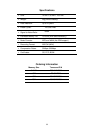30
Troubleshooting
If an error occurs, with your T.sonic™ 520, please first check the information listed below before
taking your T.sonic 520 for repair. If you are unable to remedy a problem from the following hints,
please consult your dealer, service center, or local Transcend branch office. We also have a FAQ
and Support on our websites.
Driver CD cannot auto-run in Windows
Enter Device Manager in the Control Panel and enable the Auto-Insert function of the CD-ROM
drive. Alternatively, you can manually execute the T.sonic.EXE from the driver CD.
Operating system cannot detect the T.sonic 520
Check the following:
1. Is your T.sonic 520 properly connected to the USB port? If not, unplug it and plug it in again.
2. Is your T.sonic 520 connected to the Mac keyboard? If yes, unplug it and plug it into an
available USB port on your Mac Desktop instead.
3. Is the USB port enabled? If not, refer to the user’s manual of your computer (or motherboard) to
enable it.
4. Is the necessary driver installed? If your computer is using Windows
®
98SE, you must insert the
Driver CD into the CD-ROM and refer to the “Driver Installation for Windows
®
98SE” section
to complete the driver installation before using your T.sonic 520. A driver is not required for
Win
®
ME/2000/XP, Mac™ OS 10.0 or later, or Linux™ Kernel 2.4 or later
Cannot power on
Check the following:
1. Is the T.sonic 520 connected to your computer? If yes, unplug it.
2. Is the LOCK switch set to “LOCK”? If yes, set it to the “OFF” position.
3. Is the battery inserted correctly? If not, reverse the battery.
4. Is the battery out of power? If yes, please replace it with a new battery.
Cannot download MP3 or WMA files to the T.sonic™ 520
As required, uninstall the driver and re-install it. If this doesn’t work, see the Recover Your T.sonic
520 Chapter to recover your T.sonic 520.
Buttons don’t work