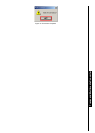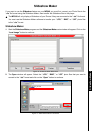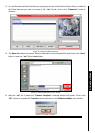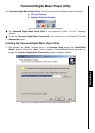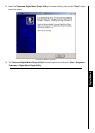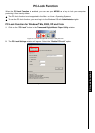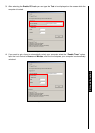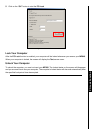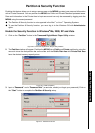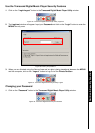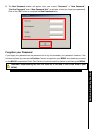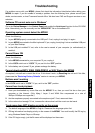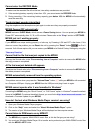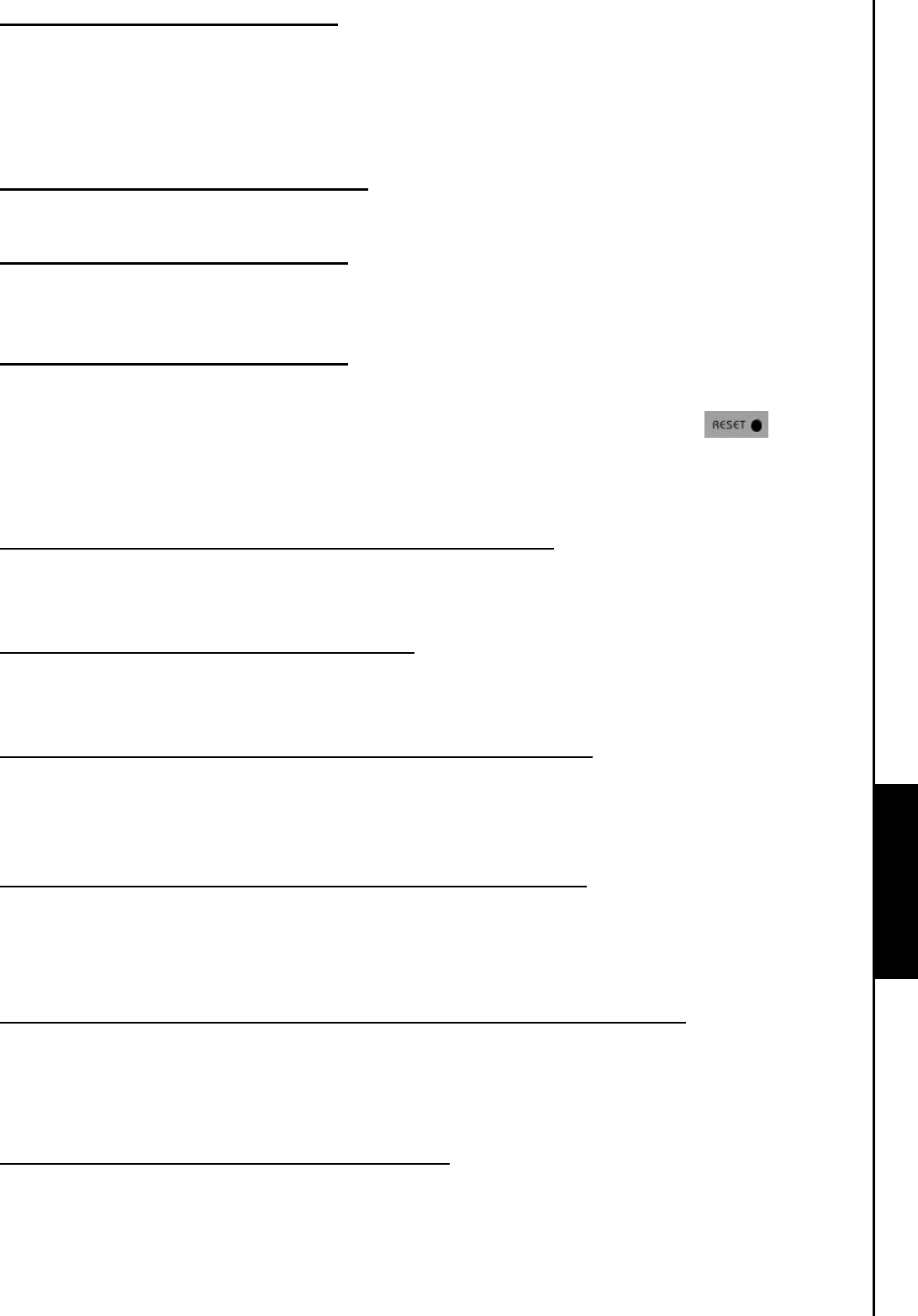
Cannot enter the RECORD Mode
Troubleshooting Troubleshooting
To make sure the recorded file will not be lost, two safety mechanisms are provided.
1. If the remaining battery capacity is less than 10%, you cannot enter the RECORD Mode.
2. During recording, if the remaining battery capacity goes below 10% the MP840 will automatically
save the recording.
Track playback sounds intermittent
Plug the earphones into the earphones jack again to make sure they are properly connected.
MP840 Powers OFF automatically
MP840 features a SLEEP Mode, which acts as a Power Saving feature. You can preset your MP840 to
Power OFF automatically after 15, 30, or 60 minutes. Please refer to the “
Sleep” section in SETTINGS.
MP840 just isn’t working properly
If your MP840 ever stops working properly, or locks up, try Powering it ON and OFF a few times, if this
does not correct the problem you can
Reset the unit by pressing the “Reset” button for 3 to 5
seconds. If all of these options fail you can restore your
MP840 to its Default Factory Settings by using the
“
Recovery Function.”
Cannot find the file that was just copied to the MP840
Re-copy the file and refer to the “Disconnecting from a Computer” section to remove the MP840 after
the copy process is completed.
A File that was just deleted still appears
Re-delete the file and refer to the “Disconnecting from a Computer” section to remove the MP840 after
the delete process is completed.
MP840 automatically removed from the operating system
This problem occurs when you press the “Volume Down” button “-” while your MP840 is still connected
to a Computer USB port. Unplug your
MP840 from the USB port and plug it back in again.
MP840 cannot operate after it was formatted in Windows
®
Formatting the MP840 using the “Quick Format,” or “Full Format” option in Windows
®
erases the default
format of the
MP840. To retrieve the default format, you must link to http://www.transcendusa.com/ and
download a Firmware Update for your
MP840.
How do I find out what Windows Media Player version I am using?
1. Open your Windows Media Player program.
2. Click on the “Help” menu and select the “About Windows Media Player” option.
3. The version of your Windows Media Player will be displayed on the computer screen.
Cannot listen to DRM music on my MP840?
1. The MP840 only supports WMA-DRM10 music files, is this the file type you are using?
2. You must use Windows Media Player 10 to transfer and synchronize your WMA-DRM10 music files
with the
MP840’s MTP Folder.