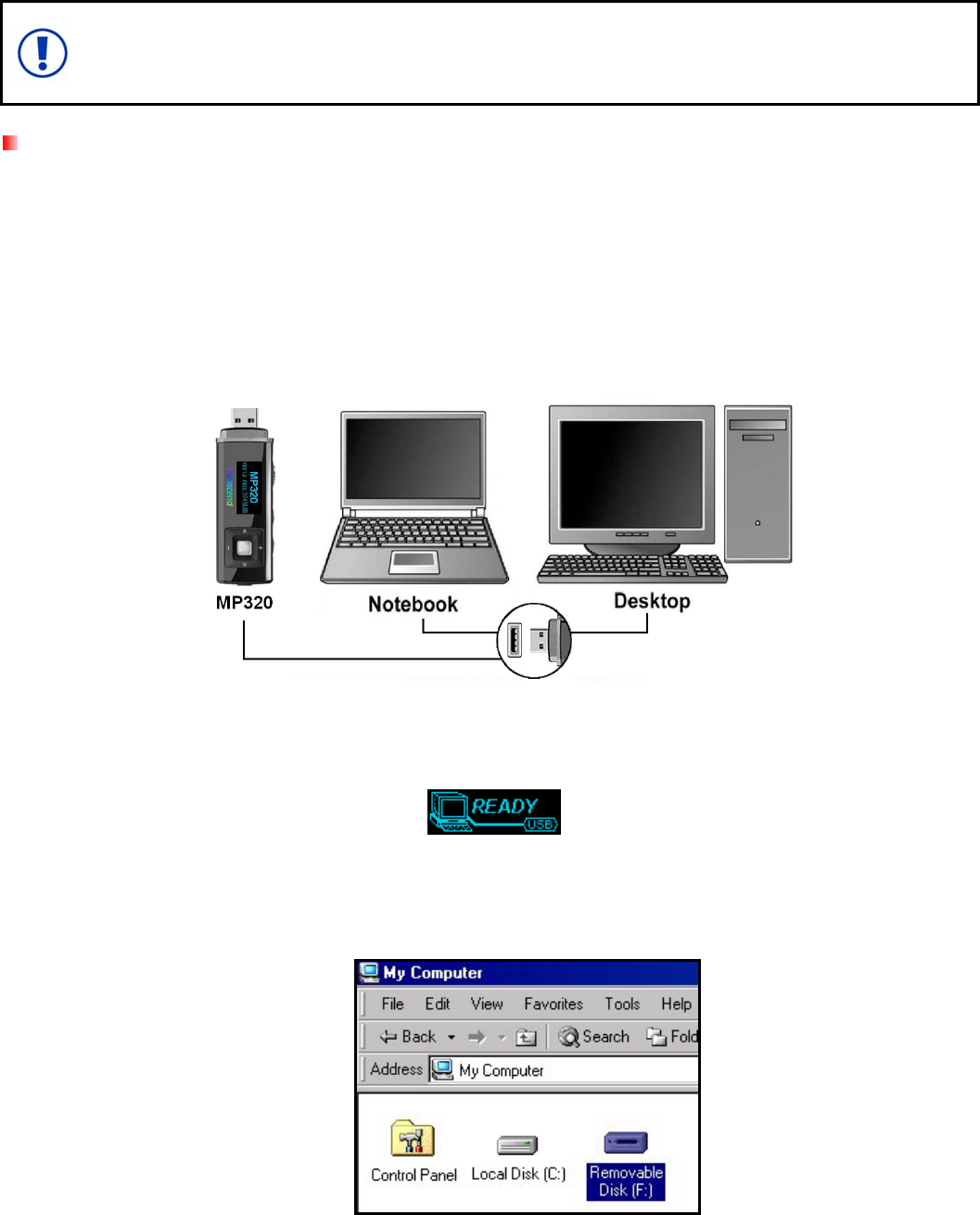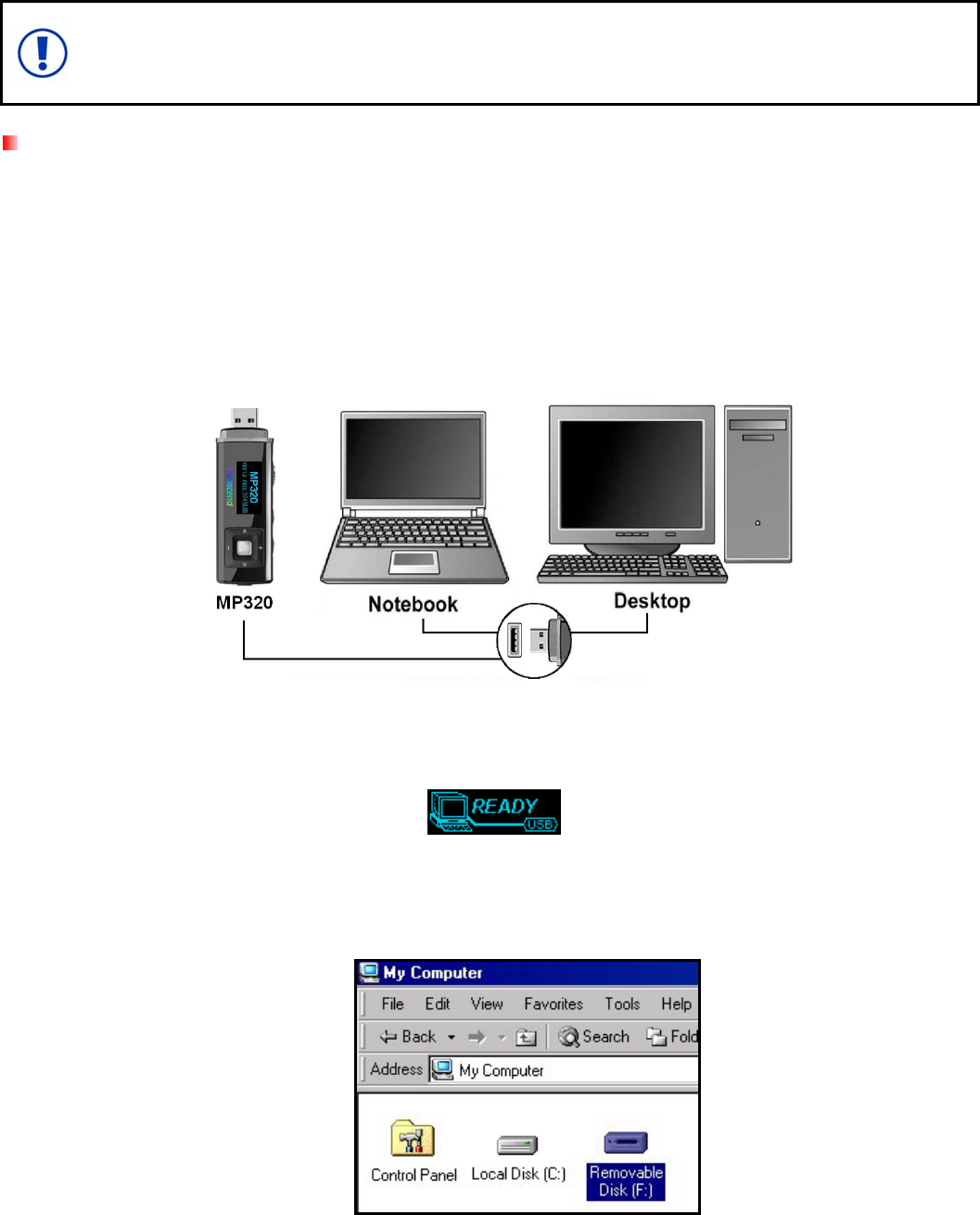
Connecting to a Computer︱
If you are using Windows Media Player 10 and want to play WMA-DRM10 music files, you
must set the MP320’s Music Transfer Mode to MTP to transfer and synchronize music files
between the computer and your MP320.
Transferring Files to the MP320
If you want to use your MP320 to listen to music other than the Radio, you must transfer MP3, WMA, or
WMA-DRM10 music files to the player. When the MP320 is connected to a computer it is locked into
transferring files. You will not be able to play or record any music at this time. Please disconnect your MP320
from the computer when you want to use the player.
1. Remove the MP320’s cap and plug its USB connector directly into an available USB port on your
desktop or notebook computer. While the MP320 is connected to a computer, it can only be used for
transferring files. The MP320’s rechargeable Li-ion battery will begin charging.
Figure 5. Connecting to a Computer
2. When connected to a computer the MP320’s screen will display a “READY” message, indicating that
files can be loaded onto the player.
You cannot play or record music when the MP320 is connected to a computer.
If you are using Windows® a new Removable Disk drive with a newly assigned drive letter representing the
MP320 will appear in the My Computer window.
Figure 6. The MP320 shows up as a Removable Disk in the My Computer window
*Note: “(F:)” is an example drive letter – your “My Computer" window may differ
3. To transfer normal MP3 and WMA music files to the MP320, the MTP (see Music Transfer Protocol)
mode in the Settings menu must be set to “USB.” You can transfer music and data files to the MP320
by simply dragging them onto the MP320’s “Removable Disk” drive letter.
29