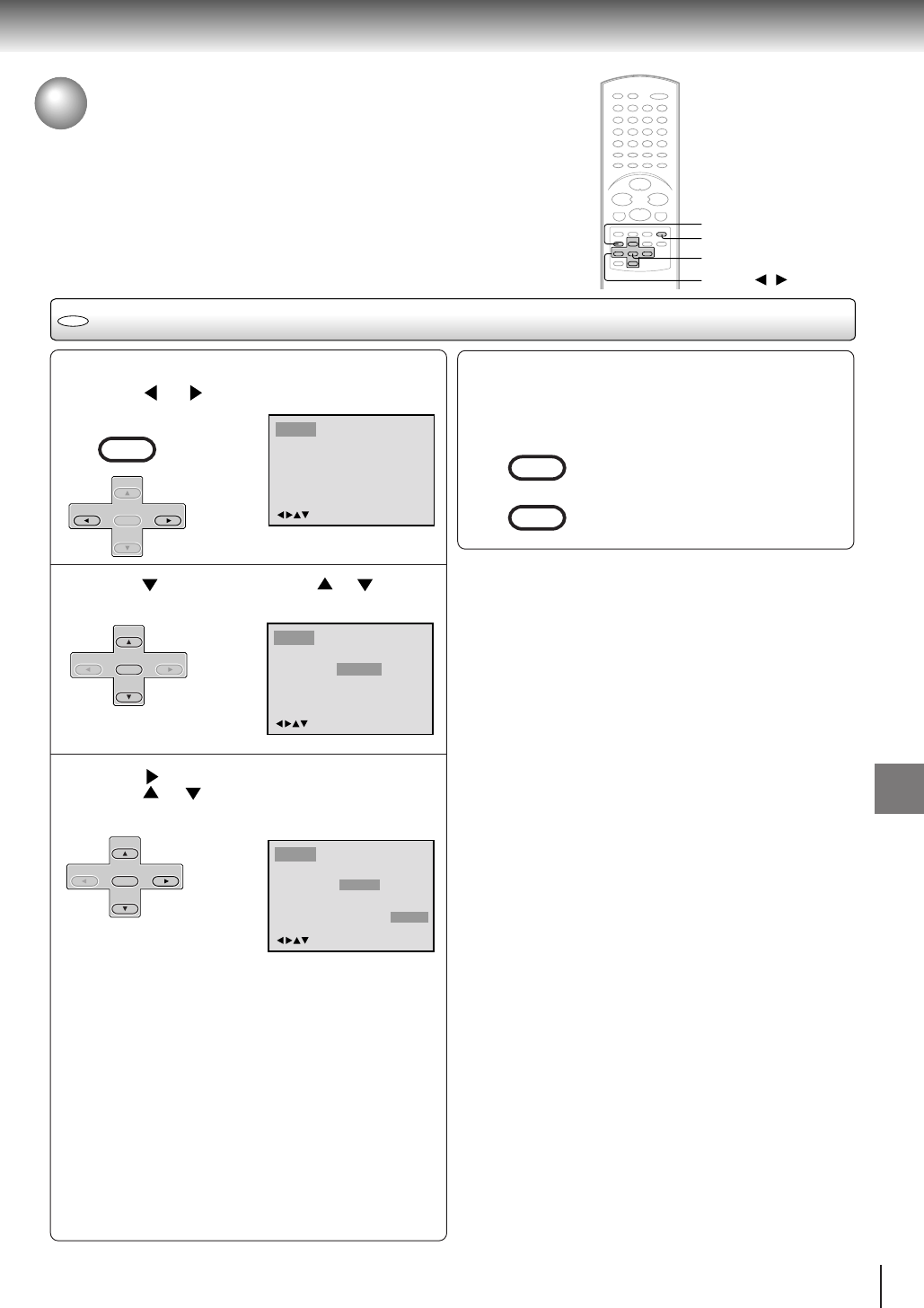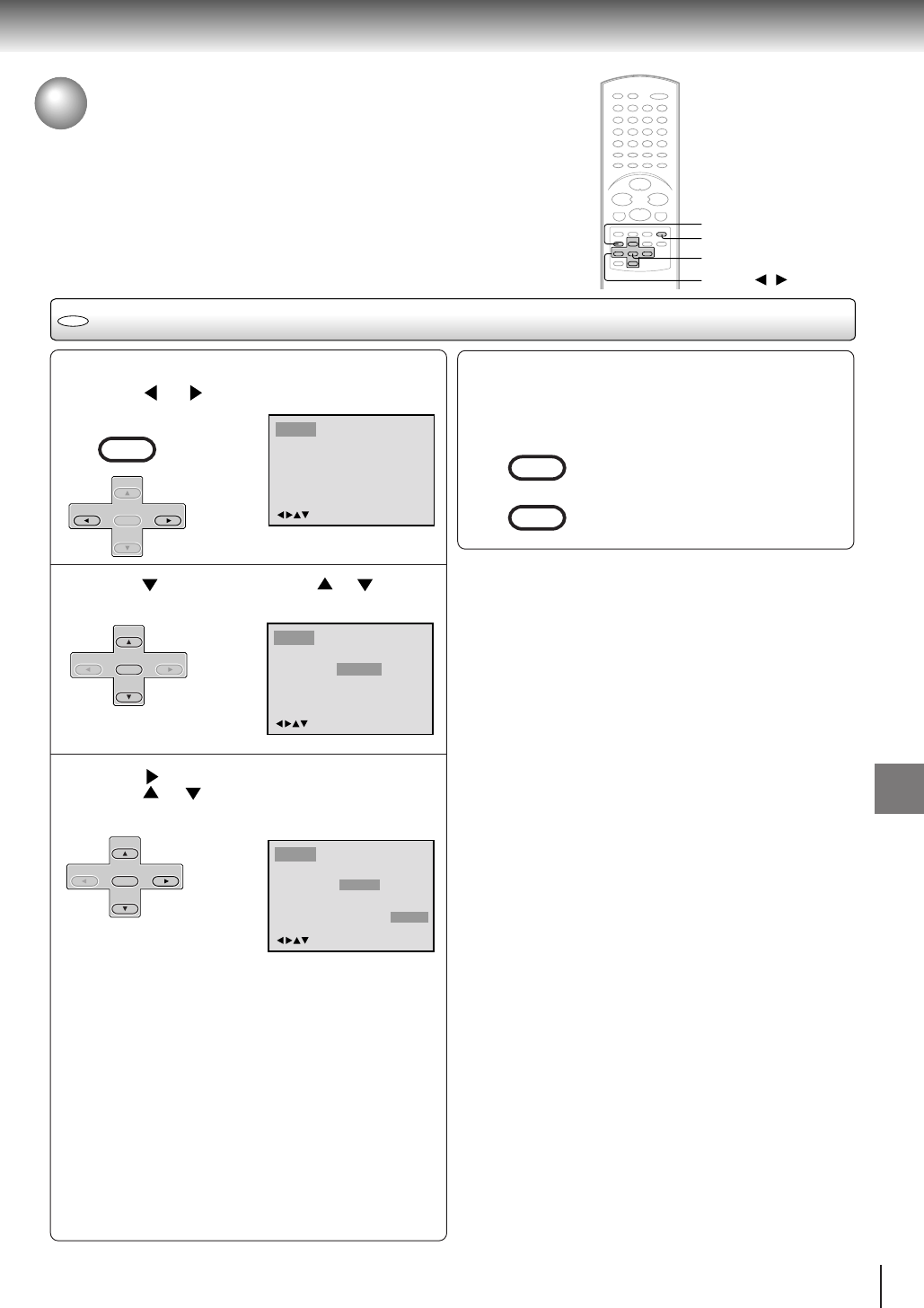
65
Function setup (DVD)
Changing subtitle language
1
Press SETUP in the stop mode or No Disc.
Press
or to select “Language”.
Press or ENTER, then press or to select
“Subtitle”.
Press or ENTER.
Press
or to select your desired language,
then press ENTER.
English, Francais, Espanol:
The subtitle is displayed with the selected language if it
is recorded on the disc.
Other:
If you want to select another language, enter the language
code (see the language code list on page 67).
Automatic:
• The unit will automatically select the
same language in
the AUDIO setting.
• When the unit selects the same language as the
AUDIO,
the subtitles will not appear during playback.
• When you do not use the same language as
the AUDIO,
the subtitles will appear during playback.
Off:
Subtitles do not appear.
DVD
2
To make SETUP screen disappear, press SETUP
or RETURN while the SETUP screen is being
displayed.
4
Note:
If the selected language is not recorded on the disc, the first-
priority language is selected.
Menu
Subtitle
Audio
English
Automatic
English
/Enter/Setup/Return
Language Picture Parental OtherSound
/Enter/Setup/Return
Language Picture Parental OtherSound
3
Menu
Subtitle
Audio
English
Automatic
English
Francais
English
Espanol
Other
Automatic
Off
Language Picture Parental OtherSound
/Enter/Setup/Return
Changing subtitle language
The same subtitle language can
always be selected even if you replace the disc
or turn the power off.
ENTER
▲/▼/
/
RETURN
SETUP
VCR MENU
SETUP
SET
+
SET
–
CH
–
CH
+
ENTER
SET
+
SET
–
CH
–
CH
+
ENTER
SET
+
SET
–
CH
–
CH
+
ENTER
2C51501C (E)p60-65 7/10/03, 10:46 AM65