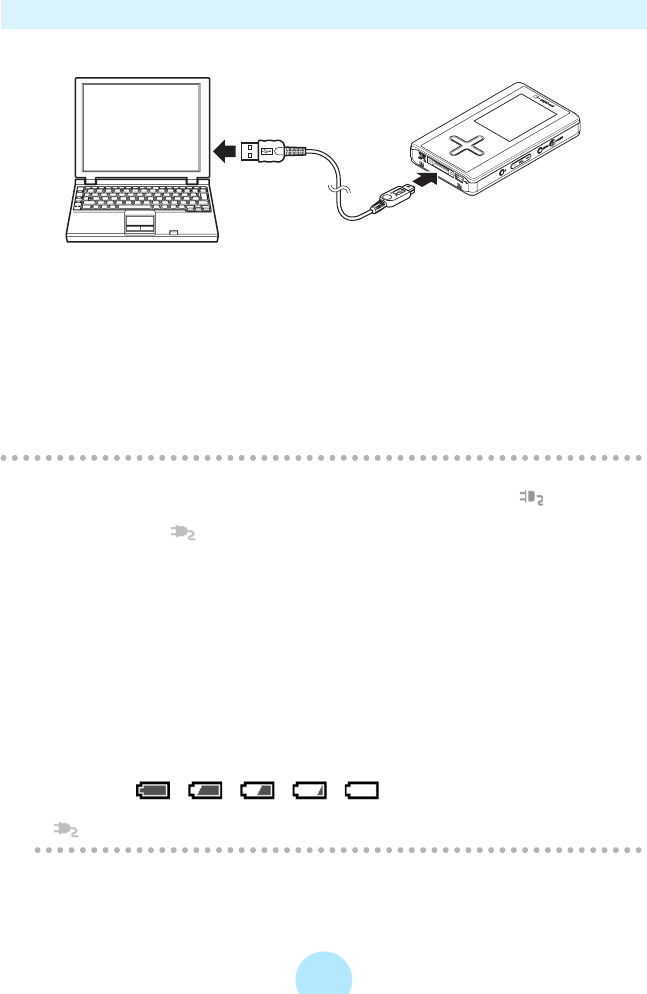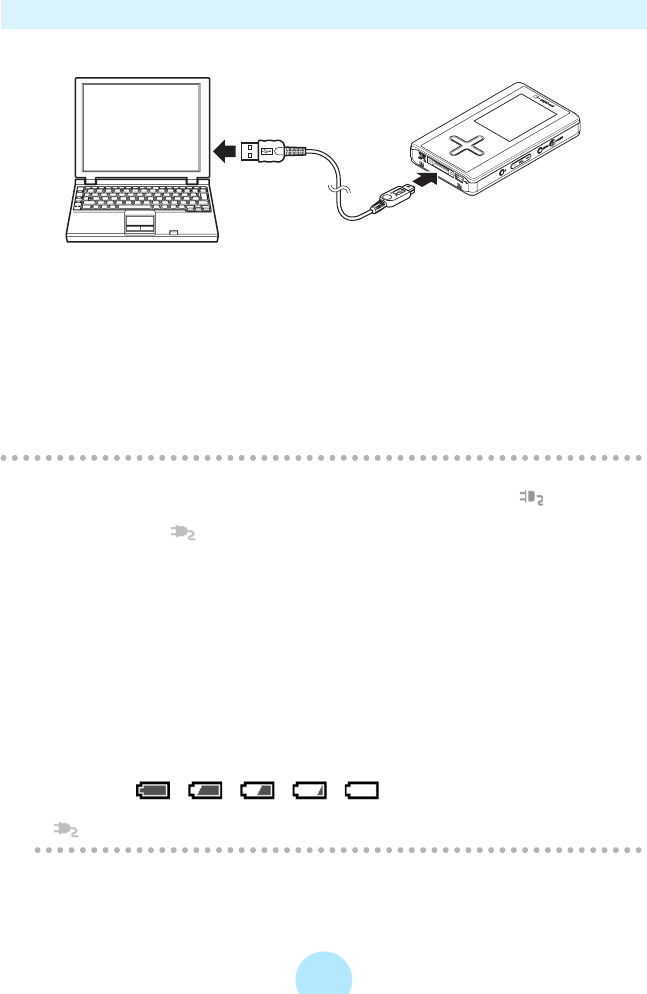
26
Charge by connecting to PC Using USB Cable
Connect the gigabeat to PC via the supplied USB cable.
Battery power may be used when the gigabeat is operating such as transferring
tracks even if it is connected via USB.
Charging with a USB connection is dependent on the performance of the USB bus
power supply function of the PC and may not be possible depending on the model
of PC.
When a USB connection is made with a PC that cannot support charging, the
connection may soon be lost and the USB function of the PC may not be available
for use temporarily. If this happens, restart the PC, connect the AC adapter to the
gigabeat, and then once again make a USB connection with the PC.
/
Note
-When charging of the gigabeat has started, the charging icon (orange) is
displayed on the display screen. When charging is completed, the “charge
complete” icon (green) is displayed on the screen.
If the screen does not function in this way, see “Troubleshooting” (>p.145).
-Pressing the POWER button during USB charging might not turn on the power
when the gigabeat has not been used for a long time or when the battery is too
weak to supply power. Remove USB connection and connect AC adapter.
Then, turn on power.
-The charge time will vary depending on the condition of the built-in battery,
ambient temperature, etc.
-The charge may stop temporarily to limit the temperature increase in the
gigabeat.
-Charge the built-in battery within the specified operating-temperature range
(>p.151). If the temperature is outside the specified range, the gigabeat may
not charge.
-As the remaining battery power drops, the indication will change in the following
sequence: →→→→. Recharge the gigabeat when the
remaining battery power becomes low.
- (orange) will be displayed while the AC adapter is connected.
To USB terminal of the PC