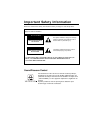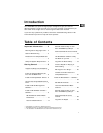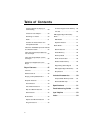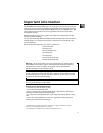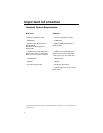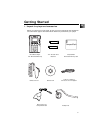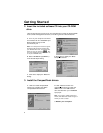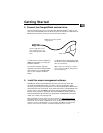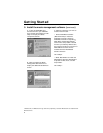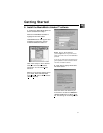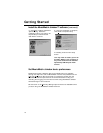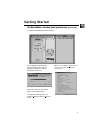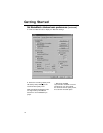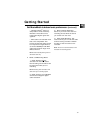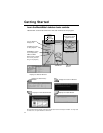Getting Started
4. Connect the CompactFlash external drive.
The external drive allows you to transfer MP3, Windows Media
TM
audio, or G2
files to the CompactFlash card. The drivers for this drive must be installed first so
Windows can find them when you connect the external drive.
A. Make sure you have installed the
USB drivers and that your computer
has been restarted.
B. Once the computer has been
restarted, connect the CompactFlash
external drive to an available USB
port of your computer as shown
above.
C. Windows will automatically install
the drivers for the CompactFlash drive
after you connect it.
Note: Consult your computer or device’s
owner manual for USB port specifications
and troubleshooting.
MusicMatch Jukebox and RealJukebox software are both on the CD. We
recommend MusicMatch Jukebox for ease of use and functionality. Both
software programs operate as players on your PC, compress CDs to MP3 format,
download files from the Internet, and transfer the files to a CompactFlash card
you can play on your THOMSON Lyra player. Download MP3 and Windows
Media
TM
audio formats to the player with the MusicMatch Jukebox software.
Download MP3 and G2 formats to the player with the RealJukebox software.
Install one or both of these programs.
Note: THOMSON Lyra player specific updates are available at www.thomson-lyra.com.
MusicMatch system requirements for the download are 166 MHz processor or better,
Windows 95 / 98 / NT / 2000, 16 MB RAM (32 for NT), 30 MB hard drive, SVGA or higher
resolution monitor, 4x CD-ROM drive, mouse, keyboard, SoundBlaster compatible card,
speakers, video card and installation of Microsoft’s Media Player 6.4 for video.
Attach to USB port of com-
puter. (Symbol on plug typi-
cally matches symbol on USB
port.)
Note: Actual items may differ
in appearance.
Yellow LED
5. Install the music management software.
7
EN