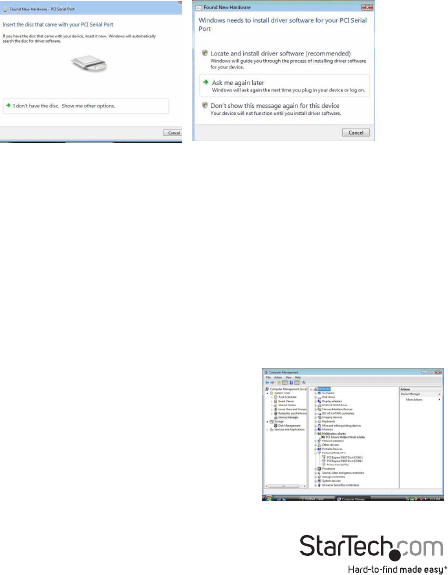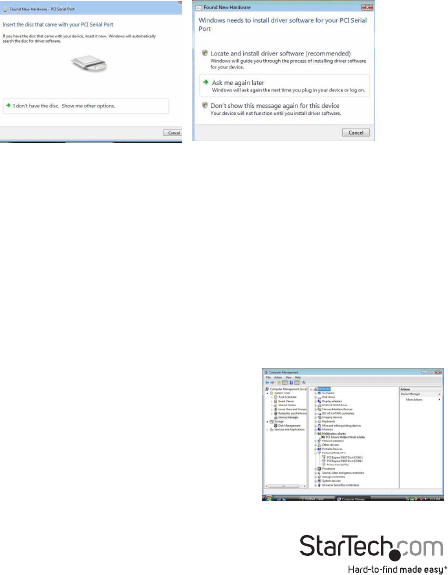
Instruction Manual
4
Windows Vista/7
1. When the Found New Hardware window appears on the screen, click on the “Locate and
install drivers software (recommended)” option. If prompted to search online, select the
“Don’t search online” option.
2. When prompted to insert the disc, insert the Driver CD that came with the card, into your CD/
DVD drive and Windows will automatically proceed to search the CD.
3. If a Windows Security dialog window appears, click the “Install this driver software anyway”
option to proceed.
4. Once the driver is installed, click the Close button.
Windows Vista Driver Installation
1. At the Found New Hardware prompt, click on “Locate and install driver software
(recommended).”
2. When prompted, insert the disc included with your Serial Card and then click “Next.”
3. A notication will appear informing you that Windows has encountered a problem
installing the driver software for your device. Click “close” to continue.
4. When another Found New Hardware prompt appears, install the software from the disc
included with your Serial Card and then click “Next.”
5. A notication will appear informing you that Windows has encountered a problem
installing the driver software for your device. Click “close” to continue.
To verify successful installation on Windows Vista:
1. From the main desktop, right-click on “Computer”, then
select Manage. In the new Computer Management
window, select “Device Manager” from the left
window panel.
2. Double-click on both “Ports (COM & LPT)” and
“Multifunction Adapters”. The Serial Adapter board
and additional serial ports (COM ports)should be
displayed when successfully installed. The port is
ready to be connected to new device(s).