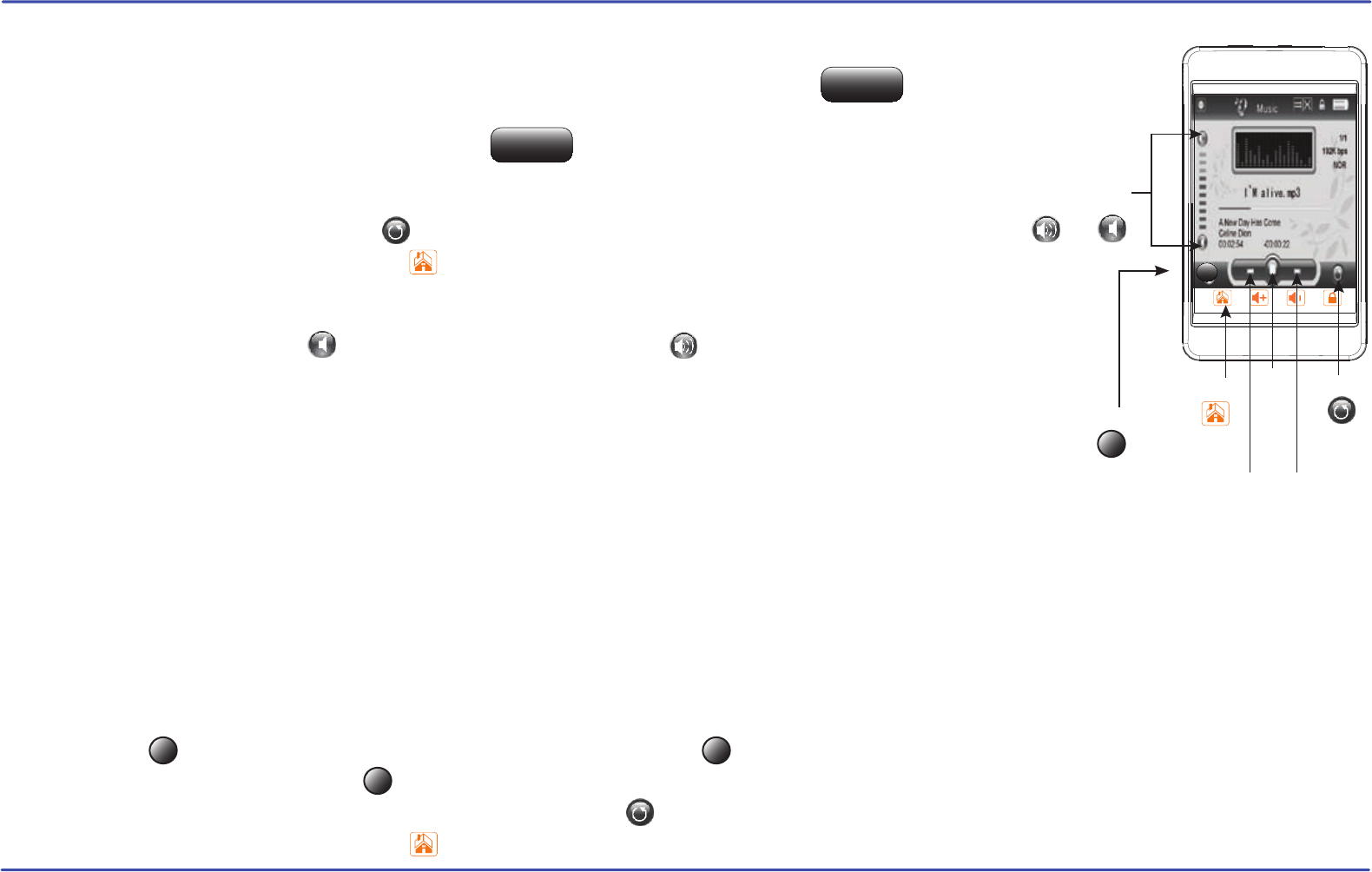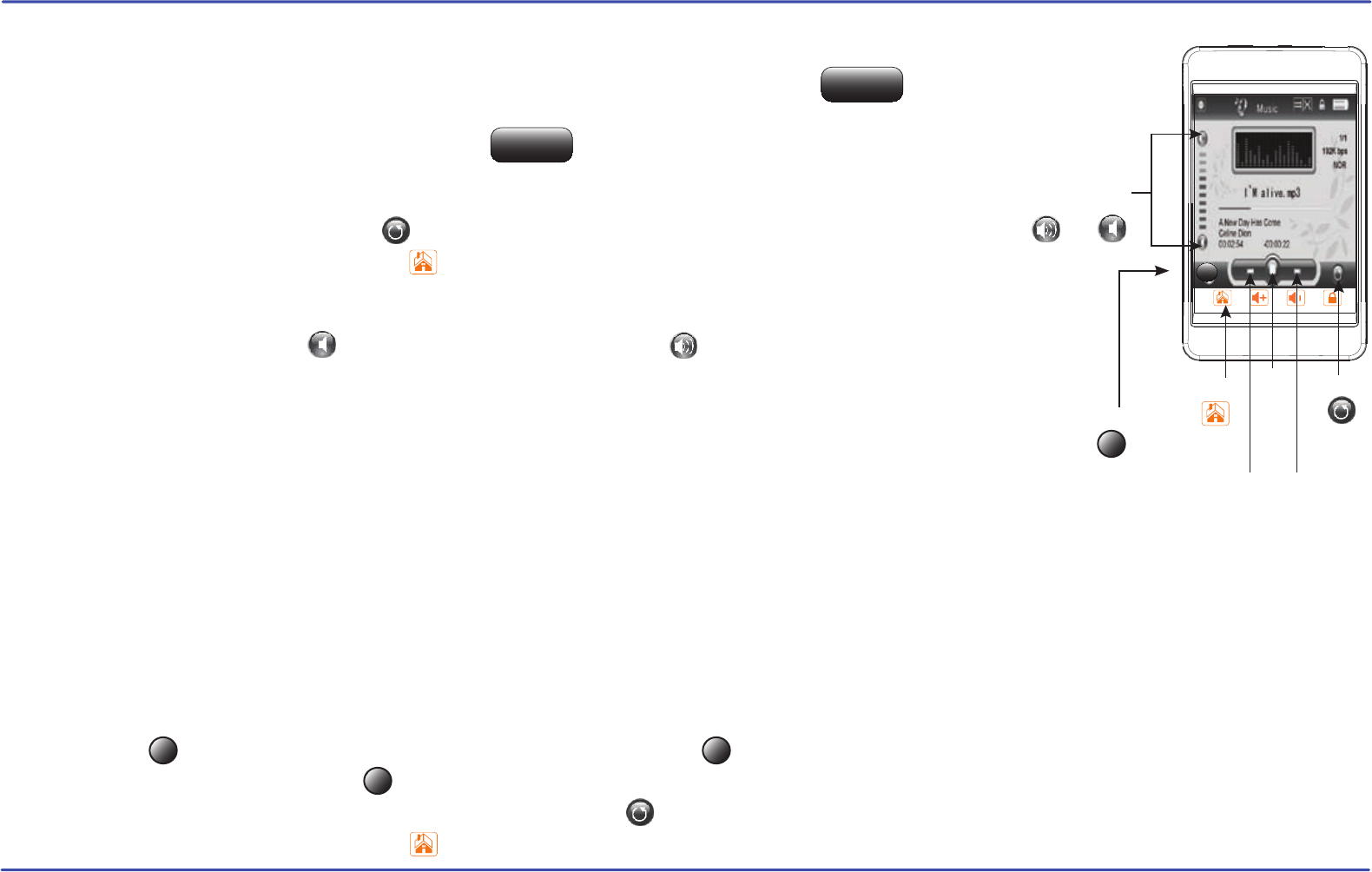
Listening to music
Music player interface
If the song has lyrics (LRC file), they will be shown on screen, otherwise the display will show the equalizer.
Note: The song lyrics is a text file named exactly after the music file with the .LRC extension. If some of your music files do not have the LRC file, the
lyrics will not be shown, but you can listen to them without problem.
A-B repeat function
You can loop play a segment of a song with this function.
1. Press the [
] button during playback to set the A point and press the [ ] button again to set the B point.
2. To cancel this function, press the [
] button again.
3. To exit the current playback and return to the file list press the [ ] button.
4. To return to the main menu, press the [ ] button.
Skipping tracks
1. Select “music” from the main menu.
2. Use the [▲] or [▼] buttons from the scroll bar to select “Music Play”, and press the button.
3. Or select “All Music” to view the music file list. Use the [▲] or [▼] buttons from the scroll bar to select
the music file you wish to listen to and press the button.
4. Press the [ ►] button to begin playback.
5. While a song is playing, press the [ ıı ] button to pause the playback. To resume playback, press the
[ ►] button once again. Press the [ ] button to return to the music file list.
6. To return to the main menu, press the [ ] button.
Briefly press the [] button to go to the previous track.
Adjusting the volume
In the play mode press the [ ] button to increase the volume, or [ ] button to decrease the volume.
Briefly press the [] button to skip to the next track.
Searching backward or forward within a track
Press and HOLD the [] button to search backward within a track.
Press and HOLD the [] button to search forwar
d within a track.
13
Enter
Enter
A-B A-B
A-B
A-B
A-B
A-B REPEAT
HOME
PREVIOUS
[]
NEXT
[]
BACK
PLAY
[ ►]
PAUSE
[ ıı ]
VOLUME
CONTROL
UP DOWN