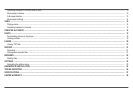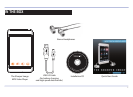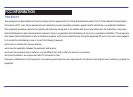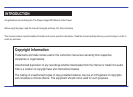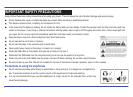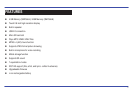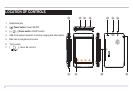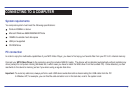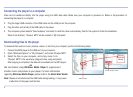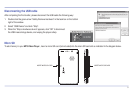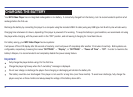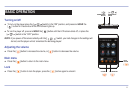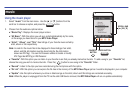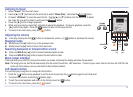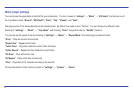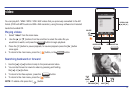8
Connecting the player to a computer
Files can be transferred directly into the player using the USB data cable. Make sure your computer is powered on. Below is the procedure of
connecting the player to a computer:
.1 .1 P lug the larger USB connector of the USB cable into the USB port on the computer.
2. Plug the other end (small) of the USB cable to the player.
3. The computer system detects “New hardware” and starts to install the driver automatically. Wait for the system to finish the installation.
When it has finished, “Sharper MP3” will be created in “My Computer”.
Downloading files to the player
To download files such as music, pictures, videos, or text from your computer, perform the following steps:
1. Connect the MP3 player to the USB port of your computer.
2. Open “Windows Explorer” or “My Computer”, and locate “Sharper MP3”.
3. Select the files on your computer, and simply move it into
“Sharper MP3” in the usual way (drag-and-drop, copy-and-paste).
After copying is completed, the data will be available on the MP3 player
Note: Please do not disconnect the USB cable during loading, it may cause
malfunction of the player and the files.
We recommend using Windows Media Player to organize and
transfer music and pictures to your player. For more information
regarding Windows Media Player, please refer to the Quick Start Guide.
Sharper MP3 (G:)
Sharper MP3
Drag or copy
files here
“Music” folder
Locate “Sharper MP3”
OR