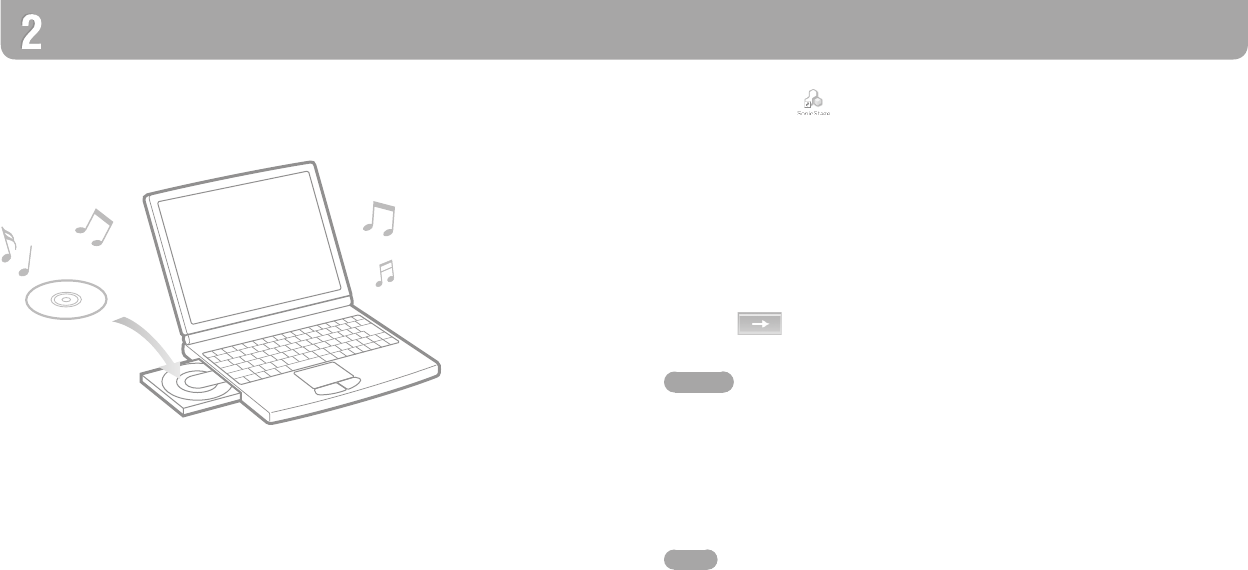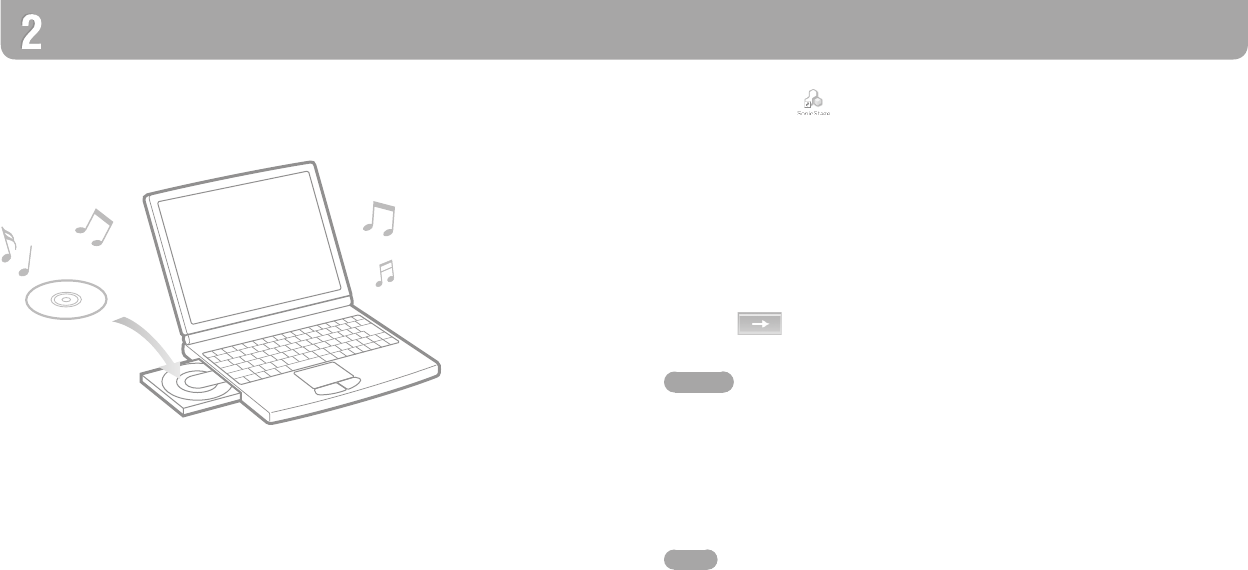
NW-S202F/S203F/S205F/S202.GB.2-699-312-11(1)
14
NW-S202F/S203F/S205F/S202.GB.2-699-312-11(1)
15
1
Double-click icon on the desktop.
SonicStage starts up.
2
Insert the audio CD that you want to import to hard drive of your
computer.
You can obtain CD information (song name or artist name, etc.) while connected to
the Internet.
3
Place the pointer over [Music Source] at the top of the screen and click
[Import a CD].
e screen for importing is displayed, and the song list of the CD appears.
4
Click at the right of the screen.
Importing audio data starts.
Hint
SonicStage also oers the following additional features. For details, refer to SonicStage Help.
– Importing audio les downloaded from the Internet and audio les stored on your computer,
such as MP3, AAC or ATRAC format audio les*.
– Importing only selected audio les from a CD.
– Changing the audio formats and bit rates of audio songs.
* WMA/AAC format audio les that are copyright-protected cannot be played back on the
player.
Note
When you use the SonicStage with the CD drive for the rst time, a CD drive check will be
performed. Follow the on-screen instructions.
Importing Music
Import audio data to your computer using the SonicStage.
e methods of importing songs of CD are described here.