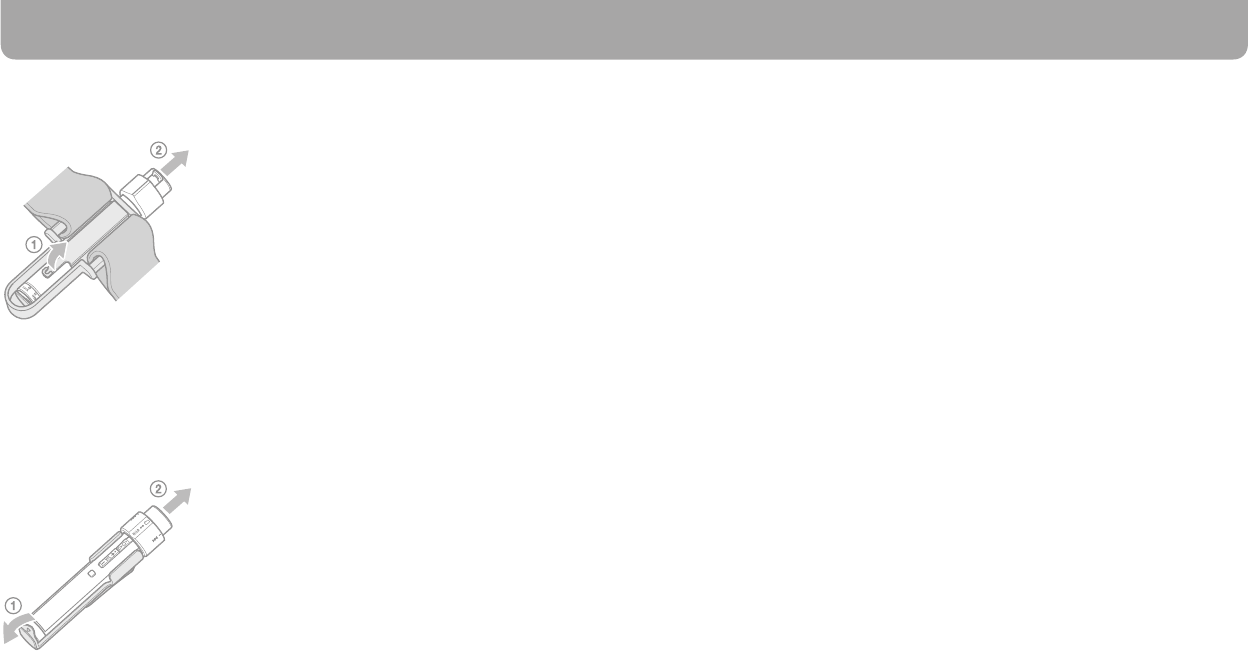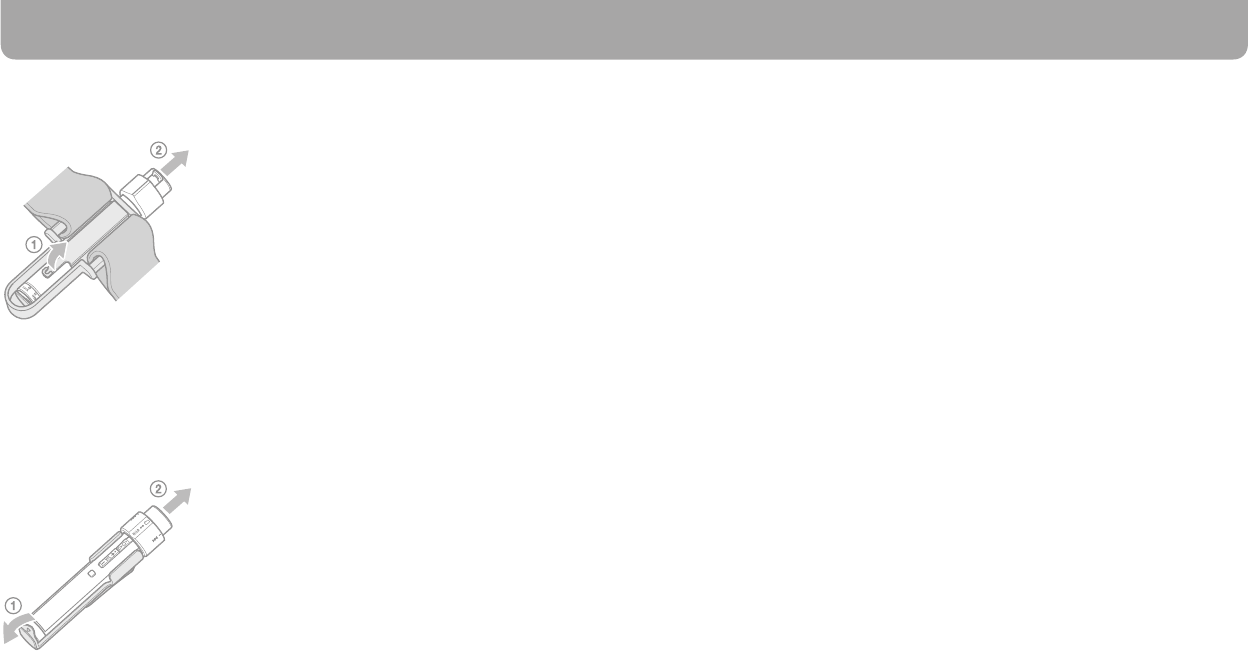
NW-S202F/S203F/S205F/S202.GB.2-699-312-11(1)
10
NW-S202F/S203F/S205F/S202.GB.2-699-312-11(1)
11
Getting Started (continued)
Installing SonicStage
Install SonicStage according to the following instructions.
If SonicStage is already installed, it will be overwritten. All functions and audio data from
the previous installation will be preserved on the new installation.
Notes on before installing
Do not format the built-in ash memory of the player using Windows Explorer. When
formatting, select “Format” from the menu on the player. For details, see the Operation
Guide (PDF le).
Necessary computer system environment for using the player:
– Computer:
IBM PC/AT or compatible computer preinstalled with the following Windows
operating systems.
Windows 2000 Professional (Service Pack 3 or later)/Windows XP Home Edition/
Windows XP Professional/Windows XP Media Center Edition/Windows XP Media
Center Edition 2004/Windows XP Media Center Edition 2005
OSs other than those indicated above are not supported.
– CPU: Pentium III 450 MHz or higher
– RAM: 128 MB or more
– Hard Disk Drive: 200 MB or more of available space (1.5 GB or more is recommended).
More space may be required depending on the version of the operating system.
Additional space is required for storing music data.
– Display:
Screen Resolution: 800 × 600 pixels (or higher) (recommended 1,024 × 768 or higher)
Colors: High Color (16 bit) (or higher) (SonicStage may not operate properly at color
settings at or below 256 colors.)
To remove the player from the arm band
Pull the tab on the undersurface of the arm band’s holder in the direction of the arrow
to detach the player, then release the player from the arm band’s holder .
Attaching the player with the clip
Slide the player (display facing up) on the clip.
Insert the player until it clicks.
To remove the player from the clip
Flex open the bottom position of the clip slightly in the direction of to detach the player
, then release the player from the clip .