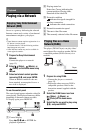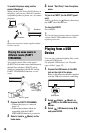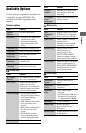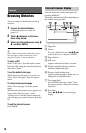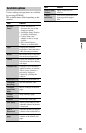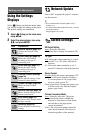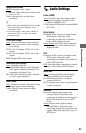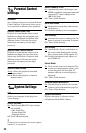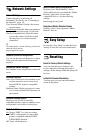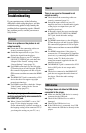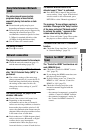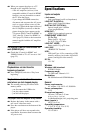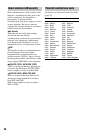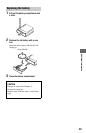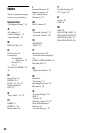23
Settings and Adjustments
Network Settings
Internet Settings
Connect the player to the network
beforehand. For details, see “Connecting to
the Network” (page 13).
View Network Status: Displays the current
network status.
Wired Setup
: Select this when you connect to
a broadband router using a LAN cable.
Wireless Setup(built-in): Select this when
you use the wireless LAN that is built
into the player for wireless network
connection.
z
For further details, visit the following website and
check the FAQ contents:
http://esupport.sony.com/
Network Connection Diagnostics
You can run the network diagnostic to check
if the network connection has been made
properly.
Connection Server Settings
Sets whether or not to display the connected
server.
Renderer Options
Auto Access Permission: Sets whether or not
to allow automatic access from newly
detected DLNA renderer-compatible
product.
Renderer Name: Displays the player’s name
as it is listed on other DLNA products on
the network.
Renderer Access Control
Displays a list of DLNA controller-
compatible products and sets whether or not
each product is accessible via this player.
Party Auto Start
On: Starts a PARTY or joins an existing
PARTY at the request of a networked
product compatible with the PARTY
STREAMING function.
Off: Turns off the function.
Media Remote Device Registration
Registers your “Media Remote” device.
Some mobile devices can install the “Media
Remote” application. For the latest
compatible devices, visit the following
website:
http://esupport.sony.com/
Registered Media Remote Devices
Displays a list of your registered “Media
Remote” devices.
Easy Setup
Re-runs the “Easy Setup” to make the basic
settings. Follow the on-screen instructions.
Resetting
Reset to Factory Default Settings
You can reset the player settings to the
factory default by selecting the group of
settings. All the settings within the group will
be reset.
Initialize Personal Information
You can erase your personal information
stored in the player.